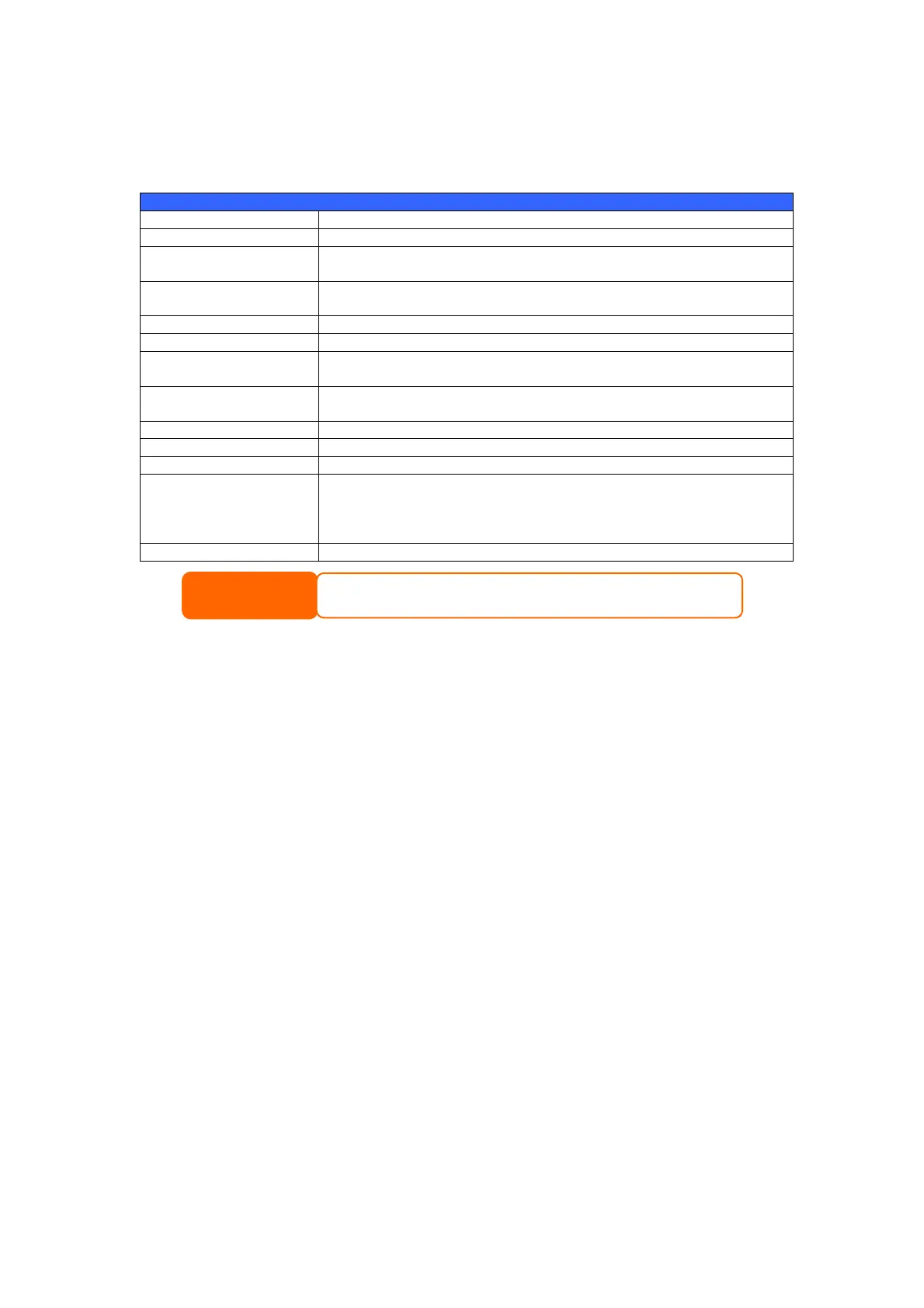66
Adding an Nsync Task
From the Nsync Information screen, click Add to display the Add Nsync Task
screen.
Add Nsync Task
Item Description
Task Name The name of your Nsync task.
Manufacturer Select whether the target is a Thecus Product (e.g. N5200PRO)
or FTP server.
Target Server IP
Address
The IP address of your target server.
Source Folder The share folder you want to backup.
Nsync Task Name The name of your Nsync task.
Authorized Username
on Target Server
The account name on the target server.
Password on Target
Server
The password for the username on the target server.
Test Connection Click to check the connection to the Target Server.
Schedule Schedule backup of your share folders.
Time The time when the Nsync task will run.
Type Select whether to run the Nsync task daily, weekly, or monthly.
Daily: input the time of day to execute Nsync task.
Weekly: input which day of the week to execute the task.
Monthly: decide which day of the month to execute the task.
Apply Click to submit the task.
Setting Up an Nsync Target on an Nsync Device
On the Nsync target server, the administrator of that server has to set up a user
account with a folder named “nsync” and grant write access.
1. On the Nsync server, add a user for Nsync source (ex. nsyncsource1). For
instructions on how to add a user on the N5200PRO, see Chapter 4:
System Management > User and Groups Management > Local User
Configuration >
Adding Users.
2. On the Nsync server, grant that user (ex. nsyncsource1) write access to
the nsync folder. For instructions on how to set up a folder’s ACL, see
Chapter 4: System Management > Folder Management >
Folder
Access Control List (ACL).
3. Once this is done, the target server will start accepting Nsync tasks from
server using that ID and password.
Setting Up an Nsync Target on Another Device
If you selected “Other Device” when setting up your Nsync task, the N5200PRO
will use the FTP protocol to back up the share folder. On the external storage
device, make sure there is a folder named “nsync”, and the Auth ID has writable
permission in that folder.
Designating N5200PRO as an Nsync Target
The N5200PRO can act as an Nsync server, enabling another Nsync-equipped
Thecus NAS at a remote location backup their files to this N5200PRO. From the
NOTE
Before starting an Nsync Task, make sure the target server’s Nsync Server (or FTP
Server) is enabled.
