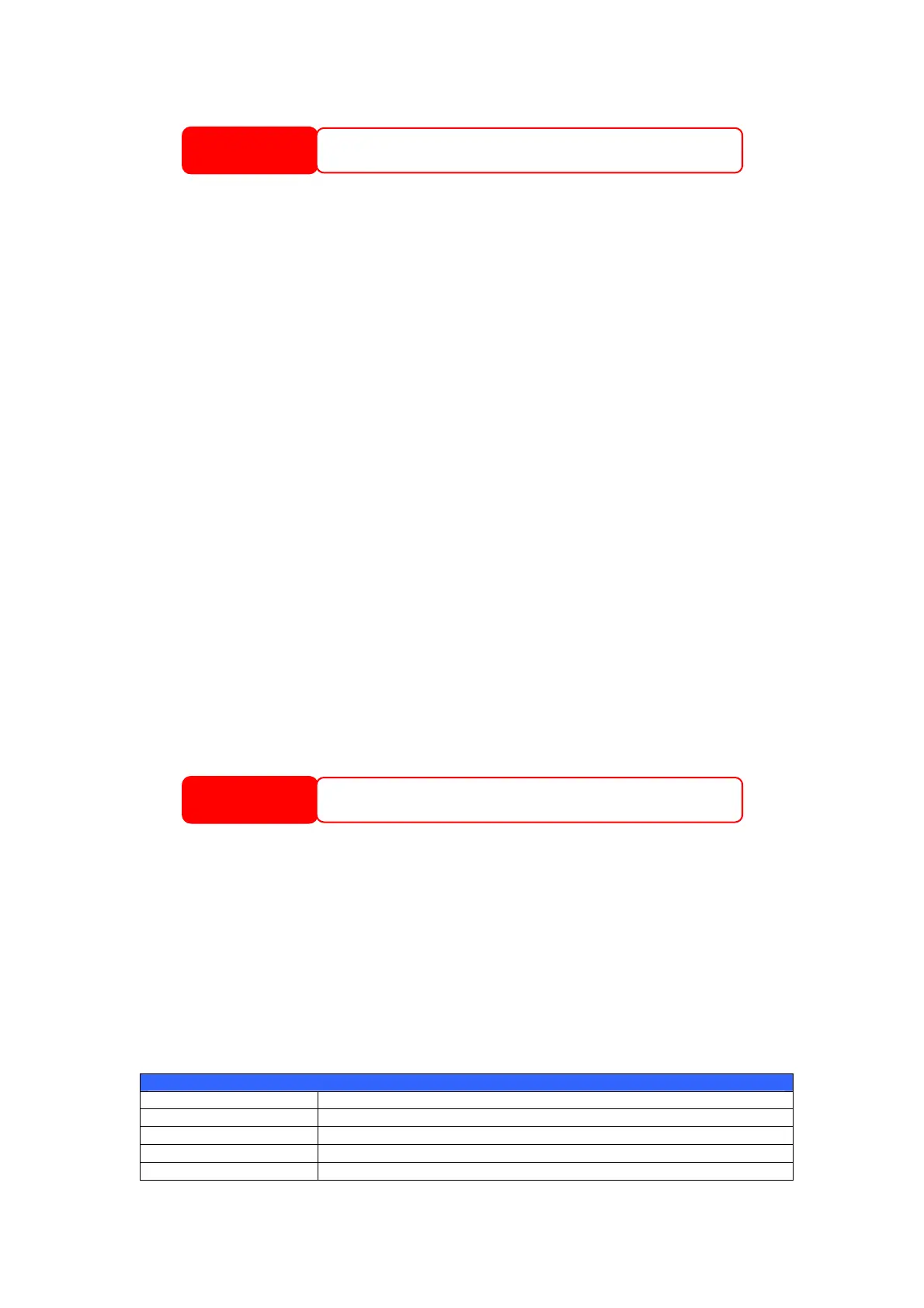30
With a RAID 1, 5, 6, or 10 volume, you can also add a spare disk after the RAID
is created. See Chapter 7: Tips and Tricks >
Adding a Spare Disk for details.
Expanding a RAID
To expand a RAID 1, 5, 6, or 10 volume, follow the steps below:
1. Replace one of the hard drives in the RAID volume and allow it to
automatically rebuild.
2. Once rebuilt, you can continue to replace any remaining disks in the RAID
array.
3. When you are done replacing hard drives, log on to Web Management.
Navigate to Storage > RAID to open the RAID List screen.
4. On the RAID List screen, select the RAID volume by clicking on its radio
button, and click RAID Config to open the RAID Configuration screen.
5. On the RAID Configuration screen, click Expand.
Deleting a RAID
To delete a RAID volume, follow the steps below:
6. On the RAID List screen, select the RAID volume by clicking on its radio
button, and click RAID Config to open the RAID Configuration screen.
7. On the RAID Configuration screen, click Remove.
8. The system automatically rebuilds and you can create a new RAID.
Space Allocation
You may specify the space allocated for both Target USB and iSCSI volumes.
To do this, under the Storage menu, click RAID and the RAID List window
appears. Select the RAID volume you wish to reallocate by clicking on its radio
button, and click Space Allocation. The RAID Information and Volume
Allocation List windows will appear.
The Volume Allocation List displays the space allocated for Target USB and
iSCSI volumes on the current RAID volume.
Volume Allocation List
Item Description
Modify Click this to modify the allocated space.
Del Click this to delete the allocated space.
Type Type of volume. Can be either USB or iSCSI.
Name Name assigned to the volume.
WARNING
Creating RAID destroys all data in the current RAID. The data is unrecoverable.
WARNING
Removing RAID destroys all data in the current RAID. The data is unrecoverable.