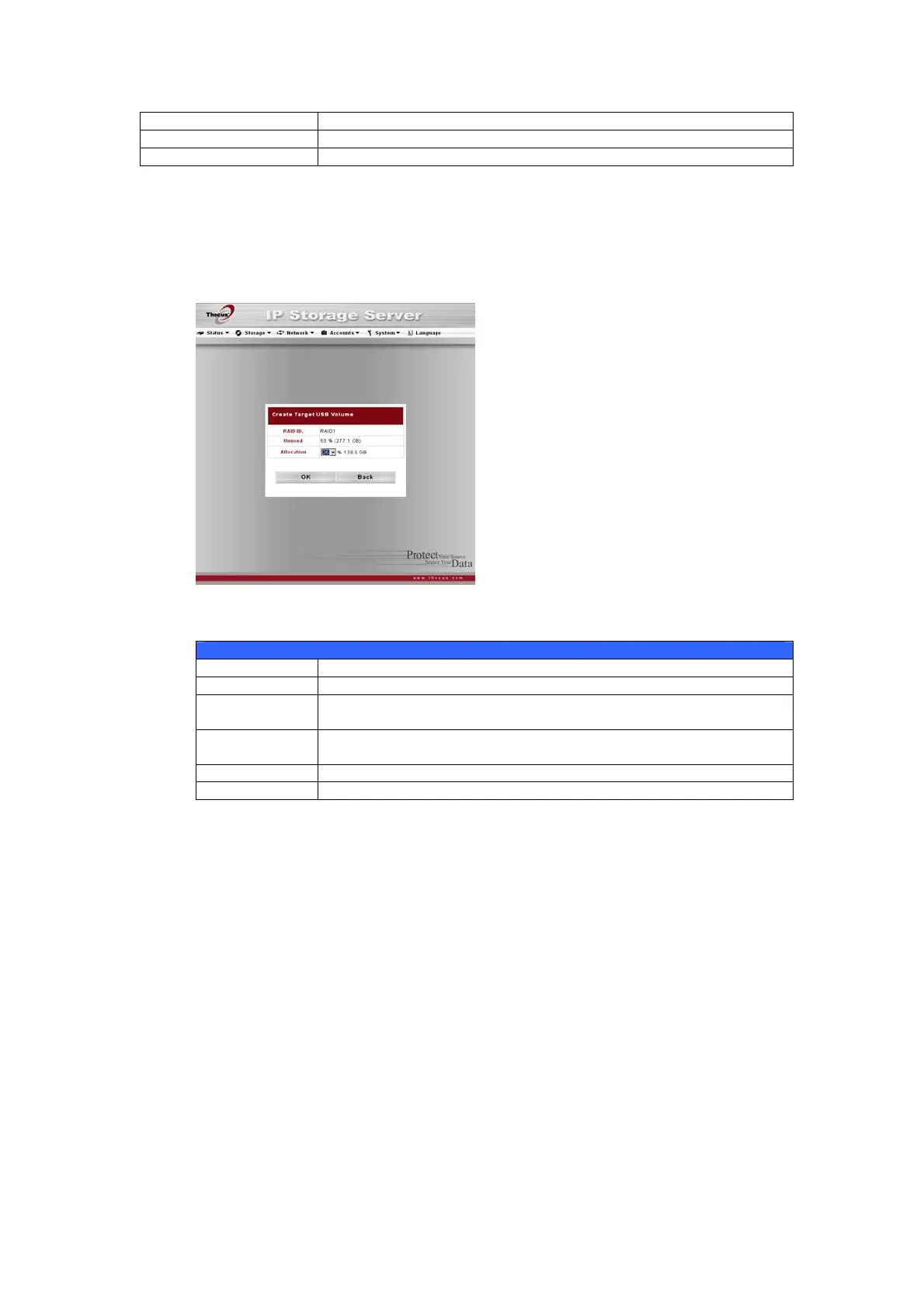31
Capacity Capacity of the allocated space.
Target USB Click to allocate space to Target USB volume.
iSCSI Target Click to allocate space to iSCSI volume.
Allocating Space for Target USB Volume
To allocate space for a Target USB volume on the current RAID volume, follow
the steps below:
1. Under the Volume Allocation List, click Target USB.
The Create Target USB Volume screen appears.
Create Target USB Volume
Item Description
RAID ID ID of current RAID volume.
Unused Percentage and amount of unused space on current RAID
volume.
Allocation Percentage and amount of space allocated to Target USB
volume.
OK Click OK to save changes.
Back Click Back to exit without saving.
2. Designate the percentage that should be allocated to the Target USB
volume by selecting the appropriate percentage from the Allocation
dropdown.
3. Click OK to create the Target USB volume.
Allocating Space for iSCSI Volume
To allocate space for a iSCSI volume on the current RAID volume, follow the
steps below:
1. Under the Volume Allocation List, click iSCSI Target.
