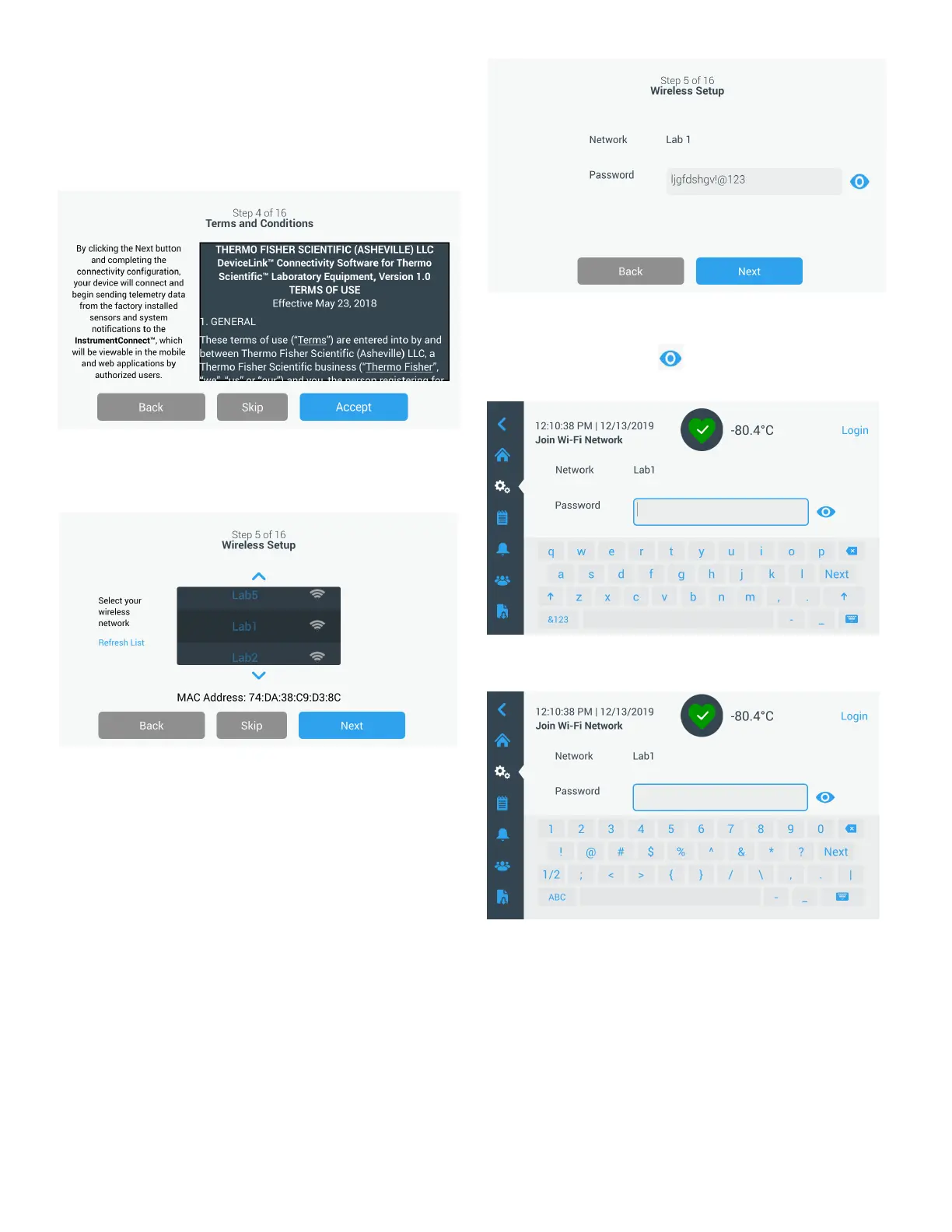12 | Start Up Ultra Low Temperature Freezers
The first screen requires acceptance of the terms and
conditions of using connectivity on this device.
If you chose to Skip this acceptance, Wi-Fi connectivity will be
disabled. You can accept the terms and enable connectivity
at a later time via the Connectivity settings menu.
Figure 7. Terms and conditions screen
Select a wireless network and press the Next button.
Figure 8. Wireless Setup Screen
Once the intended network is selected (highlighted), you must
press the Next button.
Note: If you do not want to setup a wireless connection,
press the Skip button. The Date and Time Setup screens will
appear. To setup a wireless connection later, press the
Settings menu icon and select Connectivity.
The following instruction steps are for WPA2 connection type.
For Enterprise, refer Wi-Fi.
Enter the network password and press the Next button.
Figure 9. Wireless Setup (Password) Screen
Note: Press the eye icon on the screen for password
visibility.
Figure 10. On Screen Keyboard
Figure 11. On Screen Keyboard
A success message is displayed once the connection is
established. If the connection fails, either due to an incorrect
Wi-Fi password or network incompatibility, a general error
message is displayed. After 5 seconds, the interface will
return to the previous screen.
Note: If this occurs, check the network status and re-enter
the correct password to establish the connection.
