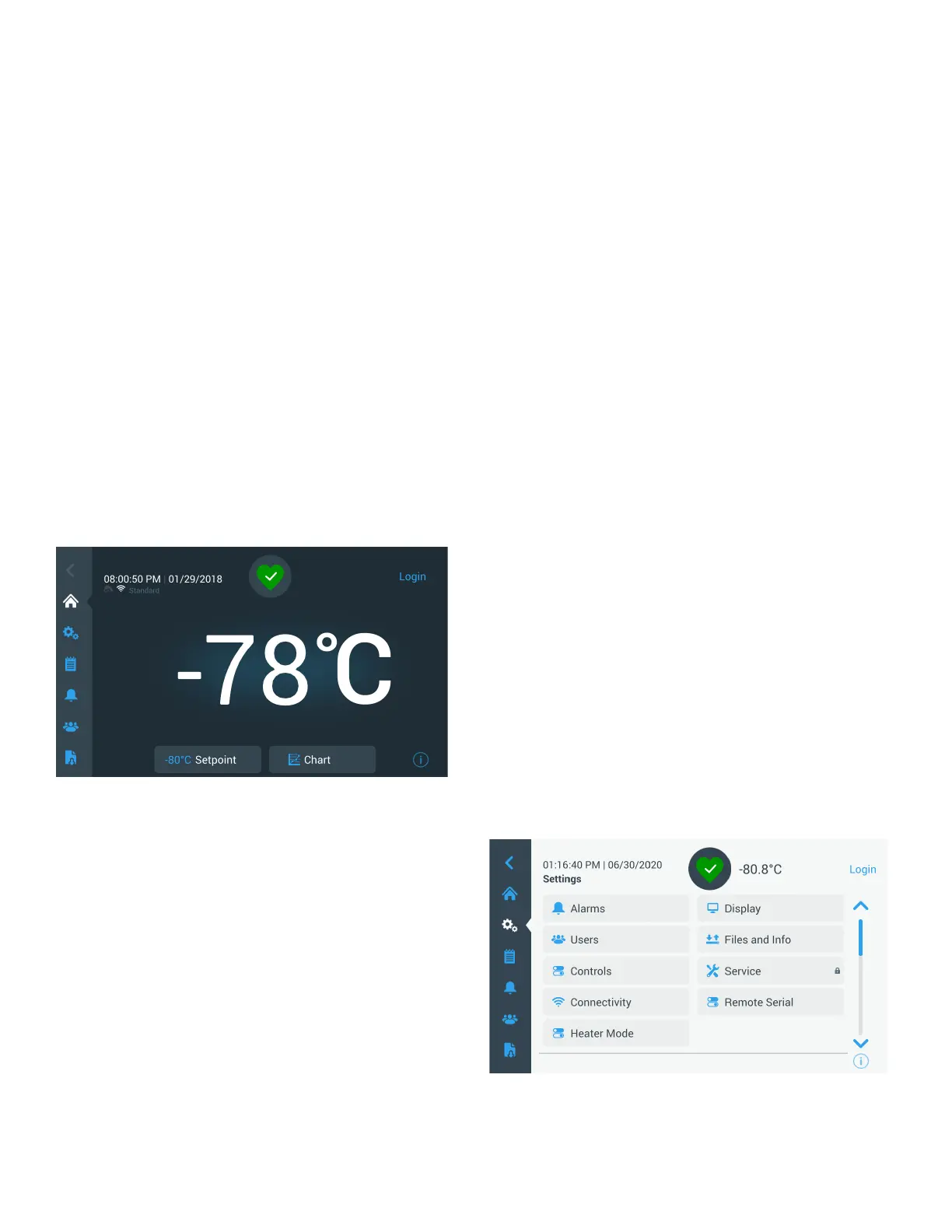Ultra Low Temperature Freezers Operation | 17
Operation
Operation Overview
Once you have successfully completed the initial start up
procedures, the freezer starts operating normally and the only
actions required are:
• Setting the operating and alarm set points, refer Alarms.
• Activating the CO
2
or LN
2
backup system, if installed.
For instructions on backup settings and activating the
system, refer
Backup System (Optional).
• Adjusting settings on the undercarriage lighting system,
if installed. Refer Undercarriage Lighting (Optional).
Home Screen
The Home Screen below is the default screen.
Figure 28. Home Screen
The various options available on the home screen are:
• The vertical panel on the left is the navigation bar that
provides access to all functions of the unit.
• The colored icon in the middle indicates the health of the
unit. There are four icons to denote this:
• Green heart with a check mark indicates operation is
normal.
• Yellow triangle with an exclamation mark indicates a
notification.
• Red bell indicates an alarm condition.
• Red bell with a diagonal line indicates the alarm has
been snoozed.
• A login button to login into the system. Refer
User Login for more information.
• The icons displayed below the time indicate if the unit is
connected to InstrumentConnect and Wi-Fi, signal
strength and the operating mode.
• The setpoint temperature is displayed. This can be
changed by pressing the setpoint button at the bottom of
the screen.
• The temperature chart can be viewed by pressing the
Chart button at the bottom of the screen. Refer
Chart.
• The “i” icon at the bottom right corner of the screen is the
on board help button. Press this icon to display an on
board help box with text explaining all of the features
available on that particular screen.
• The back button to navigate to the previous screen.
User Login
When the system is in Secured Access Mode, the user must
login by entering their user name and password.
When the system is running in Full Access mode, the login
feature is restricted to service technicians to access the
Service screens.
Settings
The second tab on the navigation panel is the Settings icon.
The following screen will be displayed once the Settings icon
is selected:
Figure 29. Settings Screen
