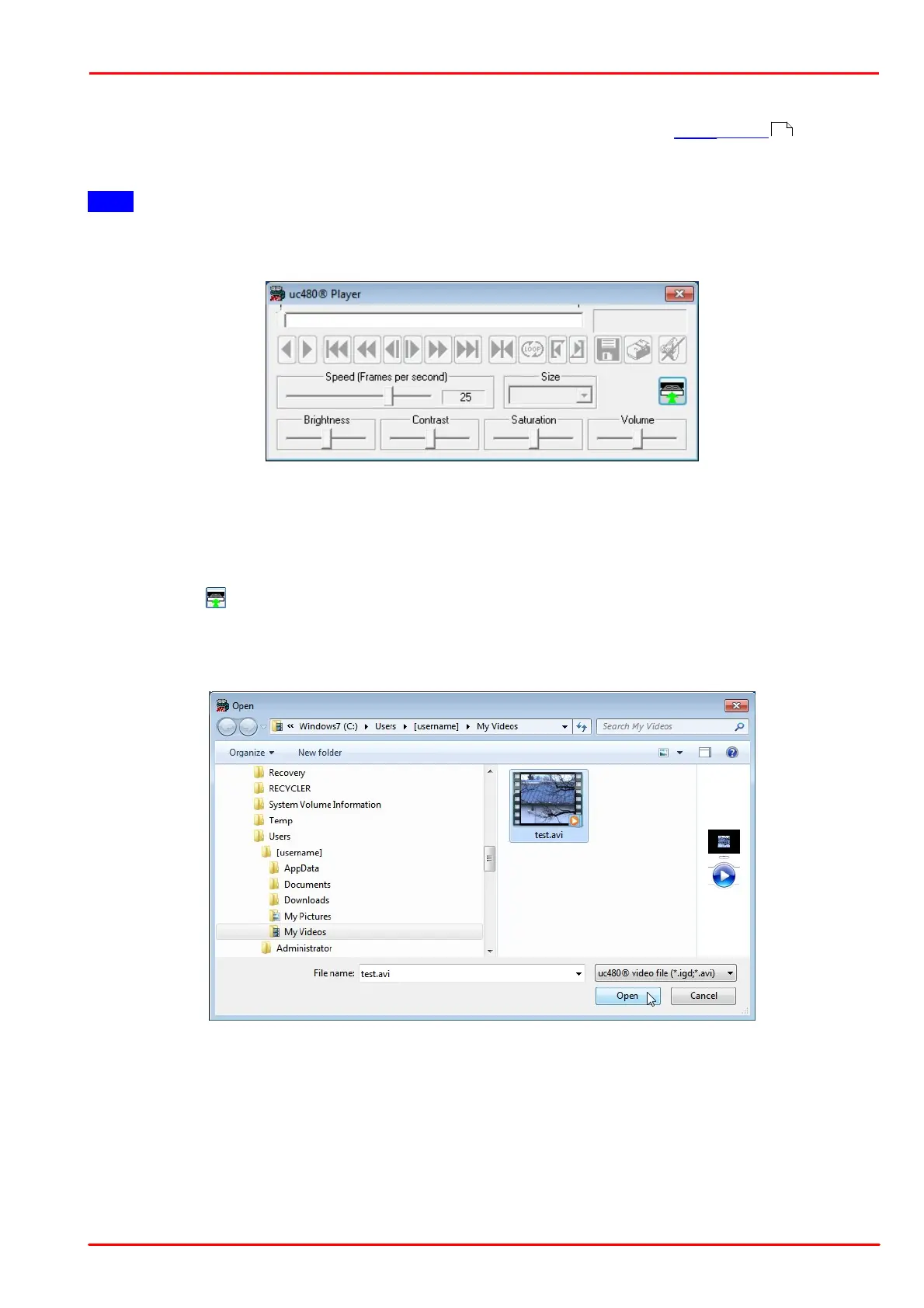© 2013 Thorlabs GmbH
3 Operation
119
3.4.3 uc480 Player
Using the uc480 Player, you can open and play back AVI files, e.g. created with the uc480 Viewer program, in
MJPEG format. Images stored in JPG/BMP format can also be displayed.
The uc480 Player can be accessed as follows: Start > All Programs > uc480 > uc480 Player
Note
Only one instance of the uc480 Player can be opened at a time.
After program start, the uc480 Player will display the following dialog box:
The user interface of the uc480 Player adjusts to the language of the operating system. After the player has
started, only the button for loading a video file is active. How to load a video file will be explained in the following
section.
3.4.3.1 Loading an AVI file
After clicking the button, the "Open File" dialog box opens where you can select one or more files to be opened.
If you select multiple files, they will be played back one after the other in alphabetical order.
Alternatively, AVI files can also be opened and played back simply by drag and drop. To do this, drag the files with
the left mouse button pressed into the uc480 Player dialog box; then, release the mouse button.
Once the required file has been opened, another window for the video film appears on top of the uc480 Player. You
can move this window freely around the screen, independently of the player window.
When you place the mouse pointer inside the video window, its display changes to a small magnifying glass and
the zoom function of the uc480 Player is enabled. Using the left mouse button, you can now select an area within
the video image that will be resized to fill the window (Zoom In), even during playback. Double-clicking the left
mouse button inside the window will revert the display to its original size (Zoom Out).
75
