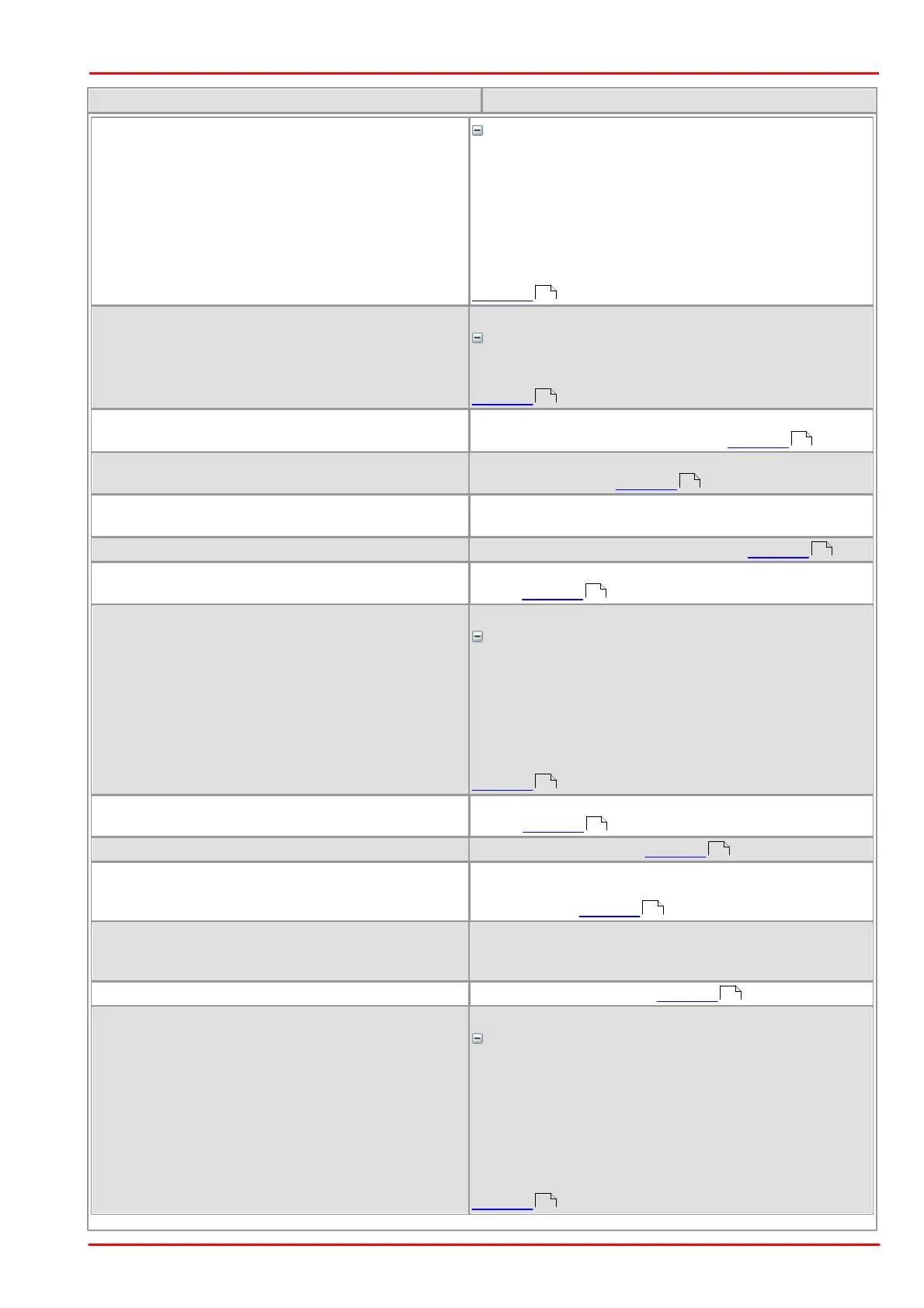© 2013 Thorlabs GmbH
4 Programming (SDK)
199
In Direct3D mode, the DR_GET_OVERLAY_DC mode
returns the device context (DC) handle of the overlay
area. Using this handle, it is possible to access the
overlay using the Windows GDI functionality. Thus, all
Windows graphics commands (e.g. Line, Circle,
Rectangle, TextOut) are available. To transfer the drawn
elements to the overlay, release the DC handle by calling
DR_RELEASE_OVERLAY_DC.
Direct3D only: Releases the device context (DC) handle.
More details
Using DR_RELEASE_OVERLAY_DC, you can release the
DC handle and update the overlay data.
Returns the width x and height y of the maximum overlay
area supported by the graphics card. Example
Defines the size of the overlay area (default: current
camera image size). Example
Returns the size of the overlay area. (Sample: see
DR_SET_OVERLAY_SIZE)
Defines the position of the overlay area. Example
Returns the RGB values of the current key color (default:
black). Example
Defines the RGB values of the key color.
More details
The key color specifies where the camera image will be
visible in the overlay area. For example: if you fill the
complete overlay with the key color, the whole camera
image will be visible. If you fill part of the overlay with a
different color, the camera image will be covered by the
overlay in those places.
The key color has no effect in semi-transparent mode!
Enables overlay display on top of the current camera
image. Example
Disables overlay display. Example
Enables real-time scaling of the image to the size of the
display window. The overlay is scaled together with the
camera image. Example
Direct3D only: Enables real-time scaling of the image to
the size of the display window. The overlay is not scaled.
(Sample: see DR_ENABLE_SCALING)
Disables real-time scaling. Example
DR_ENABLE_SEMI_TRANSPARENT_OVERLAY
Enables a semi-transparent display of the overlay area.
More details
In semi-transparent mode, the values of the camera
image and the overlay data are added up for each pixel.
Since black has the value 0, the complete camera image
will be visible if the overlay is black; if the overlay is white,
only the overlay will be visible. With all other colors, the
camera image will be visible with the overlay
superimposed.
The key color has no effect in semi-transparent mode!
201
201
202
202
202
202
202
202
202
202
202
202
