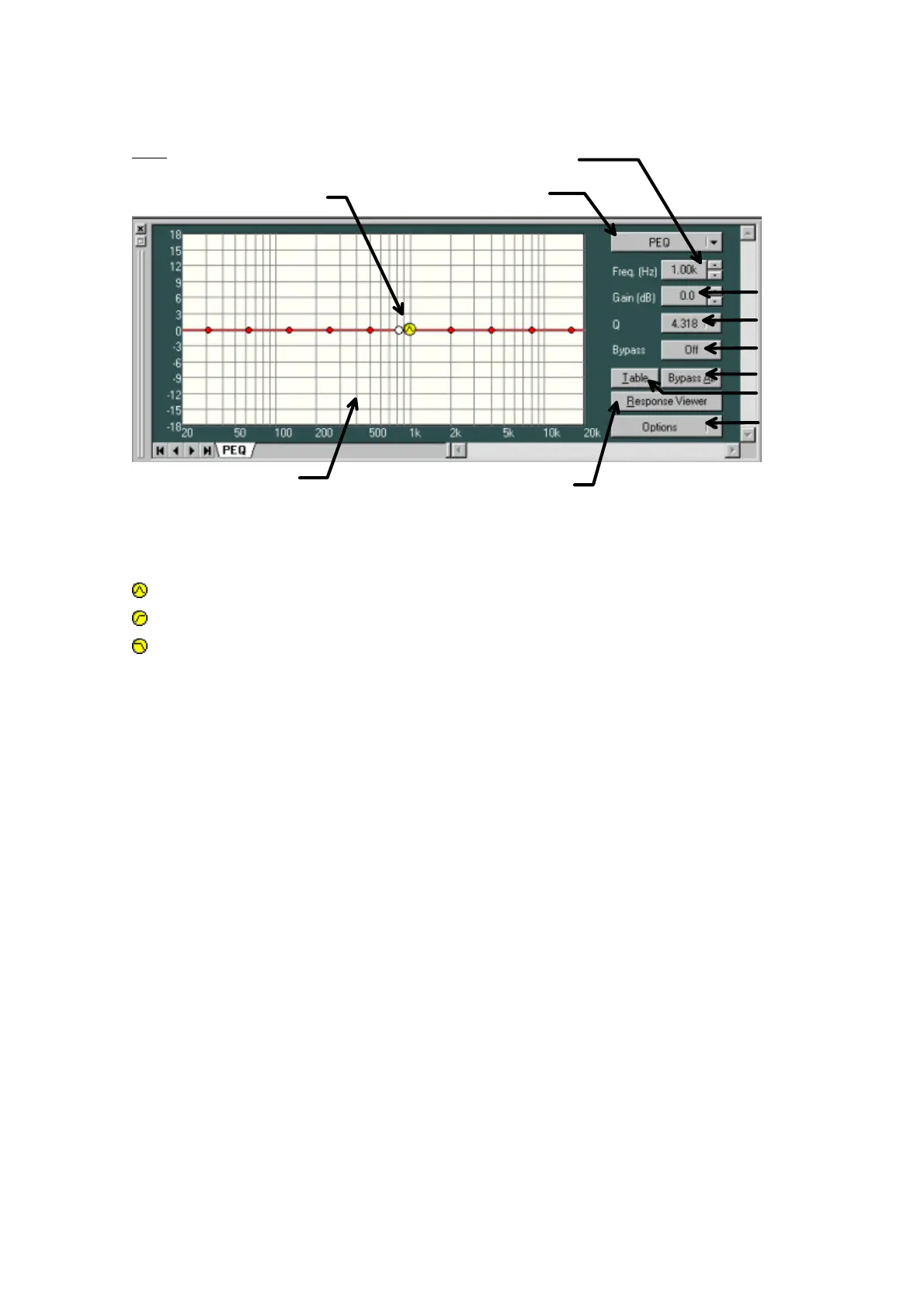27
PEQ
- The points that can be filtered are indicated with a circular symbol in the Filter control.
- The yellow circles indicate the selected filter points.
- PEQ
- HPF
- LPF
- By dragging a filter point up, down, left, or right, you can change the frequency and the gain of
the selected filter point.
- When there is a white circle to the right of the filter point, by dragging it up or down, you can
change the Q value of the filter point.
- The filter-type display button displays the filter type of the selected filter point. Clicking the button
enables you to make a selection from the dropdown menu.
- The frequency of the selected filter point is indicated as a numerical value on the frequency
display button. Clicking the button enables you to directly input a numerical value. Using the spin
button on the right, you can move the numerical values up or down in increments of 1/24 octave(It
is possible to change to a minimum unit).
- The gain of the selected filter point is indicated as a numerical value on the gain display button.
Clicking the button enables you to directly input a numerical value. Using the spin button on the
right, you can move the numerical values up or down in increments of 0.5 dB(It is possible to
change to 0.1dB).
- The Q button displays the Q value type of the selected filter point. Clicking the button enables
you to make a selection from the dropdown menu.
- The Bypass button displays the on/off bypass status of the selected filter point. Clicking the
button enables you to switch between on and off status.
- The Bypass All button displays the on/off bypass status of all the filter points in the filter control.
Filter-type display button
Options button
Filter control
Filter Point
Bypass All button
Frequency display button
Gain display button
Q display button
Bypass button
Table View button
Response Viewer display button
