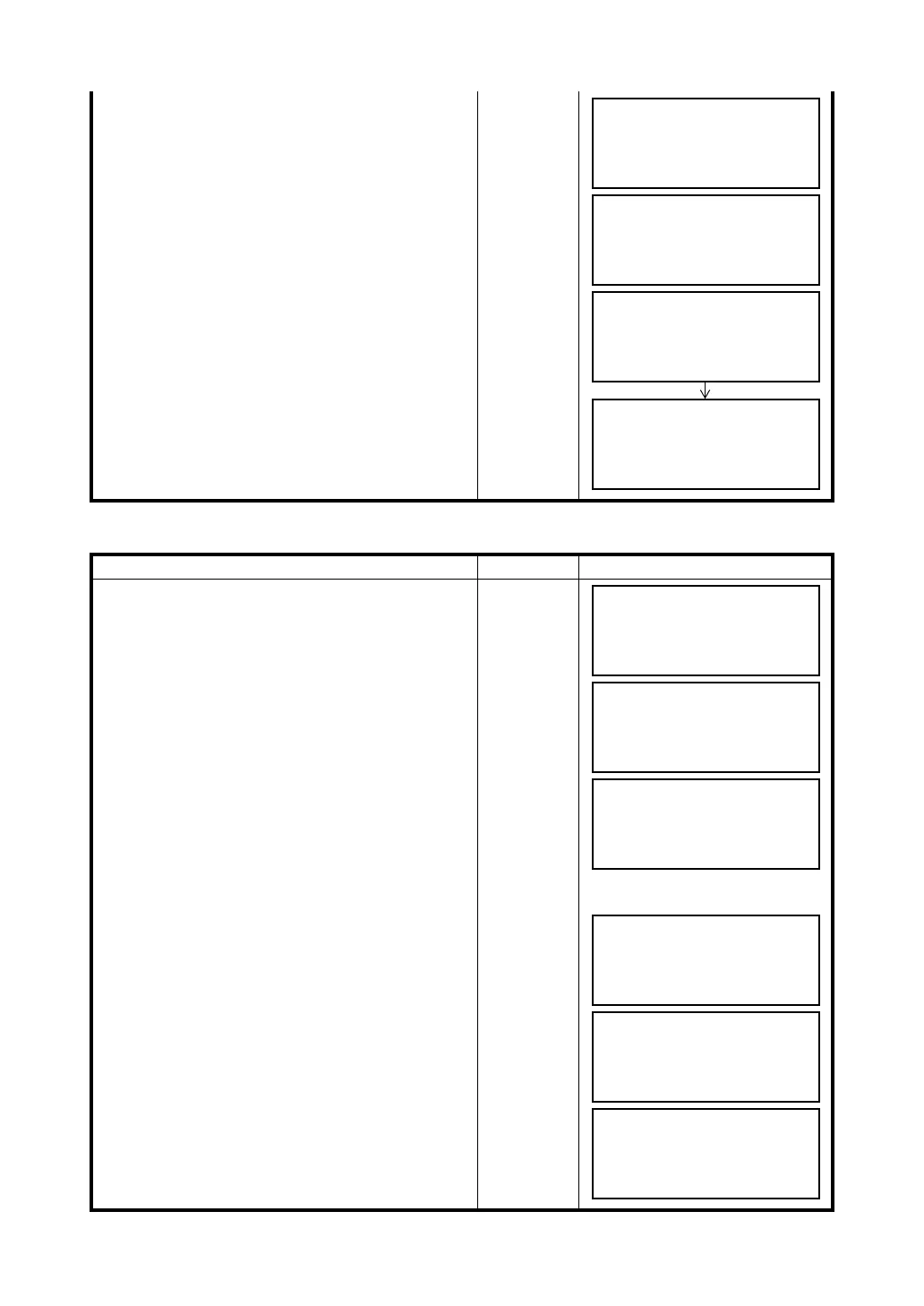19-21
19 TOP FIELD MODE
19.5.3To View Coordinate Data
3
Select a coordinate point to delete with {F1} or
{F2} (Arrow) key, or enter a coordinate point
directly.
Enter/
Select PT#
4 Set with {ENT} key.
{ENT}
5 When deleting data, there will be a verification
procedure. Selecting {F3} (YES) here will delete
the coordinate data selected.
{F3}
Operating procedure Operation Display
1 Select {F3} (VIEW POINT).
{F3}
2 Select type of data to view.
{F1} (DESIGN PT)
•••••• Coordinate data entered directly and
recorded for addition of coordinates
{F2} (MEASUREMENT PT)
•••••• Coordinate data observed and recorded
through layout, TOPO, etc.
{F1}
or
{F2}
3 Select a coordinate point to view with {F1} or {F2}
(Arrow) key.
Enter/
Select PT#
4 To check the coordinate data, press {F4} (NEZ).
{F4}
5 Pressing {F4} (PT#) will return to the coordinate
point display.
{F4}
ENTER PT TO DEL
PT#: [P01_ ]
DESC: [ ]
↑
↓
ALP CLR
ENTER PT TO DEL
PT#: [P01 ]
DESC: [ ]
>OK ? [YES][NO]
1.DESIGN PT
2.MEASUREMENT PT
[1] [2]
1.ADD POINT
2.DELETE POINT
3.VIEW POINT
[1] [2] [3]
↓
1.DESIGN PT
2.MEASUREMENT PT
[1] [2]
DESIGN PT
PT#: [P01 ]
DESC: [POINT ]
↑
↓
NEZ
DESIGN PT
PT#: [P99 ]
DESC: [POINT ]
↑
↓
NEZ
N [ 0.000 ]
E [ 0.000 ]
Z [ 0.000 ]
↑
↓
PT#
DESIGN PT
PT#: [P99 ]
DESC: [POINT ]
↑
↓
NEZ
