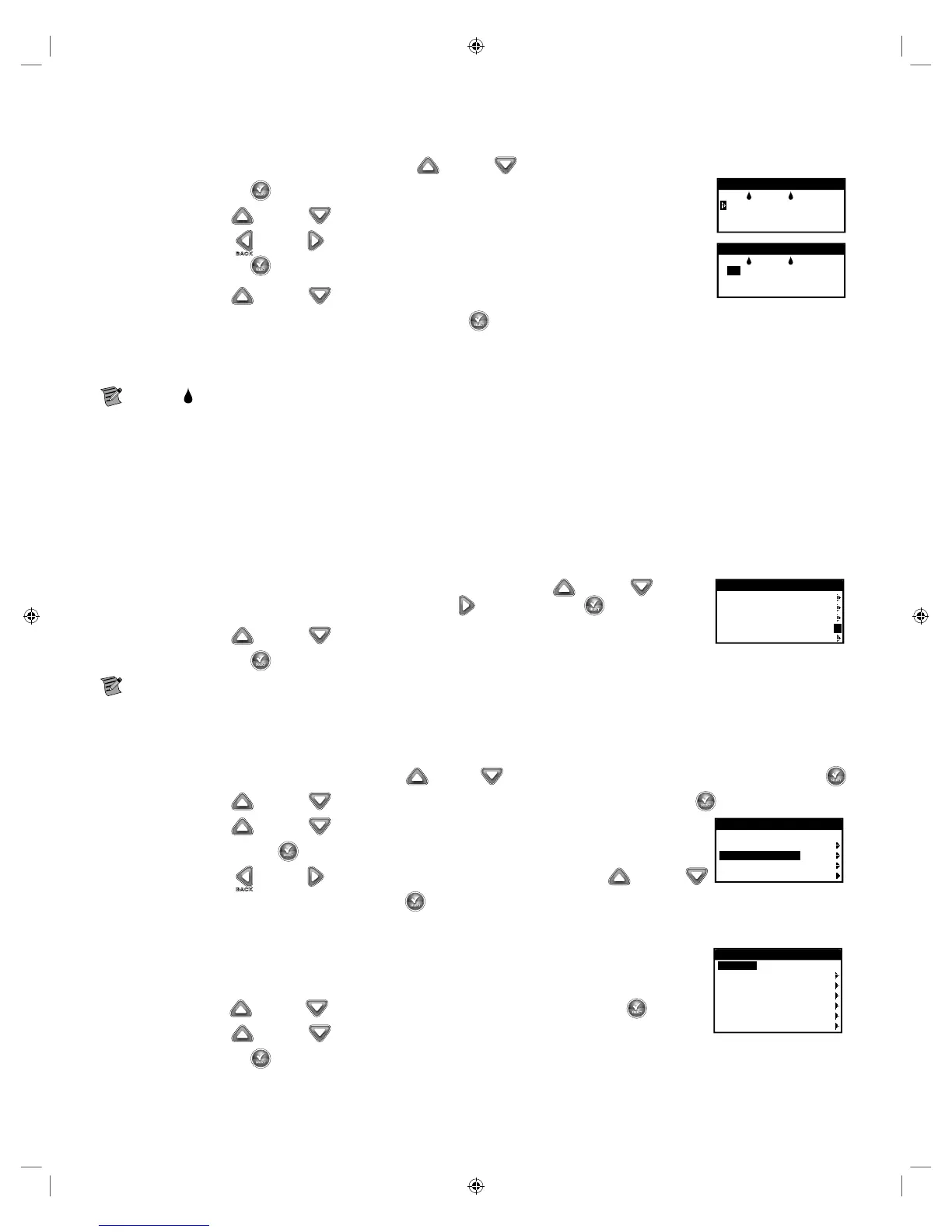16
Schedule Starts
e Schedule Starts function allows you to view the three schedules with all four possible start times.
Step 1 – While in the ADVANCED menu, use the Up or Down arrows to select the SCHEDULE STARTS.
Press SELECT .
Step 2 – Use the Up or Down arrows to navigate to the row that the start time is in.
VALVE RUNTIMES
A B C
04:30A 07:45A OFF
08:00P OFF OFF
OFF OFF OFF
Step 3 – Use the Left or Right arrows to navigate to start time you want to edit. You can also
VALVE RUNTIMES
A B C
04:30A 07:45A OFF
08:00P OFF OFF
OFF OFF OFF
press SELECT until the desired start time is selected.
Step 4 – Use the Up
or Down arrows to enter the desired start time. Moving to another parameter
will save the changes as well as pressing the SELECT button.
Step 5 – Repeat Steps 2 and 3 to edit or add another start time.
Step 6 – Place the start time to OFF to remove.
Note: e symbol indicates that the schedule is enabled. See STATUS under SCHEDULE DETAILS in ADVANCED to enable or
disable Schedules.
Schedule Details
e EVOLUTION
®
AG controller has three available watering schedules (A, B and C) and one Auxiliary schedule. Two additional Auxiliary
Schedules can be added using the Smart Connect® Accessories.
Set Maximum Concurrent Schedules
e maximum number of concurrently running schedules is set in Schedule Details. e default setting is set at 1 schedule. e auxiliary
schedule is not included in the set maximum. You can set a maximum of 1–3 watering schedules to activate at the same time.
Step 1 – While in the ADVANCED/SCHEDULE DETAILS menu, use the Up or Down arrows
SCHEDULE DETAILS
SCHEDULE A
SCHEDULE B
SCHEDULE C
MAX CONCUR SCHEDS 3
AUX 1
to select MAX CONCUR SCHEDS. Press the Right arrow or SELECT .
Step 2 – Use the Up or Down arrows to set the maximum schedules to activate concurrently.
Press SELECT to save.
Note: is setting is not the maximum number of schedules which are ENABLED, but rather, the maximum number of schedules
that will operate CONCURRENTLY. Eectively, it is a way to manage the maximum number of irrigation valves that are allowed to open
concurrently.
Review/Edit Schedule Details
Step 1 – While in the ADVANCED menu, use the Up or Down arrows to select SCHEDULE DETAILS, then press SELECT .
Step 2 – Use the Up or Down arrows to select the schedule you want to edit, then press SELECT .
Step 3 – Use the Up or Down arrows to select through the menu items you want to edit,
SCHEDULE DETAILS
MAX SCHEDULES 1
SCHEDULE A
SCHEDULE B
SCHEDULE C
AUX 1
then press SELECT .
Step 4 – Use the Left or Right arrows to navigate to the parameter and use the Up or Down
arrows to modify the values. Press SELECT to save.
Schedule Settings for SCHEDULE A, B, and C
Set Schedule Status – By default, only Schedule A is enabled. Schedules B, C, and the AUX schedule can
SCHEDULE A
STATUS ENABLED
RESTRICTIONS
MONTHLY ADJUST
ERASE SCHEDULE
MV/PUMP DELAY
VALVE DELAY
MV/PUMP IN DELAY
be enabled in this menu section.
Step 1 – Use the Up or Down arrows to navigate to the STATUS, then press SELECT .
Step 2 – Use the Up or Down arrows to ENABLE (turn on) or DISABLE (turn o) the schedule.
Press SELECT to save.