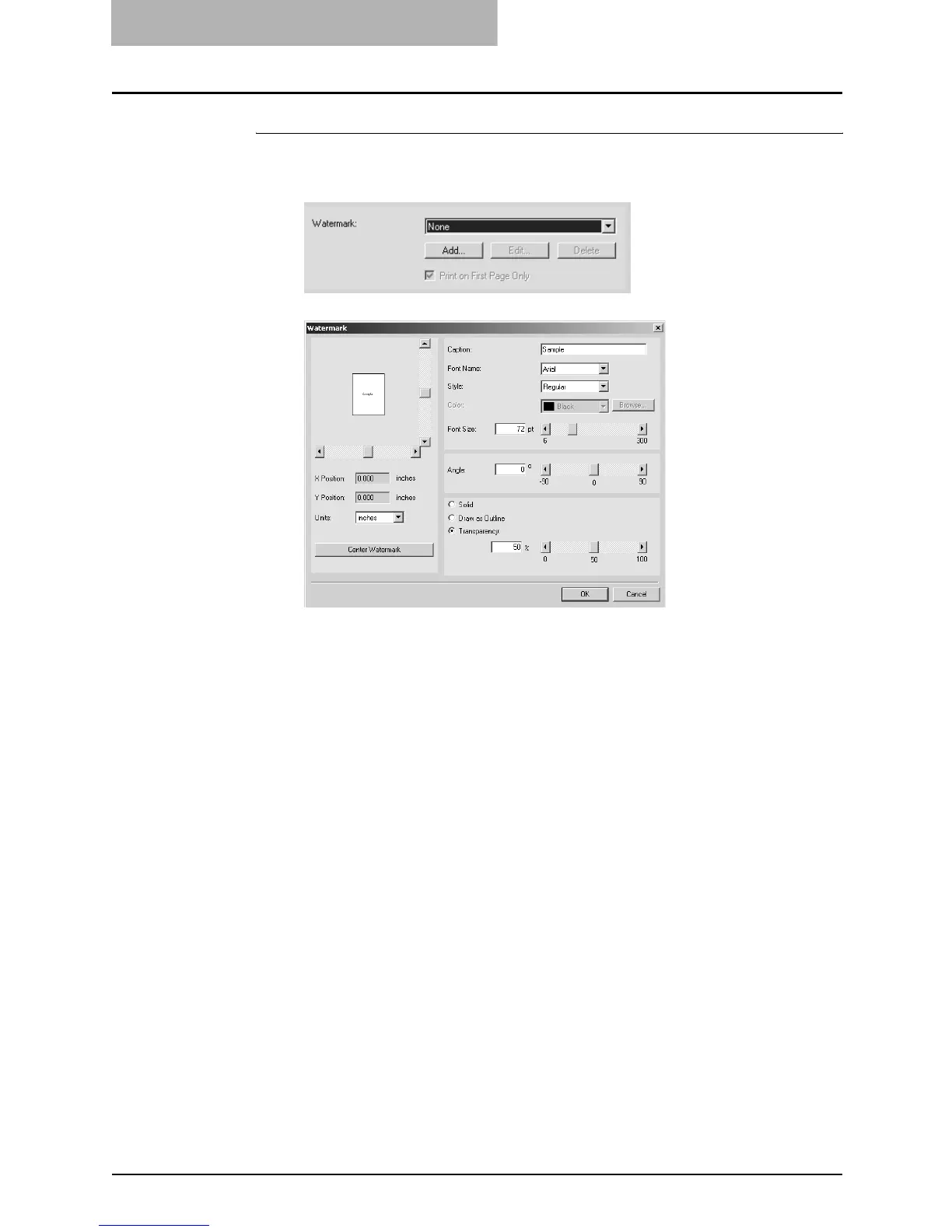3. Printing
256 Printing Guide — Printing from Windows
Creating or editing a watermark
1. Click [Add] to create new watermark, or select a watermark
that you want to edit and click [Edit] to edit a watermark.
• The Watermark dialog box appears.
2. Enter the watermark text in the “Caption” field.
• You can enter up to 63 characters for the “Caption” field.
3. Select a font for the watermark at the “Font Name” drop
down box.
NOTE: Do not select the symbol font such as “Symbol”, “Webdings”, and so on. The symbol
font will not apply to the watermark text.
4. Select a font style for the watermark at the “Style” drop down
box.
5. Select a color for the watermark at the “Color” drop down
box.
• If your preferred color is not listed in the drop down box, click [Browse...] to
display the color palette and add your color.
NOTES: • The “Color” drop down box is not available for the PCL6 printer driver.
• When “Mono” is selected at the “Color” drop down box on the Setup tab, the “Color”
drop down box is not available.
6. Enter the font size in the “Font Size” field.
• You can enter any integer between 6 to 300pt in units of 1pt.
