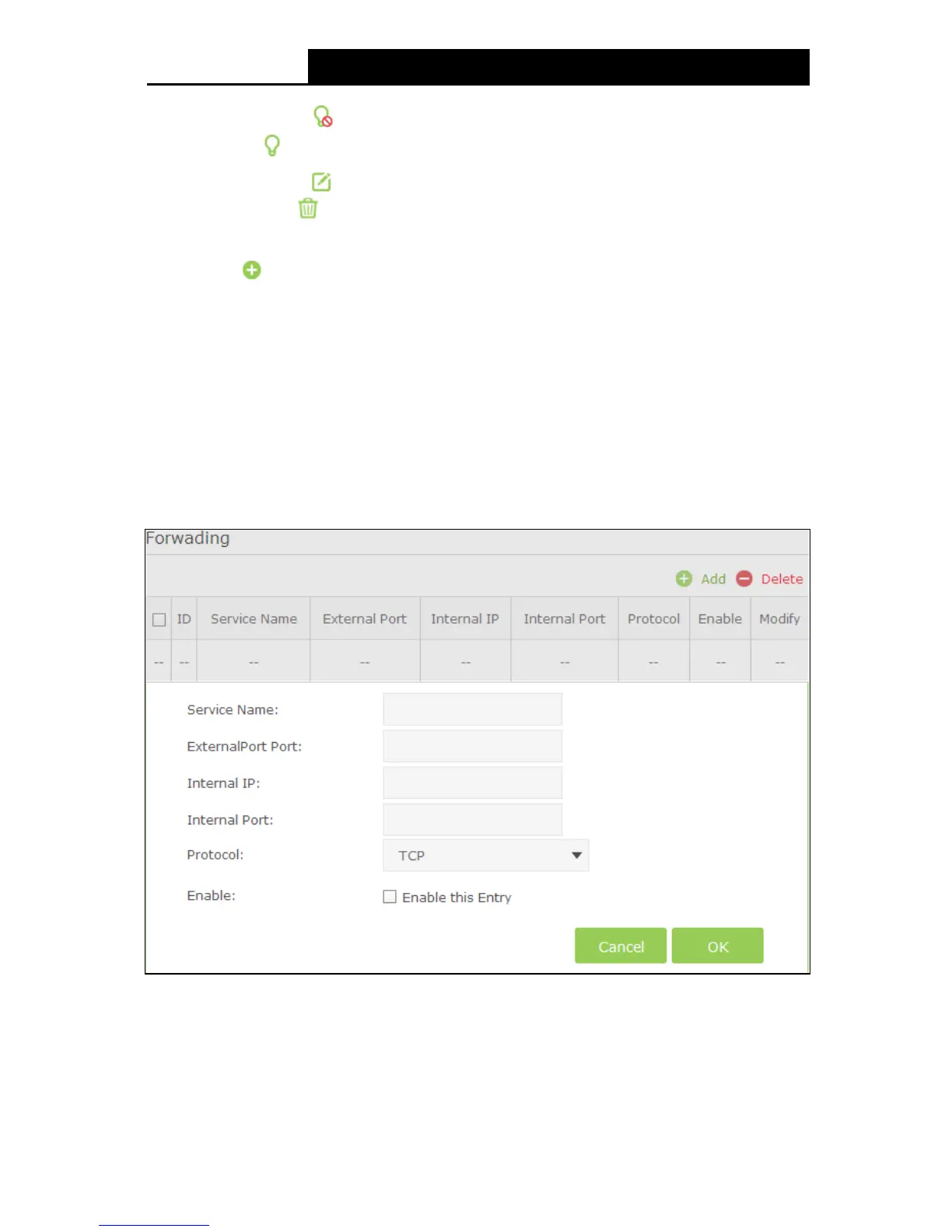Enable – Click the icon to enable the function. If this function has taken effect, the icon
will become
.
Modify – Click the icon to edit the corresponding entry. If you want to delete this entry,
you can click the
icon.
To setup a port forwarding e ntry:
1. Click the
Add button.
2. Enter the Service Name.
3. Enter the external port of the computer running the service application in the External Port
field.
4. Enter the IP address of the computer running the service application in the Internal IP field.
5. Enter the internal port of the computer running the service application in the Internal Port
field.
6. Select the protocol used for this application in the Protocol drop-down list, either TCP, UDP,
or BOTH.
7. Enable the Enabled this entry checkbox.
8. Click the OK button.
Figure 5-43
5.6.5 Port Triggers
Choose menu “Advanced
Port Triggering”, you can view and add port
triggering in the next screen shown below. Some applications require multiple connections, like
65
