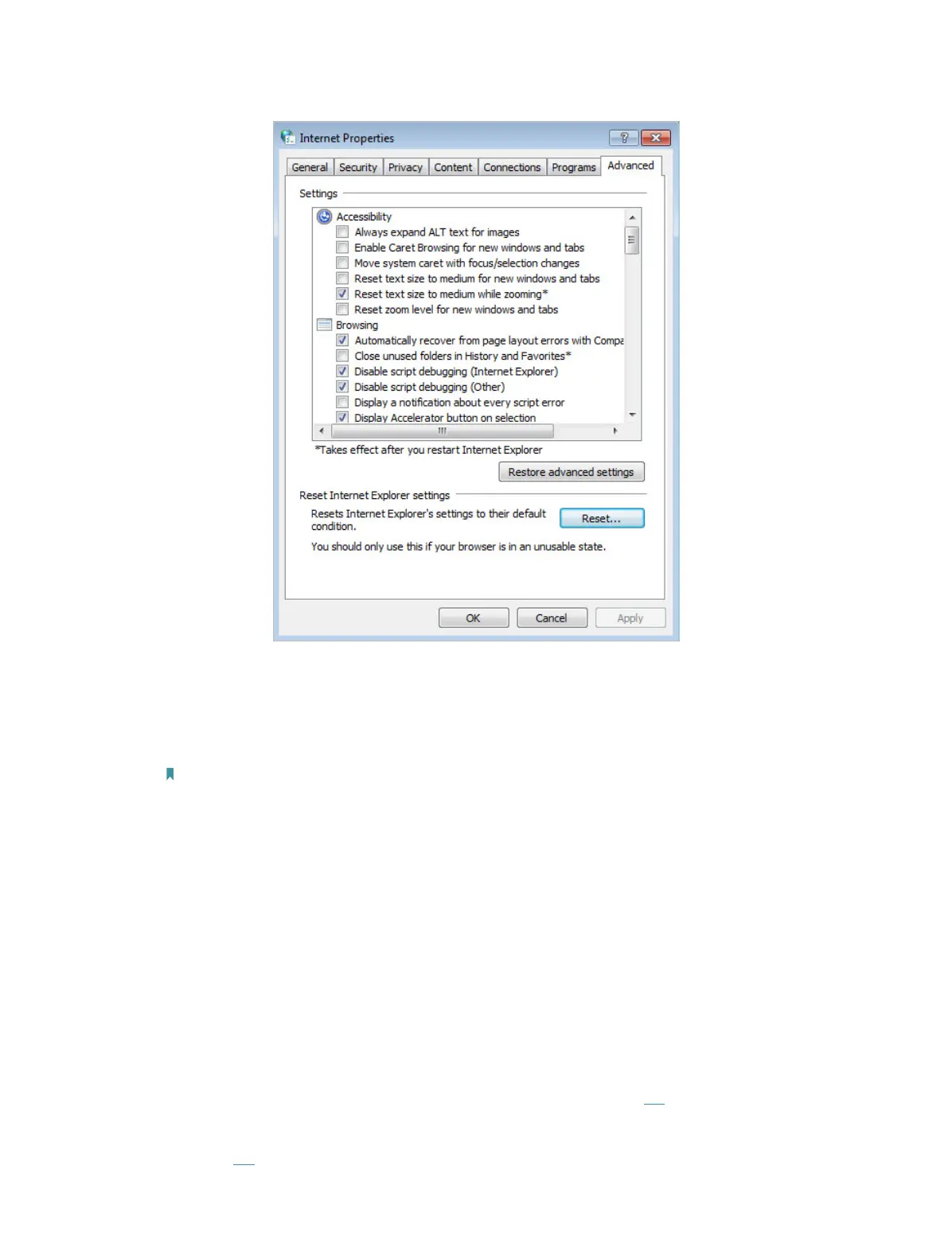97
• Change a web browser or computer and log in again.
• Reset the router to factory default settings: With the router powered on, press and
hold down the WPS/RESET button on the rear panel of the router for 8 seconds
until all LEDs turn back on momentarily, then release the button.
Note: You’ll need to reconfigure the router to surf the Internet once the router is reset.
Open a web browser and log in again. If login fails, please contact the technical
support.
T4. What should I do if I cannot access the internet?
1. Check to see if all the connectors are connected well, including the telephone line,
Ethernet cables and power adapter.
2. Check the GPON LED and make sure that it is lit and stable, indicating that the router
is registered with the ISP. If not, make sure that the provided GPON SN and/or GPON
Password are entered correctly in the Advanced > Network > GPON Settings page.
3. Check to see if you can log in to the web management page of the router. If you
cannot, please adjust your computer’s settings according to T3 and then see if you
can access the internet. If the problem persists, please go to the next step.
4. Refer to T5 to clone the MAC address.
