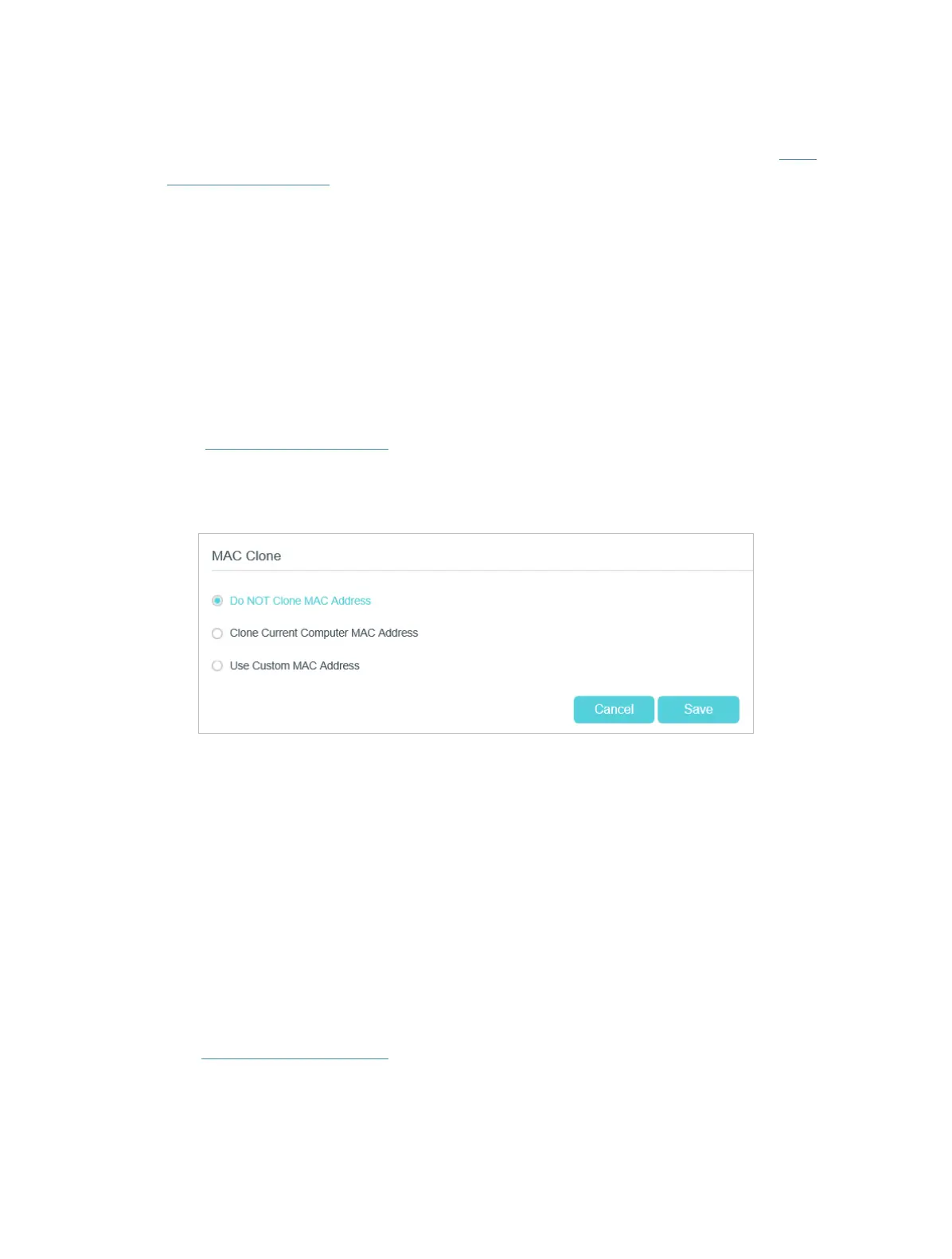98
5. If you still cannot access the internet, please restore your router to its factory
default settings and reconfigure your router by following the instructions in “Use
Quick Setup Wizard”.
6. Please contact our Technical Support if the problem persists.
T5. How to configure MAC address?
You can manually change the MAC address of the router. It is helpful when your internet
access account provided by your ISP is bound to one specific MAC address, in other
words, your ISP just permits only one computer with the authenticated MAC address to
access the internet. In this case, you can use MAC Clone to allow more computers to
access the internet via the same account.
1. Visit http://tplinkmodem.net, and log in with the password you set for the router.
2. Go to Advanced > Network > Internet page. Click the Add icon, and scroll down to
get the MAC Clone section.
• If you are using the computer with the authenticated MAC address to access
the router, please select Use Current Computer MAC Address.
• If you know the authenticated MAC address, please select Use Custom MAC
Address and then enter the address.
3. Click Save to make the settings effective.
T6. How to use the WDS Bridging function to extend my wireless network?
My house covers a large area. The wireless network coverage of the router I’m using (the
root router) is limited. I want to use an extended router to extend the wireless network of
the primary router. Follow the steps to configure the router.
1. Visit http://tplinkmodem.net, and log in with the password you set for the router.
2. Configure the LAN IP address of the router in the same subnet as the root
router(255.255.255.0). For example, the IP address of the root router is 192.168.1.1,
the IP address of the extended router should be from 192.168.1.2 to 192.168.1.254.).
