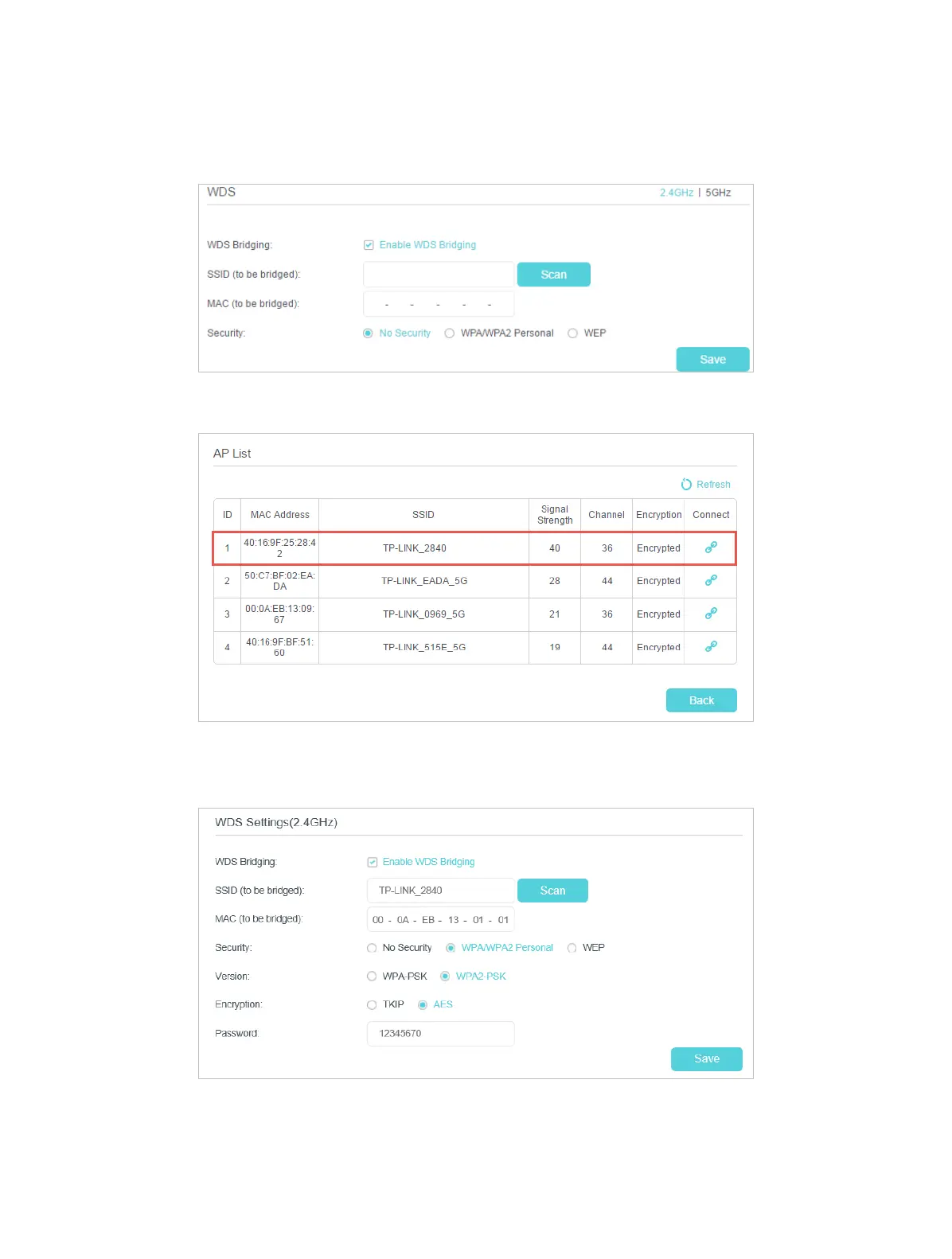99
3. Go to Advanced > Wireless > Advanced Settings page. Locate the WDS section
and select the checkbox to enable the WDS Bridging function.
4. Click Scan to scan all the AP devices and choose the root AP to be bridged.
5. Click the connect icon and then the SSID and MAC will be automatically filled in.
Configure the Security settings as the AP you choose to be bridged.
6. Click Save to make the settings effective.
7. Go to Advanced > Network > LAN Settings page to disable DHCP.
