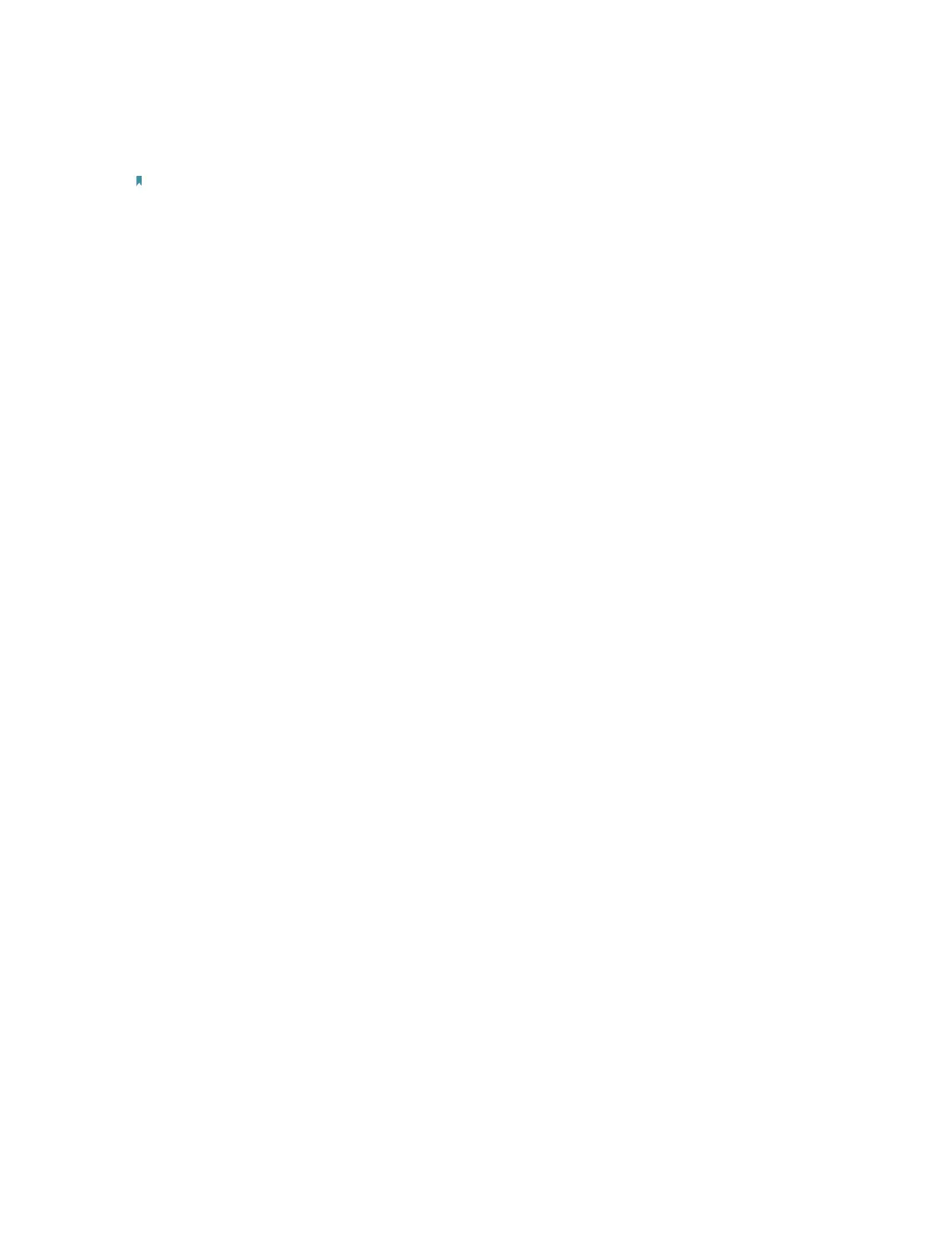100
Now, the root’s wireless network is extended and you can use the router’s SSID and
password to enjoy the network.
Note: The extended router (router) can have different SSID and password from the root router, you can change your
router’s SSID and password on Basic > Wireless page.
T7. How can I change my computer‘s settings to obtain an IP address
automatically?
To change the computer’s network settings, follow the steps below.
• For MAC OS X:
1 ) Click the Apple icon, and select System Preferences from the drop-down list.
2 ) Click the Network icon.
3 ) Select Ethernet (for wired connection) or Wi-Fi (for wireless connection) in the
left panel, then click Advanced.
4 ) Click TCP/IP.
5 ) From the Configure IPv4 drop-down list, select Using DHCP.
6 ) Click OK.
• For Windows 7/8/8.1/10:
1 ) Right-click the Network icon on the system tray and select Open Network and
Sharing Center > Change adapter settings.
2 ) Right-click your network connection (wired or wireless) and select Properties.
3 ) Double-click Internet Protocol Version 4 (TCP/IPv4).
4 ) Select both Obtain an IP address automatically and Obtain DNS server address
automatically, then click OK.
5 ) Click OK again to save your configuration.
• For Windows XP:
1 ) Right-click the Network icon on the system tray and select Open Network
Connections.
2 ) Right-click your network connection (wired or wireless) and select Properties.
3 ) Double-click Internet Protocol (TCP/IP).
4 ) Select both Obtain an IP address automatically and Obtain DNS server address
automatically, then click OK.
5 ) Click OK again to save your configuration.
T8. What should I do if I cannot find my wireless network or I cannot
