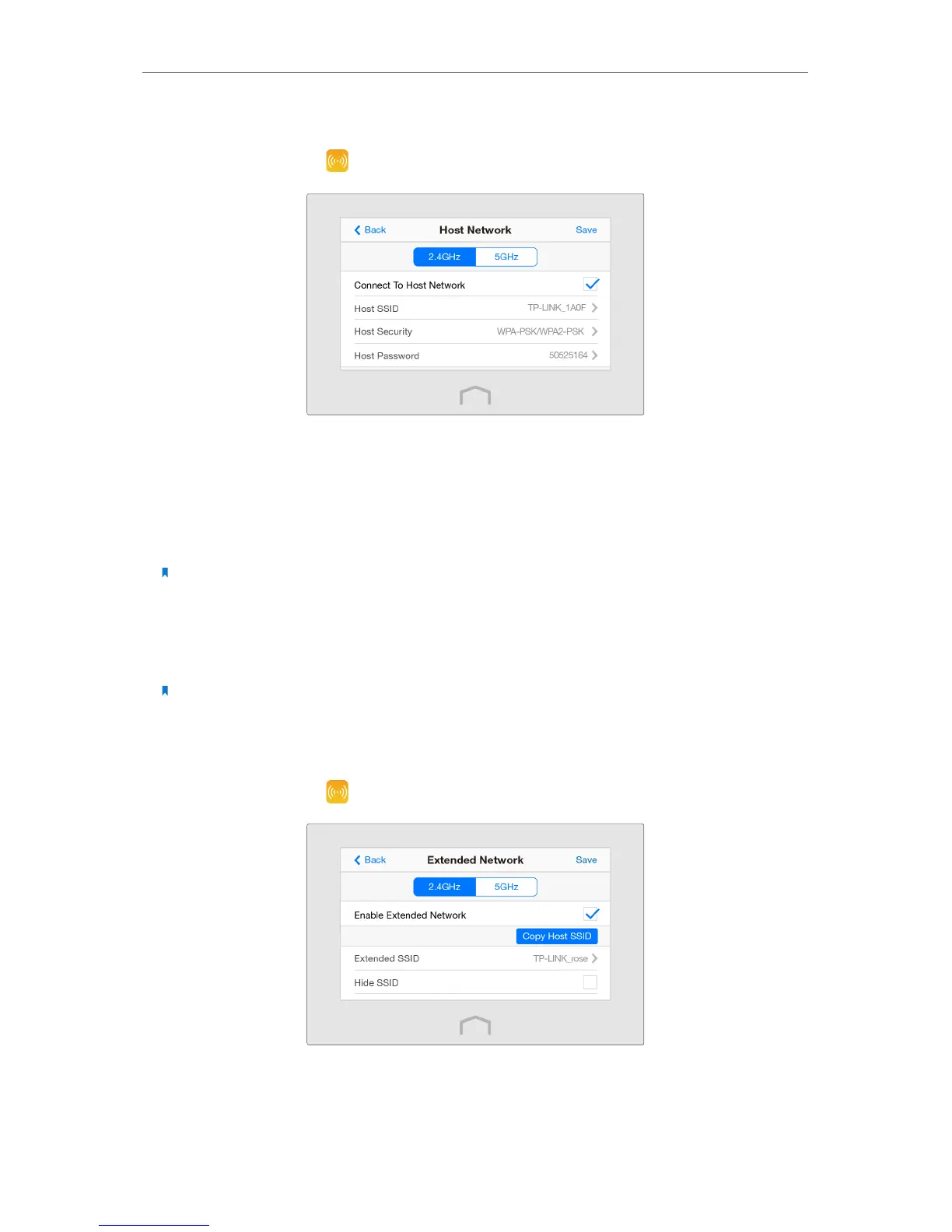19
Chapter 3
Further Conguration
Set your host network
1. Tap Wireless Settings on the menu screen, then tap Host Network.
2. Tap 2.4GHz or 5GHz menu to choose to set 2.4GHz or 5GHz host network.
3. Select the Connect To Host Network checkbox. If not, you are choosing not to extend
the host network’s 2.4GHz or 5GHz band.
4. Tap Host SSID to scan the wireless networks around, and select the SSID of your host
network.
Note: If the host network you want to extend is on but not shown in the list, please try to move your extender
closer to your host router, then tap Rescan. Or, select Other…to enter the SSID manually.
5. Once a network is selected, the SSID and security settings of that network will
automatically be filled in. Tap Host Password to enter the password of the host
network in corresponding encryption.
Note: If the host network security is WEP, tap Index to select index same as host network.
6. Tap Save.
Set your extended network
1. Tap Wireless Settings on the menu screen, then tap Extended Network.
2. Tap 2.4GHz or 5GHz menu to choose to set 2.4GHz or 5GHz Extended network.
3. Select the Enable Extended Network checkbox.
