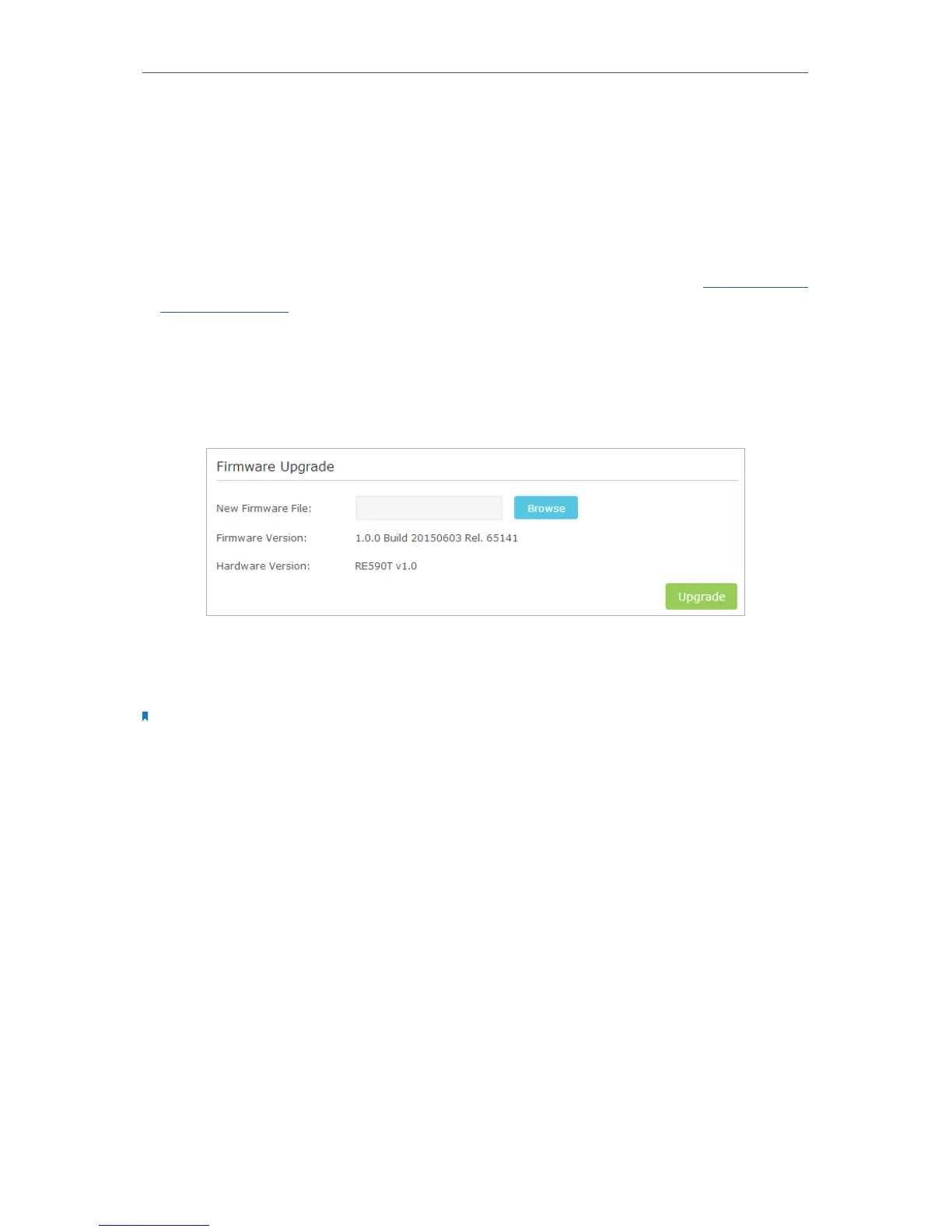27
Chapter 3
Further Conguration
3. 12. Firmware Upgrade
TP-LINK is dedicated to improving and richening the product features, giving you a
better network experience. We will release the latest firmware at TP-LINK official
website, you can download the latest firmware file from our website and upgrade the
firmware to the latest version.
1. On your computer, download the latest firmware file from our website http://tp-link.
com/en/support
2. Launch a web-browser on your computer, and type http://tplinkrepeater.net into the
address bar, and enter the username and password you have set before, then click
Login.
3. Go to Settings > System Tools > Firmware Upgrade page.
4. Click Browse to locate the downloaded new firmware file, and click Upgrade.
5. Wait a few moments for the upgrading and rebooting. During the process, do NOT
turn off or reset your extender.
Note:
1. The upgraded firmware version must correspond to the hardware version.
2. Before upgrading the firmware, it’s better to back up your current settings. Please refer to the Backup & Restore
for details.
3. 13. Backup & Restore
The configurations of the extender are stored as a file in the extender. You can back
up the configuration file to your computer for future use and restore the extender to a
previous settings from the backup file when needed.
Backup
1. Launch a web-browser on your computer, and type http://tplinkrepeater.net into the
address bar, and enter the username and password you have set before, then click
Login.
2. Go to Settings > System Tools > Backup & Restore page.
