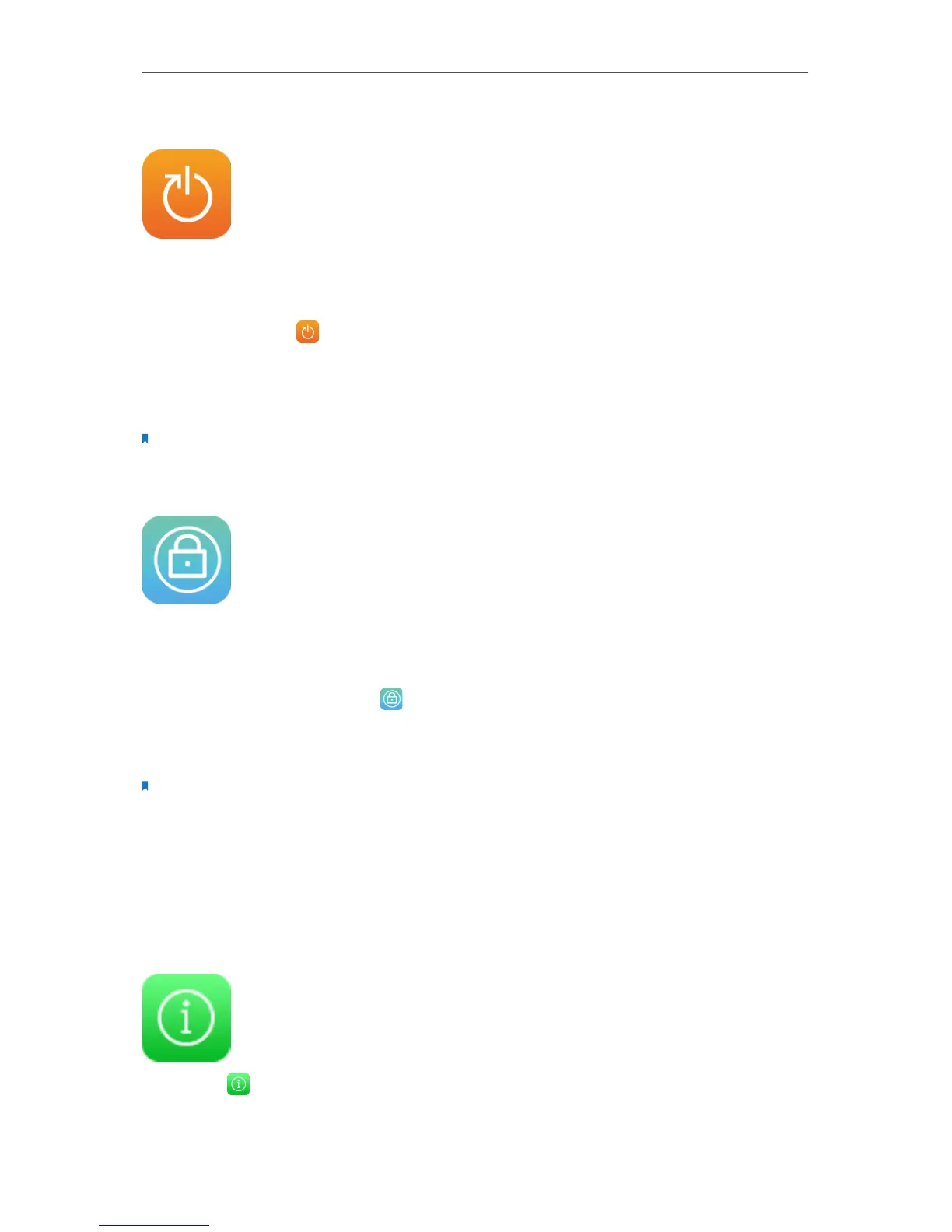26
Chapter 3
Further Conguration
3. 9. Reboot & Reset
With Reboot & Reset app, you can restart your extender or reset it to its factory default
settings.
Tap Reboot & Reset on the menu screen.
• Tap Reboot, the extender will shut down and boot again.
• Tap Reset, all the settings you have configured will be erased and the extender will be
set to its factory default settings.
Note: Please do NOT power off your extender during the rebooting or resetting process.
3. 10. Administrator Password
Administrator password is used to log in to the touchscreen page and web-management
page of your extender. You are required to set a new administrator password at your
first login. You can also change it with the Administrator Password app.
1. Tap Administrator Password on the menu screen.
2. Enter the old password. Enter the new password and enter again to confirm.
3. Tap Save.
Note:
1. If you disable this function, your touchscreen will be under no protection and anyone can change the settings
of your extender through the touchscreen, but logging in through web-based management page still requires
the password.
2. If you change the administrator password on the screen, logging into web-based management page also
requires the new password.
3. 11. About
Tap About on the menu screen, you can see the product model, hardware version,
firmware version of your extender.
