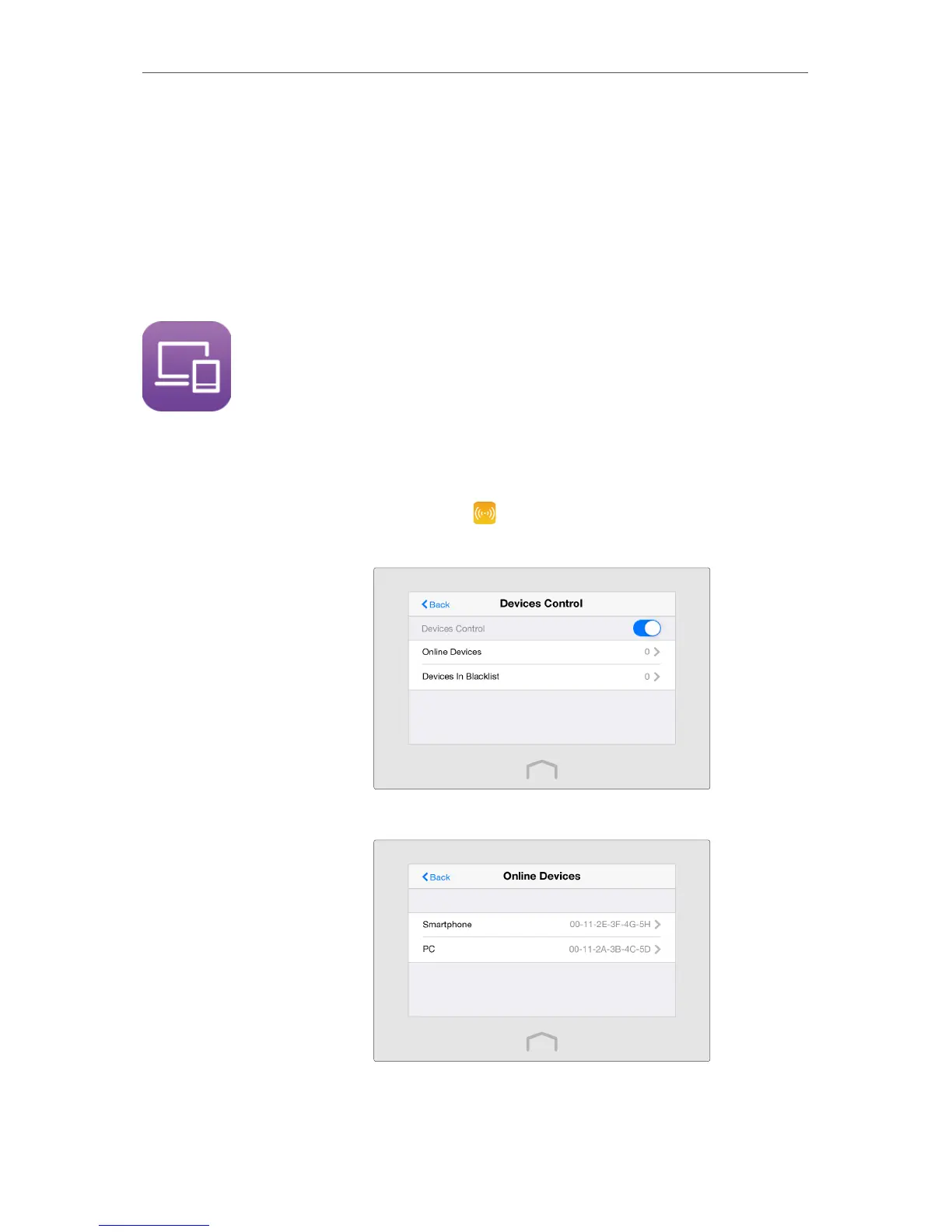20
Chapter 3
Further Conguration
4. Either tap Copy Host SSID to copy the host router’s SSID, or tap Extended SSID to
create a new name for the extended network.
5. Select the Hide SSID checkbox if you want to hide your extender’s SSID from the
Wi-Fi network list, and your wireless device will need to manually join the network.
6. Tap Save.
3. 3. Devices Control
The Devices Control app helps to view the client information and block unauthorized
users (wired or wireless) from connecting to your extender.
Block some specific devices from connecting to my extender.
1. Tap Wireless Settings on the menu screen, then toggle the
button to enable Devices Control function.
2. Tap Online Devices to view the connected clients.
3. Select the device(s) to be blocked and tap Block.
I want to
How can I
do that?
