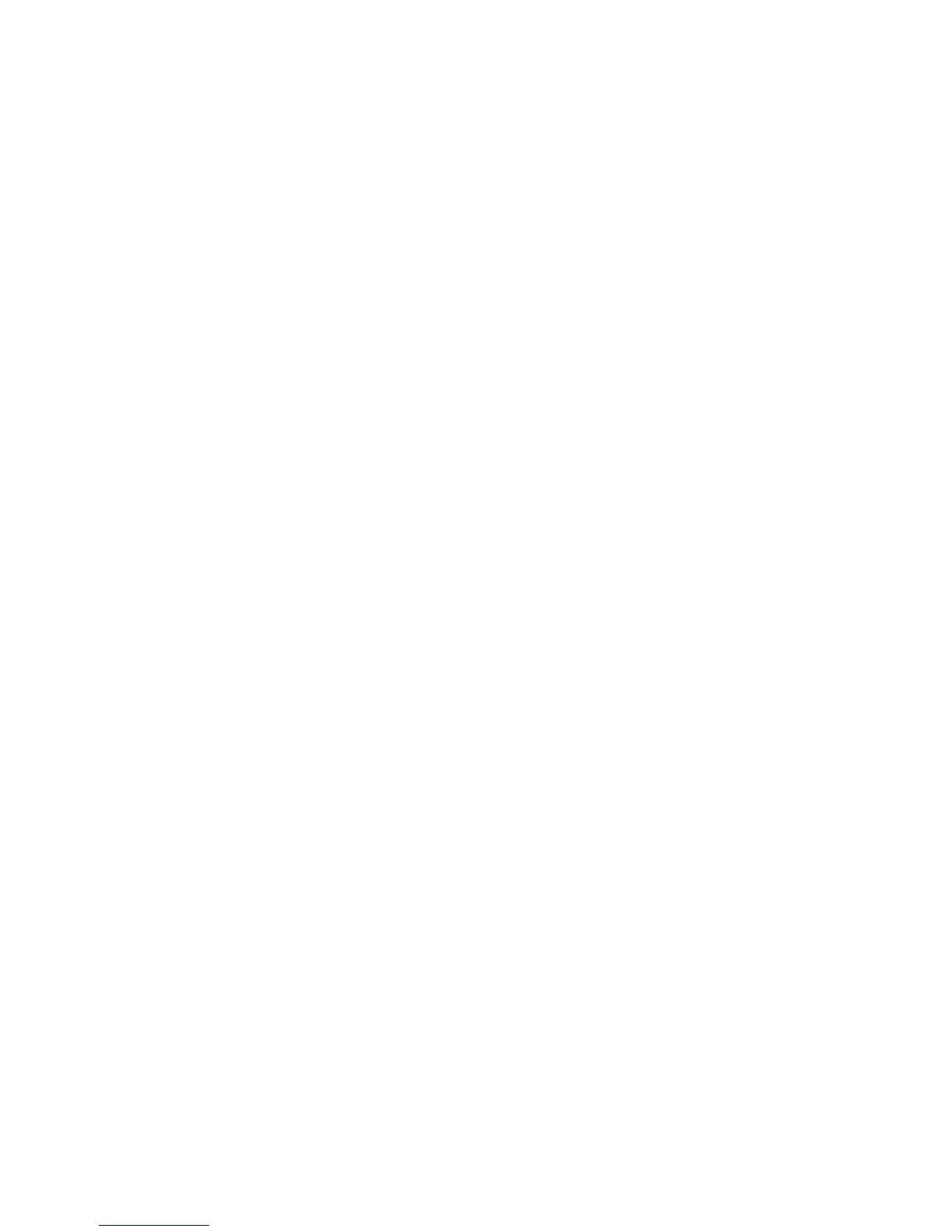30
Appendix A:
Troubleshooting
T1. What can I do if I forgot my administrator password?
You must restore the extender to its factory default settings, and create a new one.
T2. How do I restore my extender to its factory default settings?
• Tap Reboot & Reset on the menu screen, and then tap Reset.
• While the extender is powered on, use a pin to press and hold the Reset button on the
rear panel until the RE590T logo displays.
T3. What can I do if I forgot my wireless network password?
The password of the extended network is the same as your host network.
T4. What can I do if I cannot log into the extender’s web management
page?
• Tap Devices Control on the menu screen to check if your computer is connected to
the extender correctly.
• Make sure the IP address of your computer is configured to obtain an IP address
automatically and obtain DNS server address automatically.
• Make sure the default access (http://tplinkrepeater.net) you input is correct.
• Check your computer’s settings:
1 ) Go to Start > Control Panel > Network and Internet, and click View network
status and tasks;
2 ) Click Internet Options on the bottom left;
3 ) Click Connections, select Never dial a connection;
