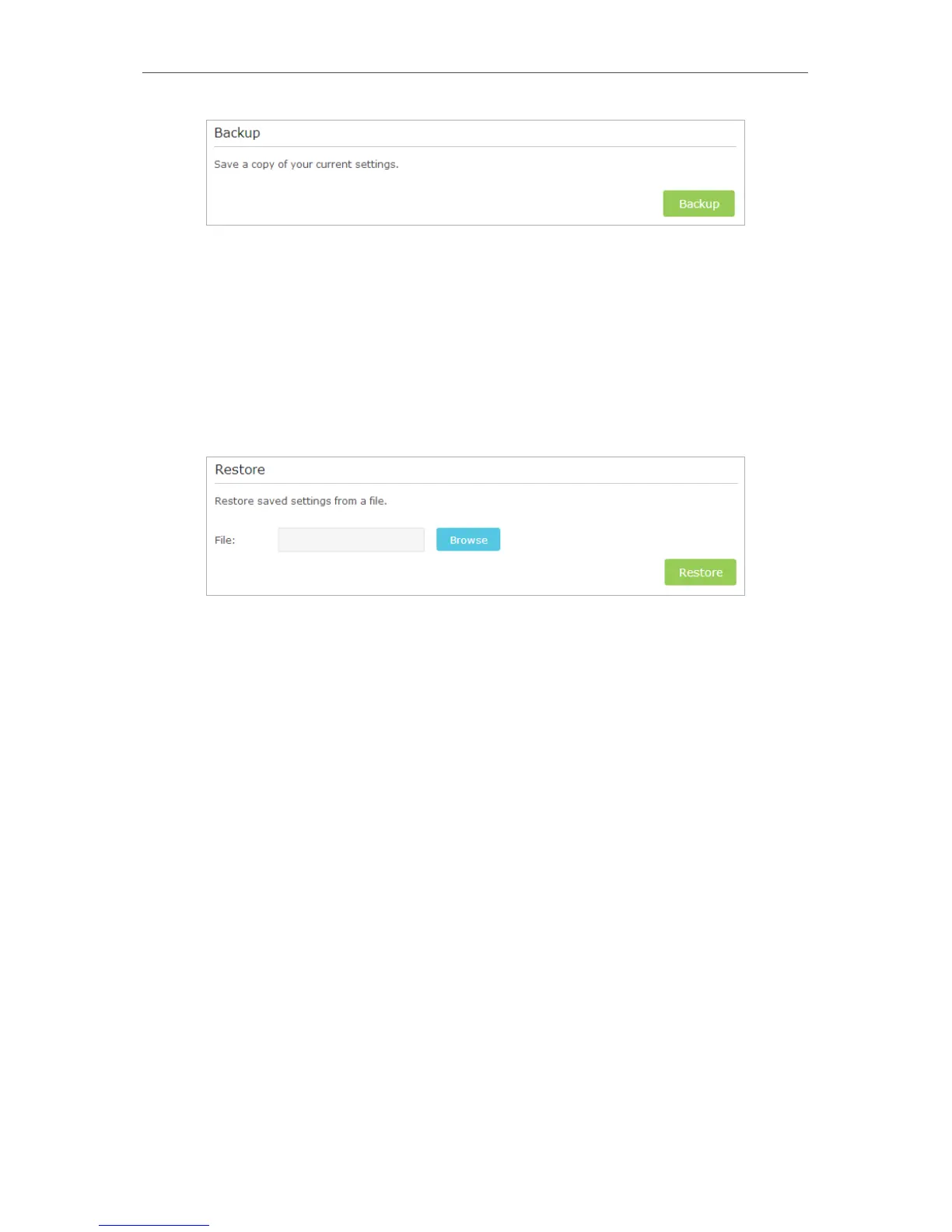28
Chapter 3
Further Conguration
3. Click Backup to save a copy of the current settings. A conf. bin file will be stored to
your computer.
Restore
1. Launch a web-browser on your computer, and type http://tplinkrepeater.net into the
address bar, and enter the username and password you have set before, then click
Login.
2. Go to Settings > System Tools > Backup & Restore page.
3. Click Browse to locate the previous backup configuration file, and click Restore.
4. Wait for the restoring and then the extender will automatically reboot.
3. 14. System Log
System Log can help you know what happened to your extender, facilitating you to
locate the malfunctions. For example when your extender does not work properly, you
may need to save the system log and send it to the technical support for troubleshooting.
1. Launch a web-browser on your computer, and type http://tplinkrepeater.net into the
address bar, and enter the username and password you have set before, then click
Login.
2. Go to Settings > System Tools > System Log page.
