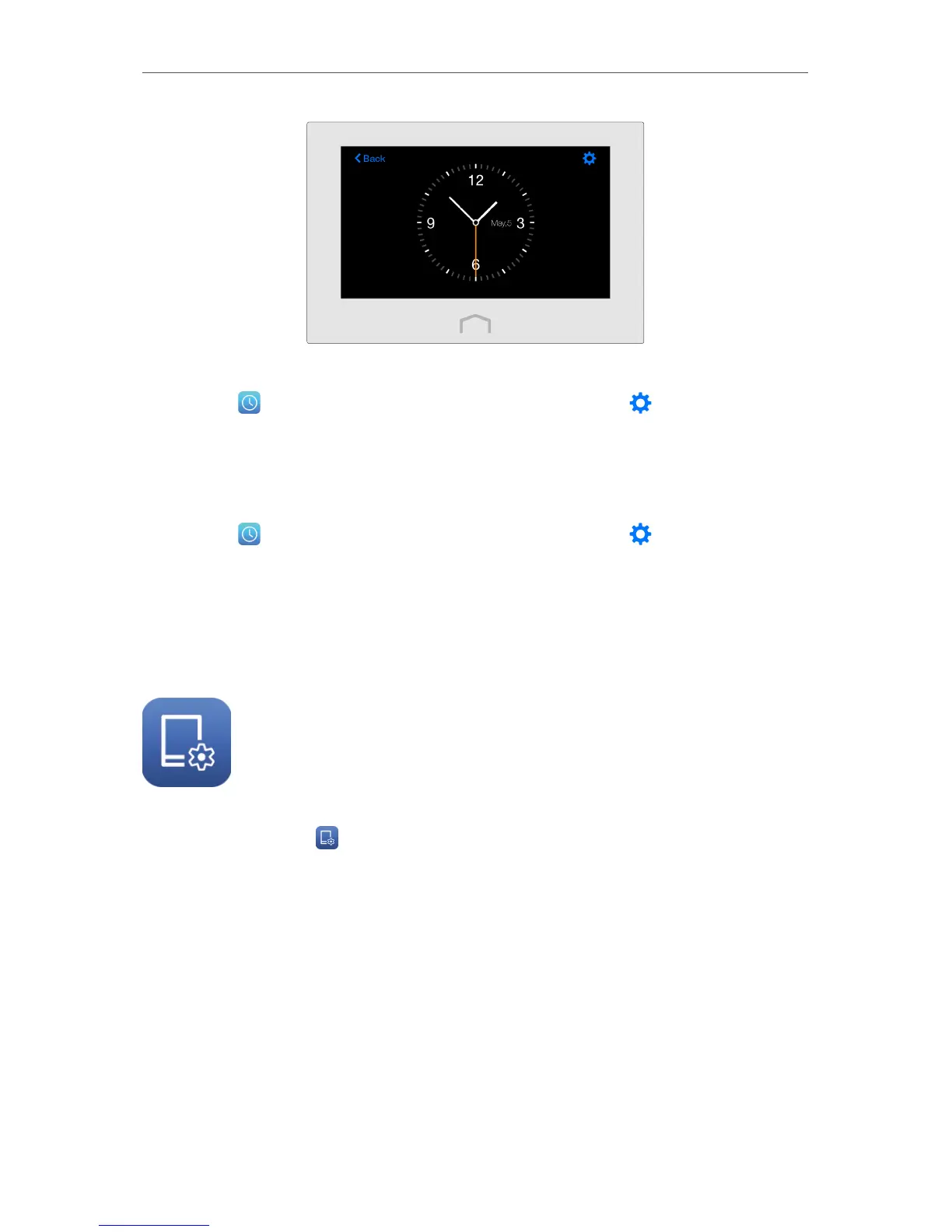25
Chapter 3
Further Conguration
Set time zone
1. Tap Clock on the menu screen to open the clock, and tap .
2. Tap Time Zone to select your time zone and tap Done.
3. Tap Save.
Set clock type
1. Tap Clock on the menu screen to open the clock, and tap .
2. Tap Clock Display to select the clock type you prefer, then tap Done.
3. Tap Save.
3. 8. Screen Settings
The Screen Settings app helps to set the brightness and screen saver of your extender.
1. Tap Screen Settings on the menu screen.
2. Drag the scroll bar to set the brightness of the screen.
3. Tap Start screen saver after to select the wait time and tap Done. By default, the
screen saver will start if the screen is idle for 3 minutes.
4. Tap Save.
