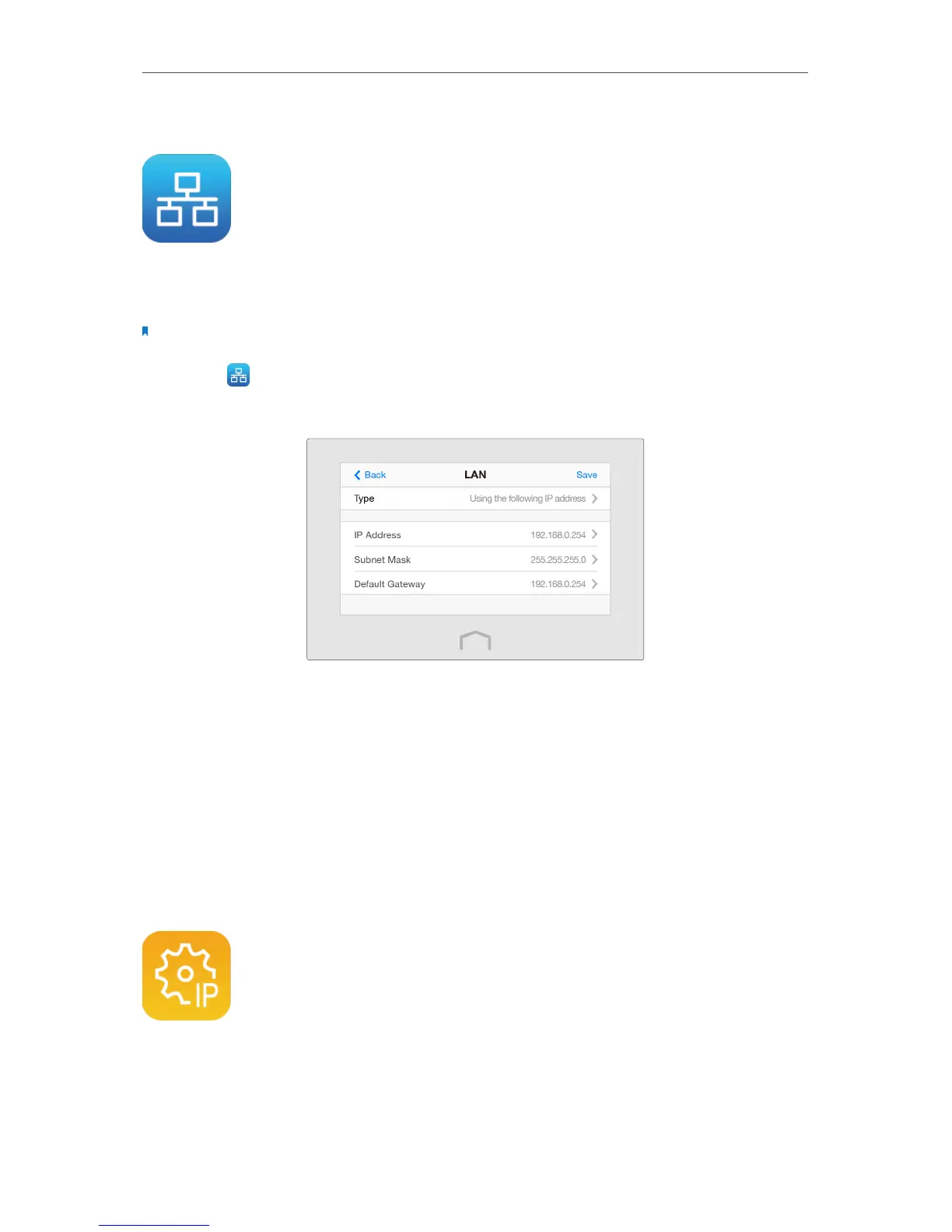22
Chapter 3
Further Conguration
3. 5. LAN
By default, your extender is set to obtain an IP address automatically from the host
router. The LAN app allows you to use a specific IP address appropriate to your network
demand.
Note: We do NOT recommend you change the IP address unless you are quite sure about the IP setting for special
network demand. Random changes may lead to Internet disconnection.
1. Tap LAN on the menu screen, then tap Type to select Use the following IP address
and tap Done.
2. Tap IP Address to enter an IP address in dotted decimal notation. It should be in the
same subnet as the host network.
3. Tap Subnet Mask to enter the subnet mask in dotted decimal notation. It determines
the network portion and host portion of the IP address.
4. Tap Default Gateway to enter the gateway that is in the same subnet as the IP address
in dotted decimal notation . It is usually the LAN IP address of your router.
5. Tap Save.
3. 6. DHCP Server
The extender can be configured as a DHCP (Dynamic Host Configuration Protocol)
server to assign IP addresses automatically to the devices on the LAN. To use the DHCP
server function of your extender, you must set all computers on the LAN to“Obtain an
IP Address automatically”.
