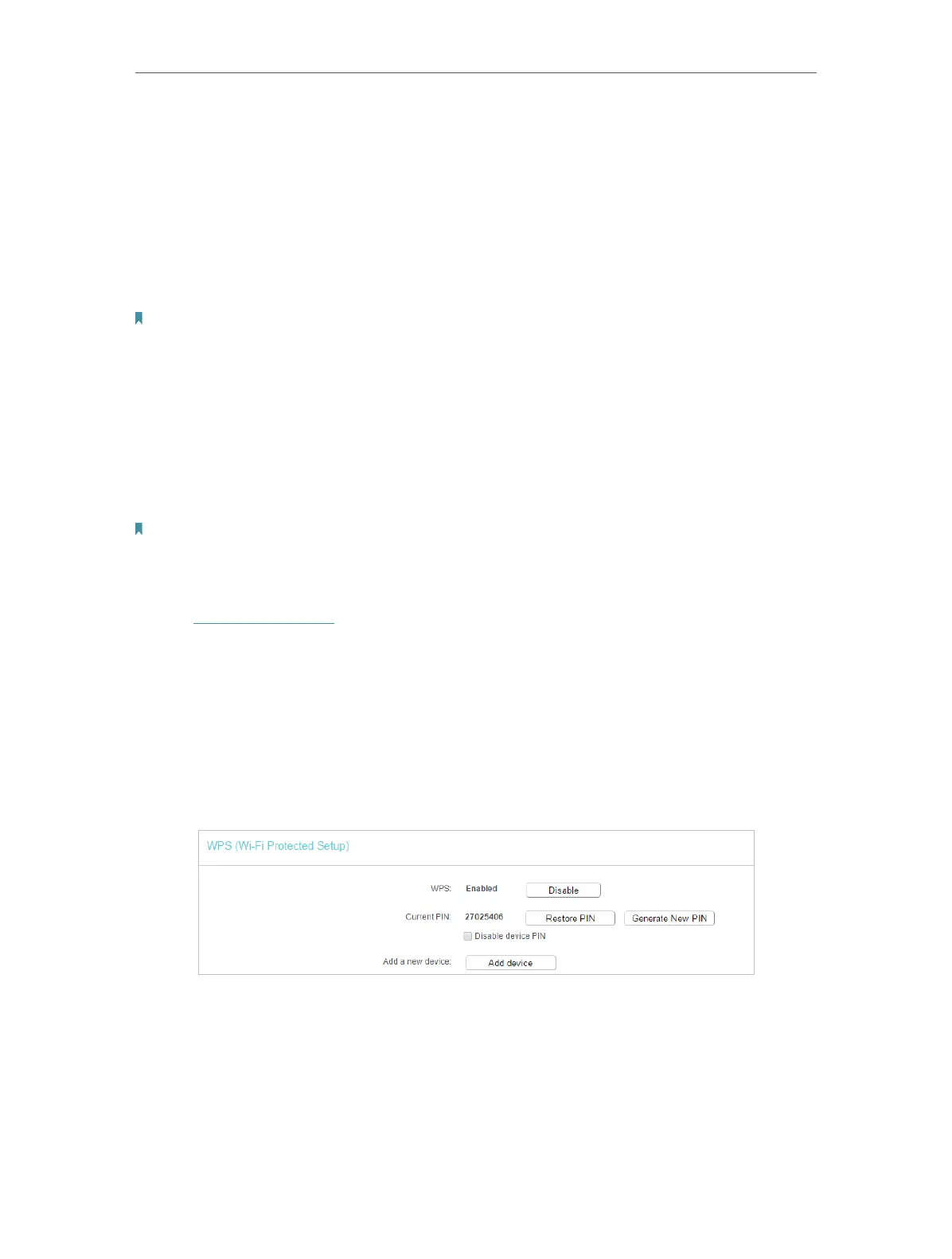25
Chapter 4
Congure the Access Point
• WEP - This option is the most basic form of wireless security that can be used
if your client devices can only access wireless using WEP (Wireless Equivalent
Privacy).
• Index - Select which of the four keys will be used.
• Autentication Type - Select Shared Key or Open System authentication type.
• WEP KeyFormat - Select ASCII or Hexadecimal format.
• Password - Enter the matching WEP key information for your network.
Note:
To apply any settings you have altered on the page, please click the Save button, and then you will be reminded to reboot
the device.
4. 3. 3. WPS
WPS (Wi-Fi Protected Setup) can help you to quickly and securely connect to a network.
This section will guide you to add a new wireless device to your access point’s network
quickly via WPS.
Note:
• The WPS function cannot be configured if the wireless function of the access point is disabled. Please
make sure the wireless function is enabled before configuration.
• When working in Repeater/Bridge or Client mode, the WPS funcion of the access point is disabled.
1. Visit http://tplinkap.net, and log in with the username and password you set for the
access point.
2. Go to Wireless > WPS.
3. Follow one of the following three methods to connect your client device to the access
point’s Wi-Fi network.
Method ONE: Press the WPS Button on Your Client Device
1. Keep the WPS Status as Enabled and click Add Device.
2. Select Press the button of the new device in two minutes and click Connect.