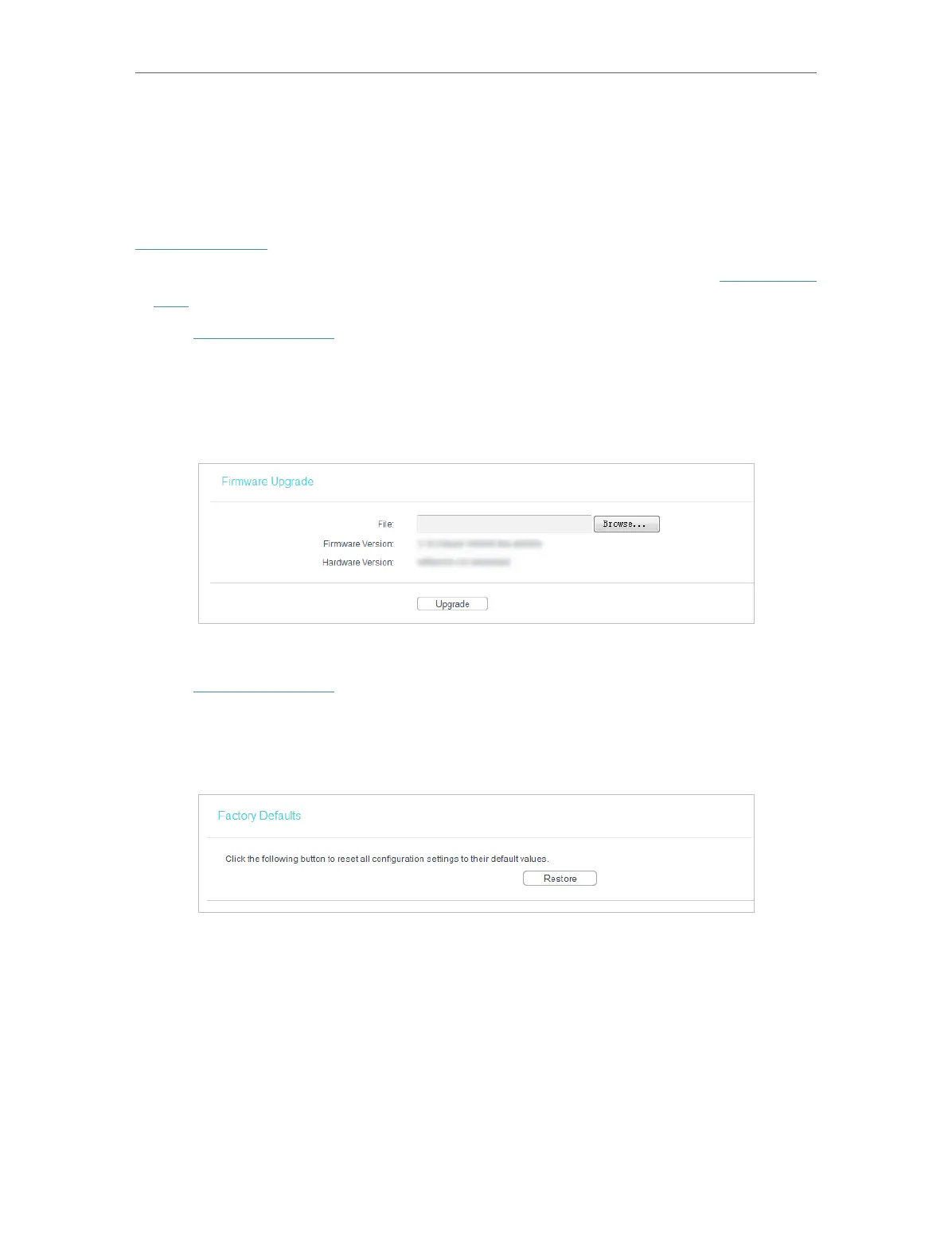41
Chapter 4
Congure the Access Point
4. 5. 4. Firmware Upgrade
TP-Link is dedicated to improving and richening the product features, giving users
a better network experience. We will release the latest firmware at TP-Link official
website. You can download the latest firmware file from the Support page of our website
www.tp-link.com and upgrade the firmware to the latest version.
1. Download the latest firmware file for the access point from our website www.tp-link.
com.
2. Visit http://tplinkap.net, and log in with the username and password you set for the
access point.
3. Go to System Tools > Firmware Upgrade.
4. Click Browse to locate the downloaded firmware file, and click Upgrade.
4. 5. 5. Factory Defaults
1. Visit http://tplinkap.net, and log in with the username and password you set for the
access point.
2. Go to System Tools > Factory Defaults. Click Restore to reset all settings to the
default values.
• The default username: admin
• The default password: admin
• The default IP Address: 192.168.0.254
• The default Subnet Mask: 255.255.255.0