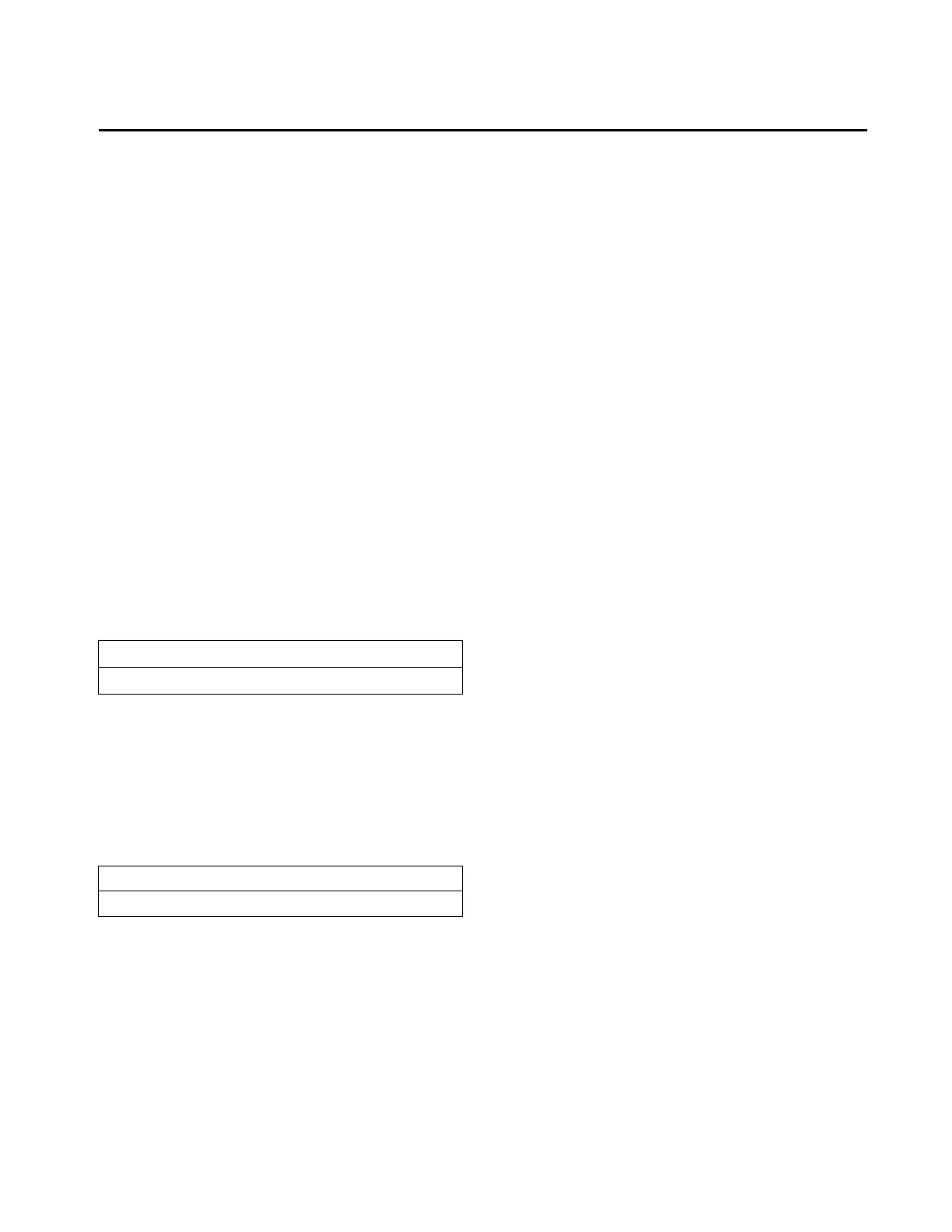Custom Report
Information Manual 3
Custom Report
Custom Report Group
Reports are added to the custom report group by
pressing the <+> key when the desired report is
being displayed from its normal report location.
Reports are removed from the custom report group
by pressing the <-> key when the desired custom
report is being displayed. The Custom report group
can contain a maximum of 20 reports. When adding
a report to the Custom Report, if the <+> key is
pressed when the Custom Report already contains
20 reports, a message, “Custom Report Is Full,
Report Not Added,” indicating that the Custom
Report is full, will be displayed for 2 seconds. If an
attempt is made to add a report to the Custom Report
that is already in the Custom Report, a message,
“Report Already In Custom Menu”, will be displayed
for 2 seconds.
The Custom Report sequence is as follows:
Report Heading
If no entries are selected for the Custom Report, see
Empty List Display.
Empty Display List
If no entries are selected for the Custom Report, the
second entry is:
The report then wraps around to the report heading
when <Next> is pressed.
If there are items selected for the Custom Report,
then the empty list display is not used. Instead, the
report heading and the selected items are displayed
sequentially as <Next> or <Previous> are pressed.
User Defined Custom Report
Press (Next)(Previous) To Continue
No Items Are Selected For Custom Report:
See Operators Manual To Select Entries
