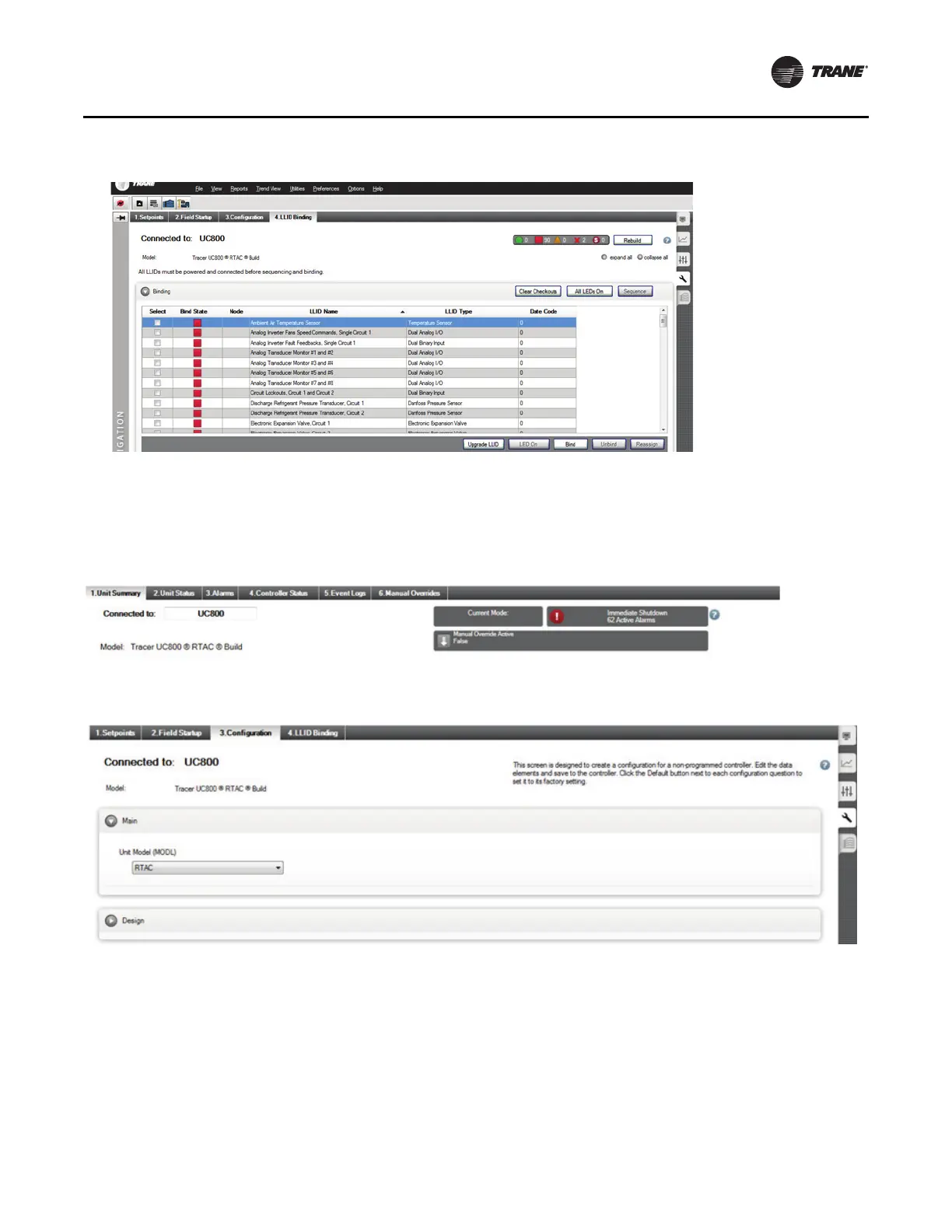Figure 30. Binding view for all LLIDs
Installation
RCDA-SVN002C-EN 23
8. Validate configuration and setpoint values from the
Chiller Report PDF file that was created from
KestrelView. Within the Chiller Report PDF file, use the
search function to view the different sections.
9. In the case you changed any configuration or setpoint
values, click the Save button. This updates the values
on the UC800 controller and takes you to the LLID
Binding screen.
Figure 31. Navigating within the equipment utility configuration tab in Tracer TU
Figure 32. Location of the equipment utility tab in Tracer TU
10. In Tracer TU, save a copy of the Chiller Service Report.
From the Reports drop-down menu, select and open
Chiller Service Report. See Figure 33, p. 24.
