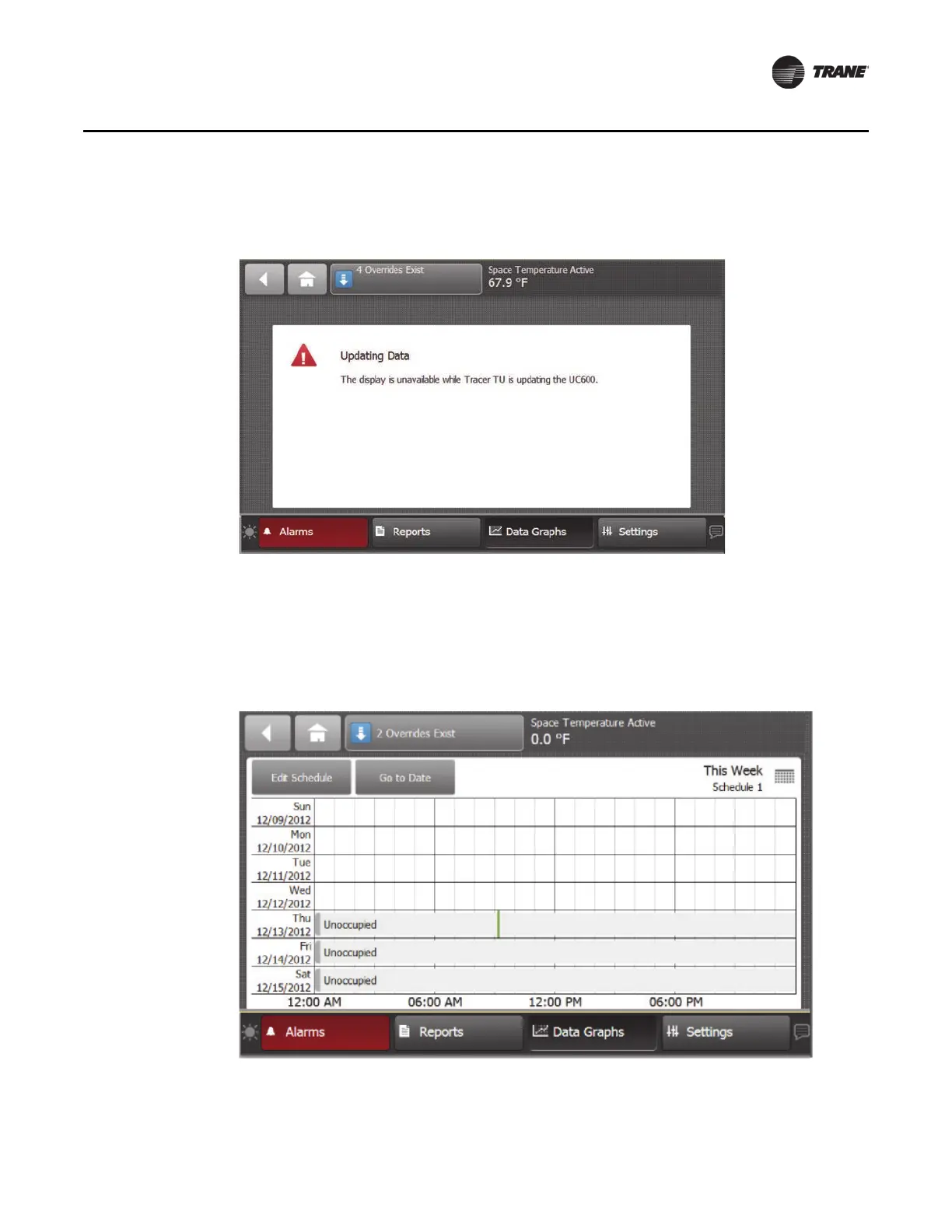BAS-SVX50F-EN 53
Settings
Touching the Save button causes the TD7 to create the schedule, which renders the display as
temporarily unavailable during the update (
Figure 47).
Figure 47. Updating data message
7. After the update is complete, the schedu
le landing screen appears. Select the schedule you just
created to view the schedule (Figure 48). To view an individual day in the schedule, touch the
individual day, which opens the daily view screen. (It is not possible to view past days.)
The green bar in the weekly view indicates the current time.
Any date that occurs i
n the past, is
white. Exceptions (if any) will be a different color.
Figure 48. New schedule weekly view (no events)
