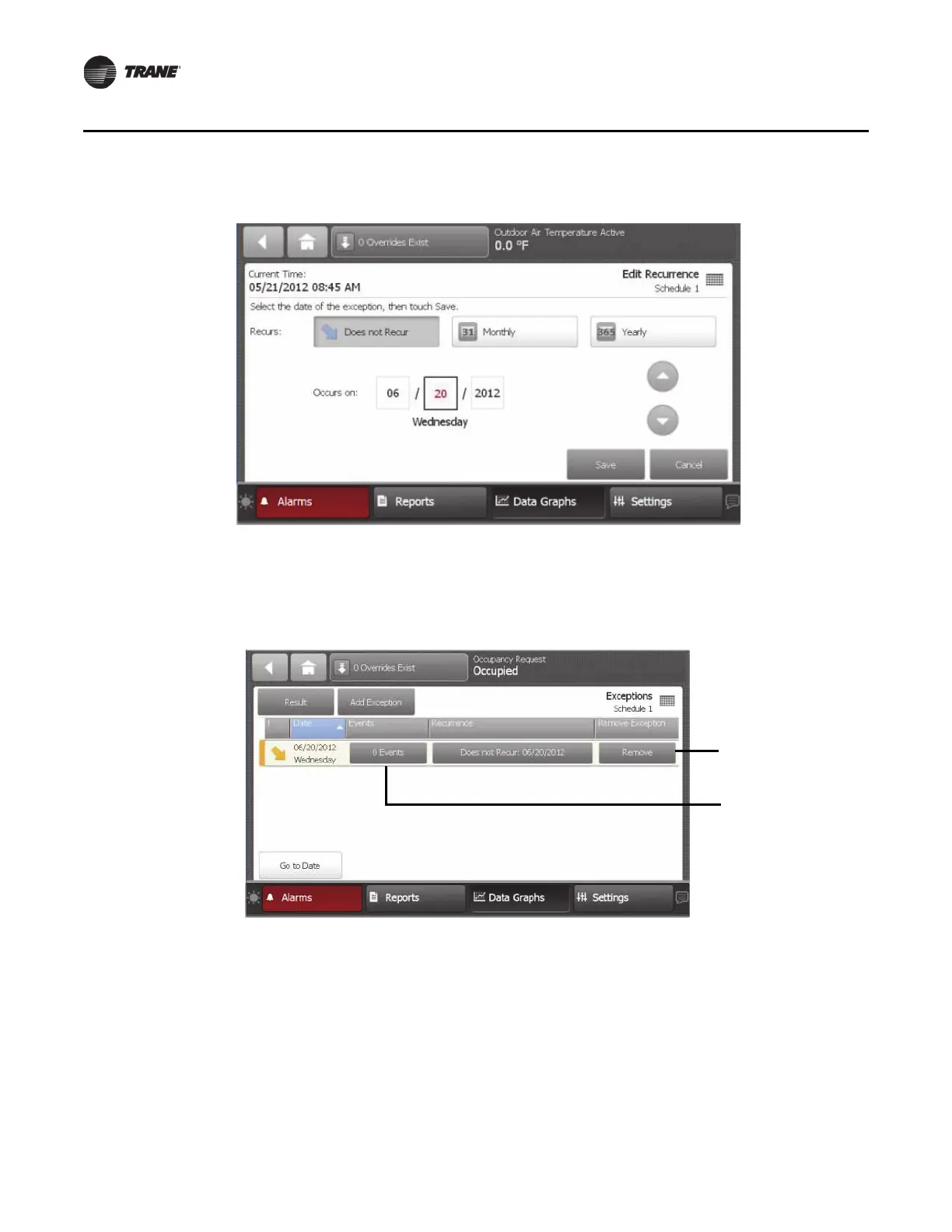Figure 55. Edit Recurrence screen (Add Exception)
58 BAS-SVX50F-EN
Settings
4. Using the buttons and arrow controls, determine when the exception is to occur. Touch the Save
button. The Exception screen displays, which contains the newly created exception (Figure 56).
Figure 56. Exceptions added (no events)
Adding Events for the Exception
1. Touch the Events button to add an event to the exception.
The Add Event screen opens.
2. Click Ad
d Event. Th
e Exception Events screen opens (Figure 57, p. 59).
Note: It is best practice to schedule events for the entire day for when
the exception is applied to
ensure that control is taken away from the normal schedule. For example, enter an event
at 12:00 a.m., another at 6:00 a.m., and another at 5:00 p.m.
Touch to remove
an exception
Touch to add an
event for an
exception
