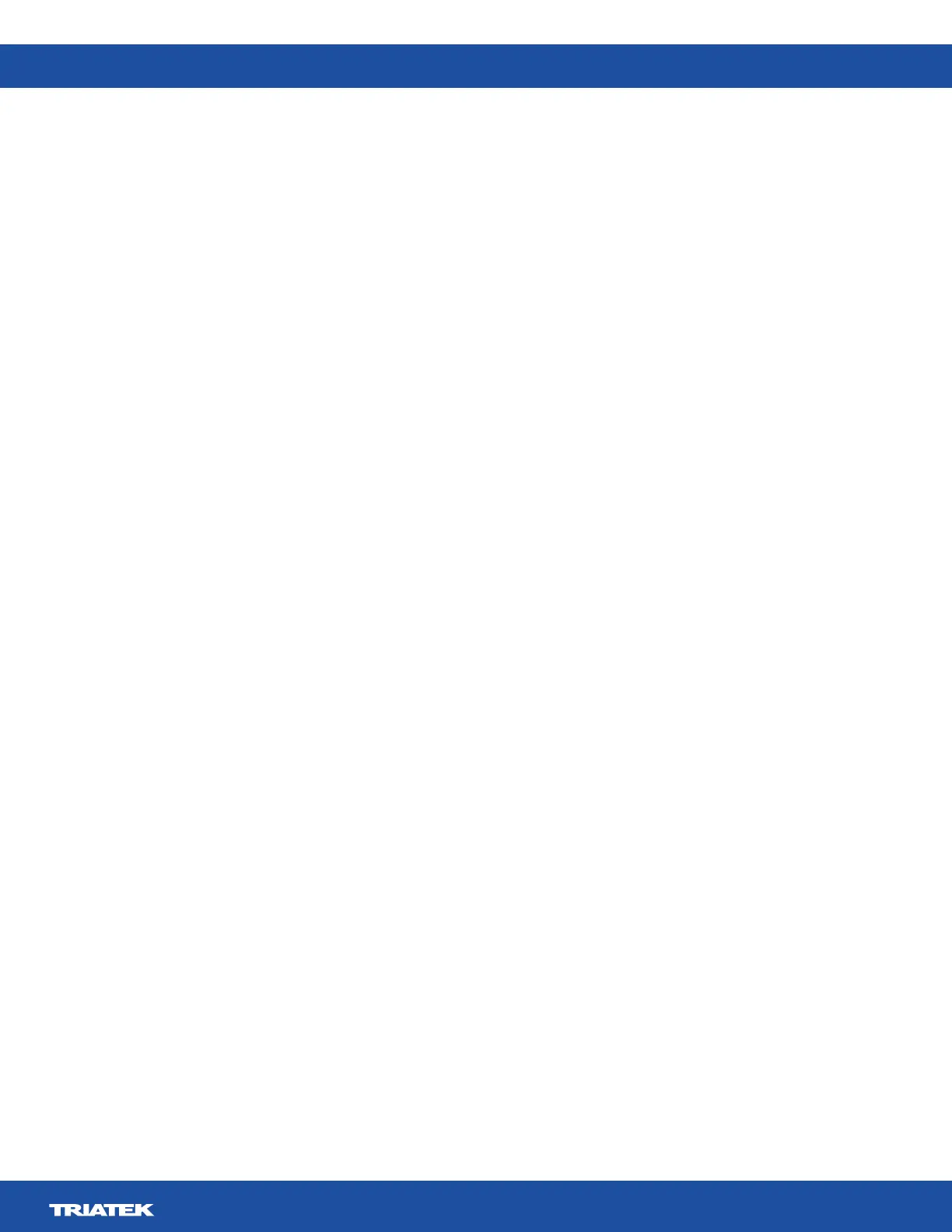FMS-2000M
LIT-12013580
16
Deleting users
1. On the home screen, tap the Settings icon to enter the Settings menu.
2. To view all user accounts information, tap User Accounts.
3. On the user accounts screen, expand Manage Users.
4. Tap the user names you want to delete and tap Delete.
5. Optional: If you want to delete all users, tap Select All and Delete.
6. On the Delete User screen, tap Delete
Note:
account that you used to log on.
Changing a user name
1. On the home screen, tap the Settings icon to enter the Settings menu.
2. To view all user accounts information, tap User Accounts.
3. To change a user name, tap Edit next to a user name.
4. On the Edit User screen, tap the User Name
5. Checkmark icon.
Changing the access level of a restricted user to an admin user
1. On the home screen, tap the Settings icon to enter the Settings menu.
2. To view all user accounts information, tap User Accounts.
3. To change the access level of a restricted user, tap Edit.
4. On the Edit User screen, tap Restricted User and select Administrator.
5. Tap Create Password and enter a new password twice.
6. Checkmark icon.
Changing the access level of an admin user to a restricted user
1. On the home screen, tap the Settings icon to enter the Settings menu.
2. To view all user accounts information, tap User Accounts.
3. To change the access level of an admin user, tap Edit.
4. On the Edit User screen, tap Administrator and select Restricted.
5. Tap Create PIN and enter a new PIN twice.
6. Checkmark icon.
Updating the PIN of a restricted user
1. On the home screen, tap the Settings icon to enter the Settings menu.
2. To view all user accounts information, tap User Accounts.
3. To reset the PIN of a restricted user, tap Edit.
4. On the Edit User screen, tap the Reset PIN arrow.
5. Enter the old PIN and the new PIN twice.
6. Tap the Checkmark
Forgetting your password or PIN
If restricted users forget their PIN, they can contact the facility manager to get their new PIN. Admin users can create a new PIN for
restricted users. If admin users forget their password, they must complete the following procedure:
1. Contact support
See Contact information for more details.
2. To erase all user accounts, on each monitor, enter the number that support gives you.
3. See User accounts for information on how to set up new user accounts.
Note:
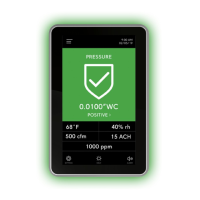