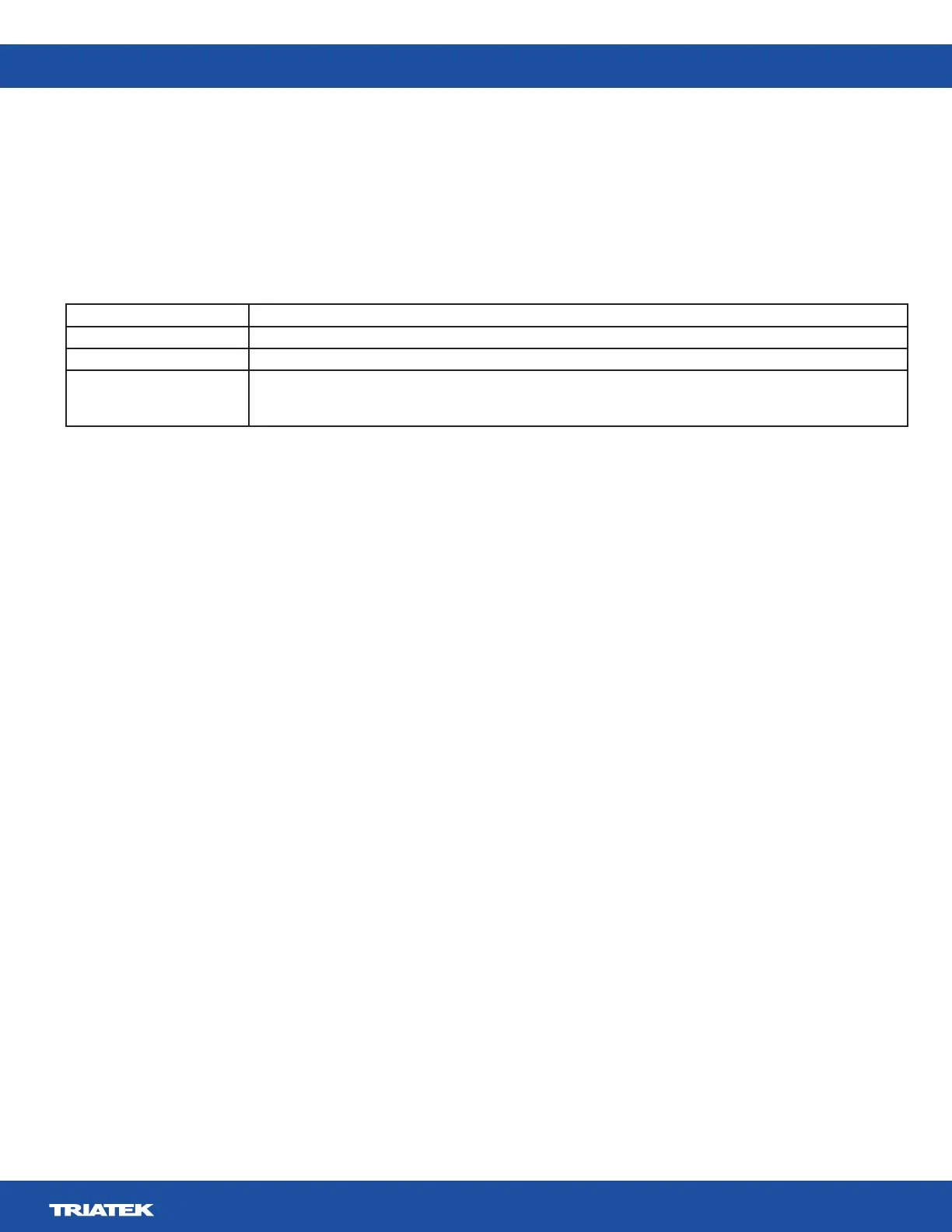FMS-2000M
LIT-12013580
23
Alarm mode Display response
Audible Screen color and action icon change to red, 360° Safety Halo flashes red, audible alarm sounds
Mute Screen color and action icon change to red, 360° Safety Halo flashes red, audible alarm is mute
Night Screen color and action icon stay the same brightness, 360° Safety Halo dims if enabled in the Safety Halo setup,
audible alarm is mute
Note: The display responses for night mode occur during the timeframe specified in the night mode settings.
Table 9: Alarm modes
Setting the audible alarm delay
1. On the home screen, tap the User Menu icon.
2. On the user menu screen, tap Alarm.
3. On the alarm screen, tap the Audible Alarm Delay arrow.
4. To adjust the alarm delay period up to 60 seconds, move the slider.
5. Checkmark icon.
Changing the audible alarm snooze
The audible alarm snooze temporarily mutes the alarm by the duration you specify. To snooze the audible alarm, tap anywhere on the
1. On the home screen, tap the User Menu icon.
2. On the user menu screen, tap Alarm.
3. On the alarm screen, tap the Audible Alarm Snooze arrow and use the slider to change the snooze time to up to 60 minutes.
Switching on and adjusting the brightness of the 360° Safety Halo
1. On the home screen, tap the User Menu icon.
2. To adjust settings for the 360° Safety Halo, tap the Safety Halo Setup arrow.
3. To turn the 360° Safety Halo on, switch Enabled on.
4. To adjust the brightness, move the slider to increase or decrease Brightness.
5. Checkmark icon.
Adjusting the 360° Safety Halo nightly auto-dim and dimmed period
period in which you want to dim the light of the 360° Safety Halo.
1. On the home screen, tap User Menu icon.
2. To view the nightly auto-dim feature for the 360° Safety Halo, tap Safety Halo Setup.
3. Switch on nightly auto-dim and move the slider to increase or decrease the Dimmed Level.
4. To adjust the period of time in which you want to dim the light of the 360° Safety Halo, tap Dimmed Period and scroll to the
preferred start and end time.
5. Checkmark icon.
Setting the night mode
mode.
1. On the home screen, tap the User Menu icon.
2. On the user menu screen, tap Alarm.
3. On the alarm screen, the Night Mode arrow.
4. To set up a time period for the night mode, scroll to the preferred time under Start Time and End Time.
5. Checkmark icon.
Adjusting the alarm mode
how the display responds. See Table 9 for more information.
1. On the home screen, tap the User Menu icon.
2. On the user menu screen, tap Alarm.
3. On the alarm screen, expand Alarm Mode and choose from the following options:
• Audible
• Mute
• Night
4. Checkmark icon.
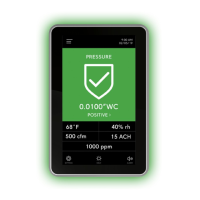