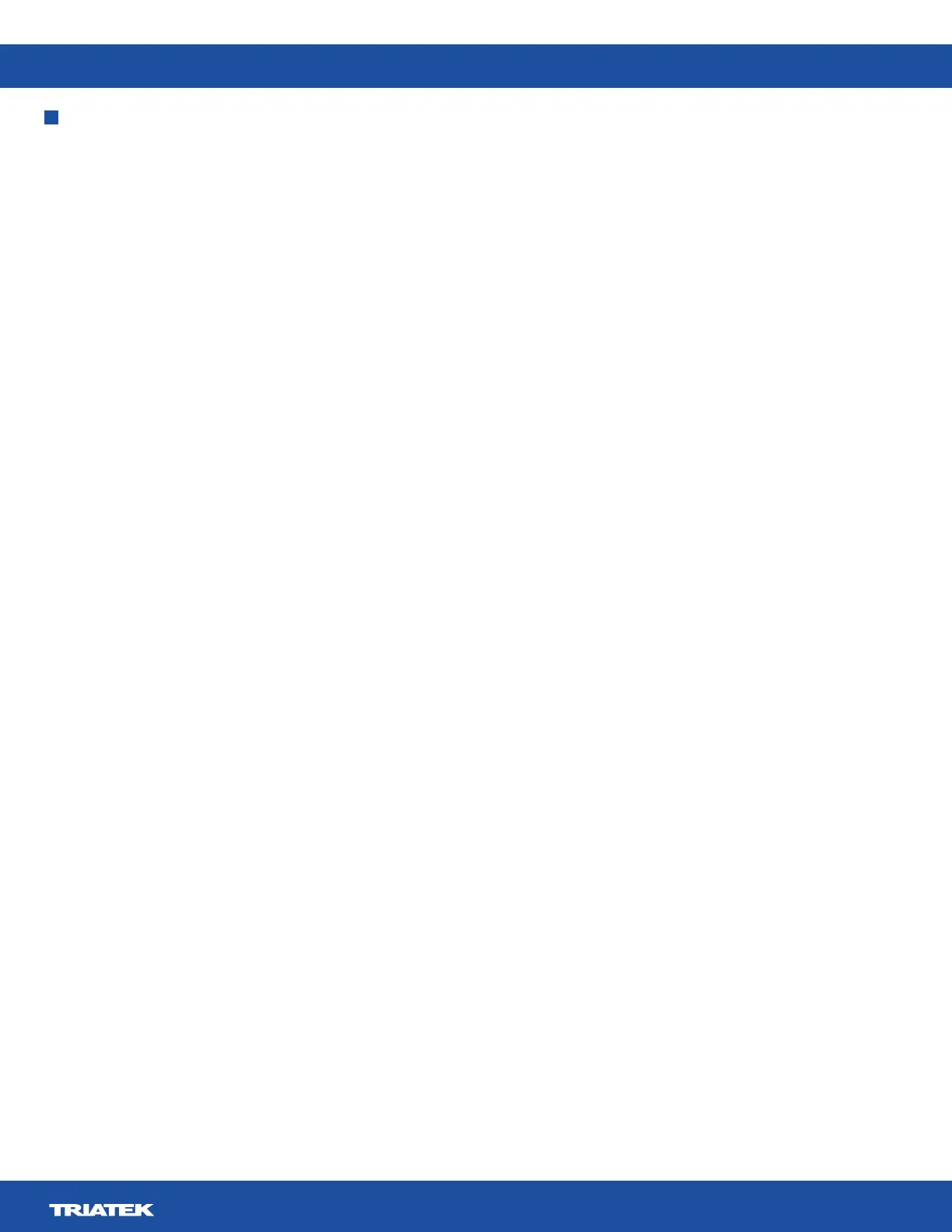FMS-2000M
LIT-12013580
14
Conguration
• Global
• User Accounts
• Network
• Room
• Sensors
• Alarms
• Diganostics
• Documentation
Global settings
Here you can change settings that impact the entire FMS-2000M Critical Environment Monitor.
Choosing a unit of measure
1. On the home screen, tap the Settings icon to enter the Settings menu.
2. To view global settings, tap Global.
3. On the Global screen, expand Units to select whether values display as Imperial or Metric.
4. Collapse Units to save the settings.
Choosing a language
1. On the home screen, tap the Settings icon to enter the Settings menu.
2. To view global settings, tap Global.
3. To view all language options, tap the Language arrow.
4. To choose a language, scroll to your preferred language.
5. To save your language selection, tap the Checkmark icon.
Choosing the device orientation
1. On the home screen, tap the Settings icon to enter the Settings menu.
2. To view global settings, tap Global.
3. On the Global screen, expand Device Orientation and tap to select Portrait or Landscape.
4. Collapse Device Orientation to save the settings.
Turning on the 360° Safety Halo™ and adjusting the brightness of the 360° Safety Halo
1. On the home screen, tap the Settings icon to enter the Settings menu.
2. To view global settings, tap Global.
3. To adjust settings for the 360° Safety Halo, tap the Safety Halo arrow.
4. To turn the 360° Safety Halo on, switch on Enabled.
5. To view the brightness adjustment slider, tap the Plus icon.
6. To adjust the brightness, move the slider to increase or decrease the brightness.
7. Checkmark icon.
Adjusting the 360° Safety Halo, nightly auto-dim, and dimmed period
in which you want to dim the light of the 360° Safety Halo.
1. On the home screen, tap the Settings icon to enter the Settings menu.
2. To view global settings, tap Global.
3. To view the nightly auto-dim feature for the 360° Safety Halo, tap Safety Halo.
4. On the Safety Halo screen, switch on Nightly Auto-Dim and expand it.
5. To view the dimmed level adjustment slider, tap the Plus icon.
6. To increase or decrease the dimmed level, move the slider.
7. To adjust the period of time in which you want to dim the light of the 360° Safety Halo, tap Dimmed Period and scroll to change the
start and end time.
8. Checkmark icon.
Adjusting the screen brightness
1. On the home screen, tap the Settings icon to enter the Settings menu.
2. To view global settings, tap Global.
3. Expand Screen Brightness and move the slider to increase or decrease the brightness of the screen.
4. Screen Brightness.