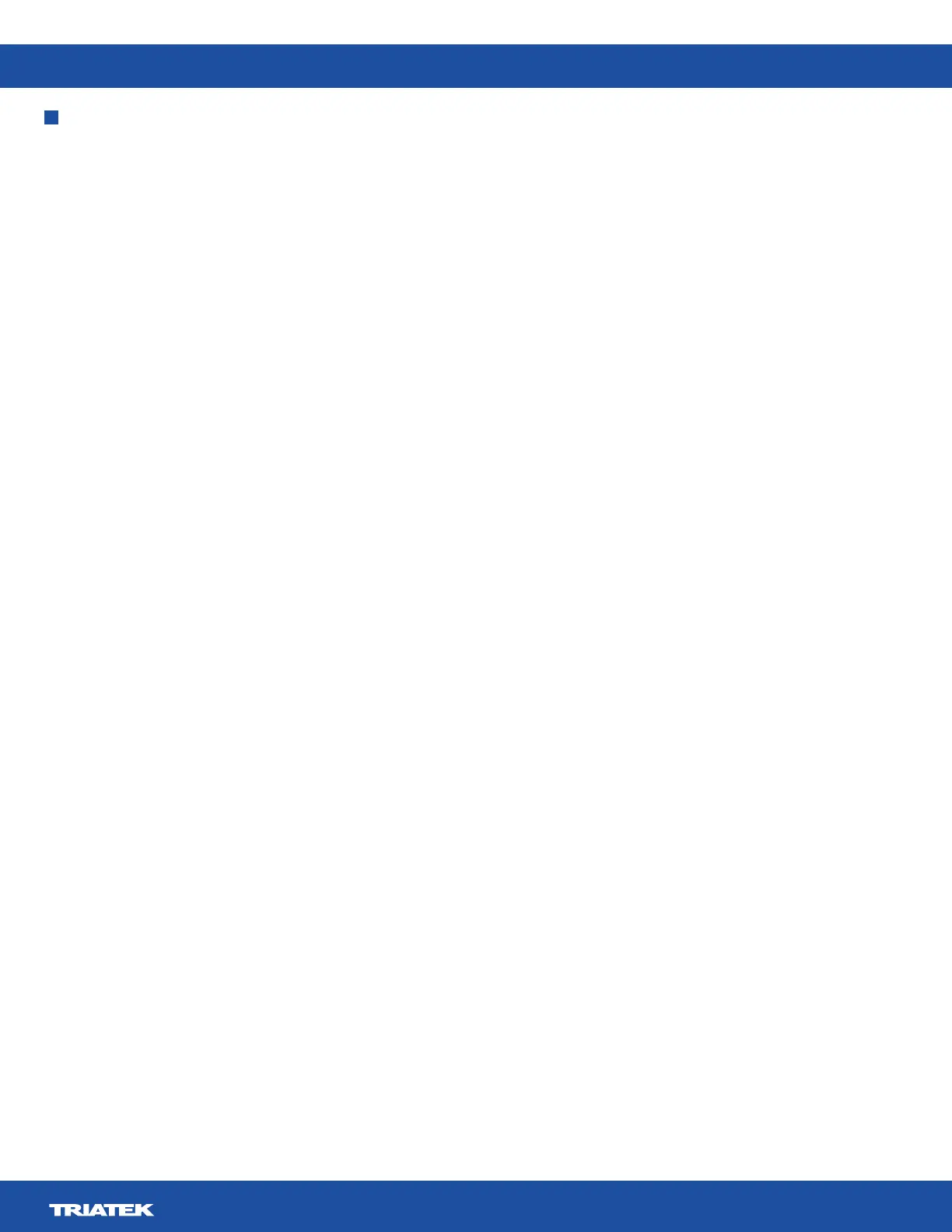FMS-2000M
LIT-12013580
17
Network setup
In the network menu, you can set up the network communications between the FMS-2000M Critical Environment Monitor and the
facility.
BACnet MS/TP network setup
Setting up the device ID oset
1. On the home screen, tap the Settings icon to enter the Settings menu.
2. To view network settings, tap Network.
3. BACnet Protocol.
4. Arrow icon.
5. Enter a number between zero and 4,194,000.
6. Checkmark icon.
Setting up the MaxMaster
is 127. Set this parameter to a lower value than the default to reduce the number of addresses polled by each master node on the
1. On the home screen, tap the Settings icon to enter the Settings menu.
2. To view network settings, tap Network.
3. To view the MaxMaster, tap BACnet Protocol.
4. To adjust the MaxMaster, move the slider towards the Plus icon to increase or the Minus icon to decrease the parameter. You can
also tap the Plus or Minus icon to make adjustments.
5. Optional: Tap the Revert icon to revert to the previous setting.
6. Checkmark icon.
Choosing the baud rate
1. On the home screen, tap the Settings icon to enter the Settings menu.
2. To view network settings, tap Network.
3. To set the baud rate, expand Baud Rate and select the appropriate rate.
4. To save the new settings, collapse Baud Rate.
Setting the MAC address for BACnet MS/TP
On the BACnet MS/TP protocol, you can set up a MAC address within a valid range of 4 to 127 to support master mode.
1. On the home screen, tap the Settings icon to enter the Settings menu.
2. To view network settings, tap Network.
3. On the Network screen, tap MAC Address.
4. To adjust the MAC address, move the slider towards the Plus icon to increase or the Minus icon to decrease the parameter. You
can also tap the Plus or Minus icon to make adjustments.
5. Optional: Tap the Revert icon to revert to the previous setting.
6. Checkmark icon.