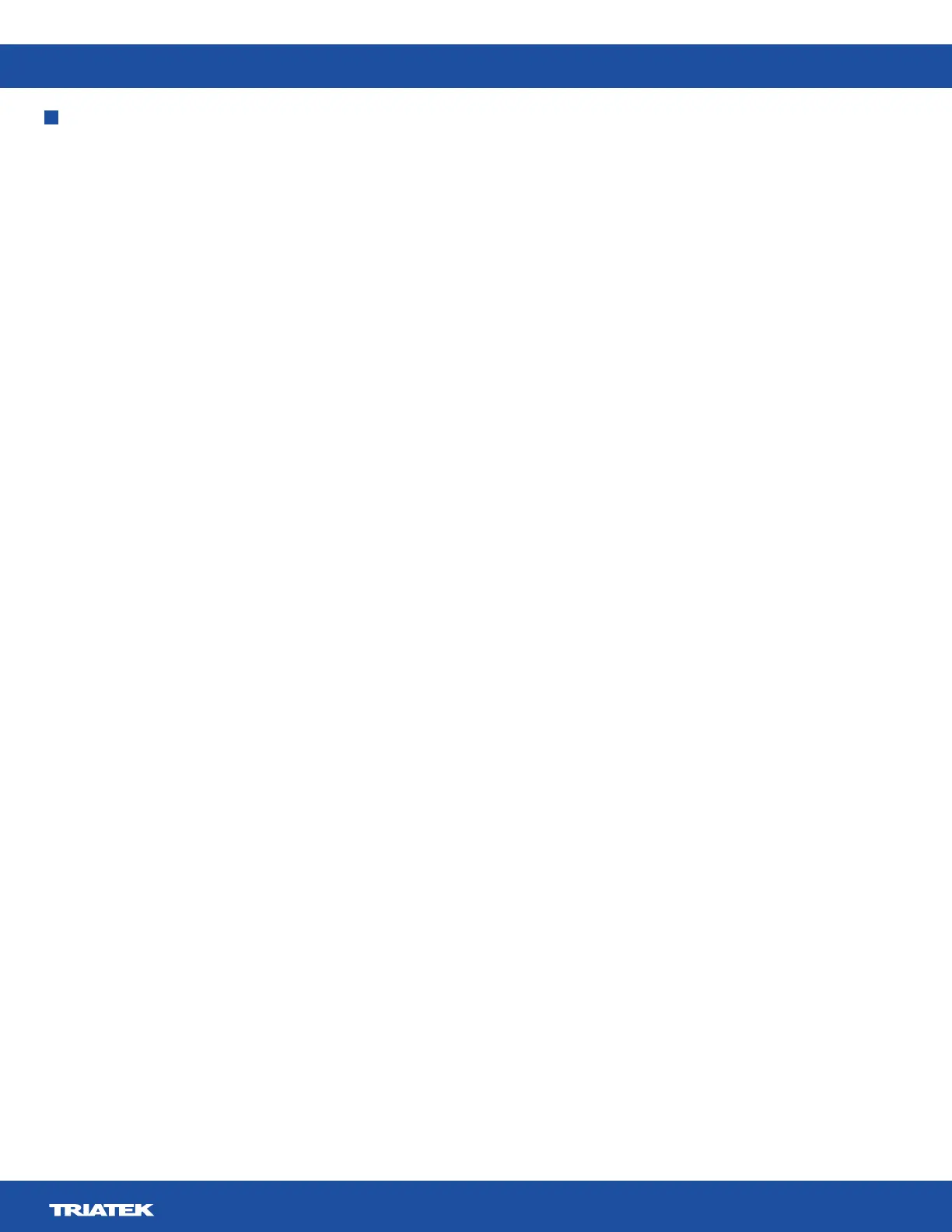FMS-2000M
LIT-12013580
15
people. This is not mandatory, but if you do not create users and passwords, anyone can access all functions of the FMS-2000M
monitor. There are two access levels: admin level users and restricted users. Admin level users have access to the entire device.
Restricted users have access to the user menu and the quick access icons on the home screen.
Admin user capabilities
•
• Only an authenticated admin user can create users.
• Admin users can delete admin users, restricted users, or groups of users.
• Admin users can edit restricted users and groups of restricted users.
• Admin users can select all users.
• Admin users can delete multiple selected users.
Restricted user capabilities
• A user must authenticate to change setpoints.
•
• You cannot duplicate user names.
User name and password requirements
To create a user name, follow these minimum requirements:
• English only
• Alphanumeric
• One letter minimum
• 3 to 20 characters in length
• User names and passwords do not require special characters, but you can use the @ symbol.
To set up an admin password, follow these minimum requirements:
• English only
• Alphanumeric
• 6 to 12 characters in length
• One letter minimum
• One digit minimum
• No restrictions on special characters
To set up a PIN password for a restricted user, use the following criteria:
• Zero to nine numeric
• Four to eight digits in length
Creating the admin user account and password
entire device.
1. On the home screen, tap the Settings icon to enter the Settings menu.
2. To view all user accounts information, tap User Accounts.
3. On the user accounts screen, tap the Create User arrow.
4. To change the admin user name, tap the User Name arrow and enter the new user name. See User name and password
requirements for more information.
5. To select the access level for the new admin user account, expand Access Level and tap Administrator.
6. Checkmark icon.
7. On the Create Password screen, enter your new password twice. See User name and password requirements for more
information.
8. To complete the admin user account and password setup, tap the Checkmark icon.
Creating a restricted user and PIN password
A restricted user can access the user menu and quick access links on the home screen.
1. On the home screen, tap the Settings icon to enter the Settings menu.
2. To view all user accounts information, tap User Accounts.
3. On the user accounts screen, tap the Create User arrow.
4. To change the restricted user name, tap the User Name arrow and enter the new user name. See User name and password
requirements for more information.
5. To select the access level for the new restricted user account, expand Access Level and tap Restricted User.
6. Checkmark icon.
7. On the Create PIN screen enter your new PIN twice. See User name and password requirements for more information.
8. To complete setting up the restricted user account and PIN, tap the Checkmark icon.
User accounts