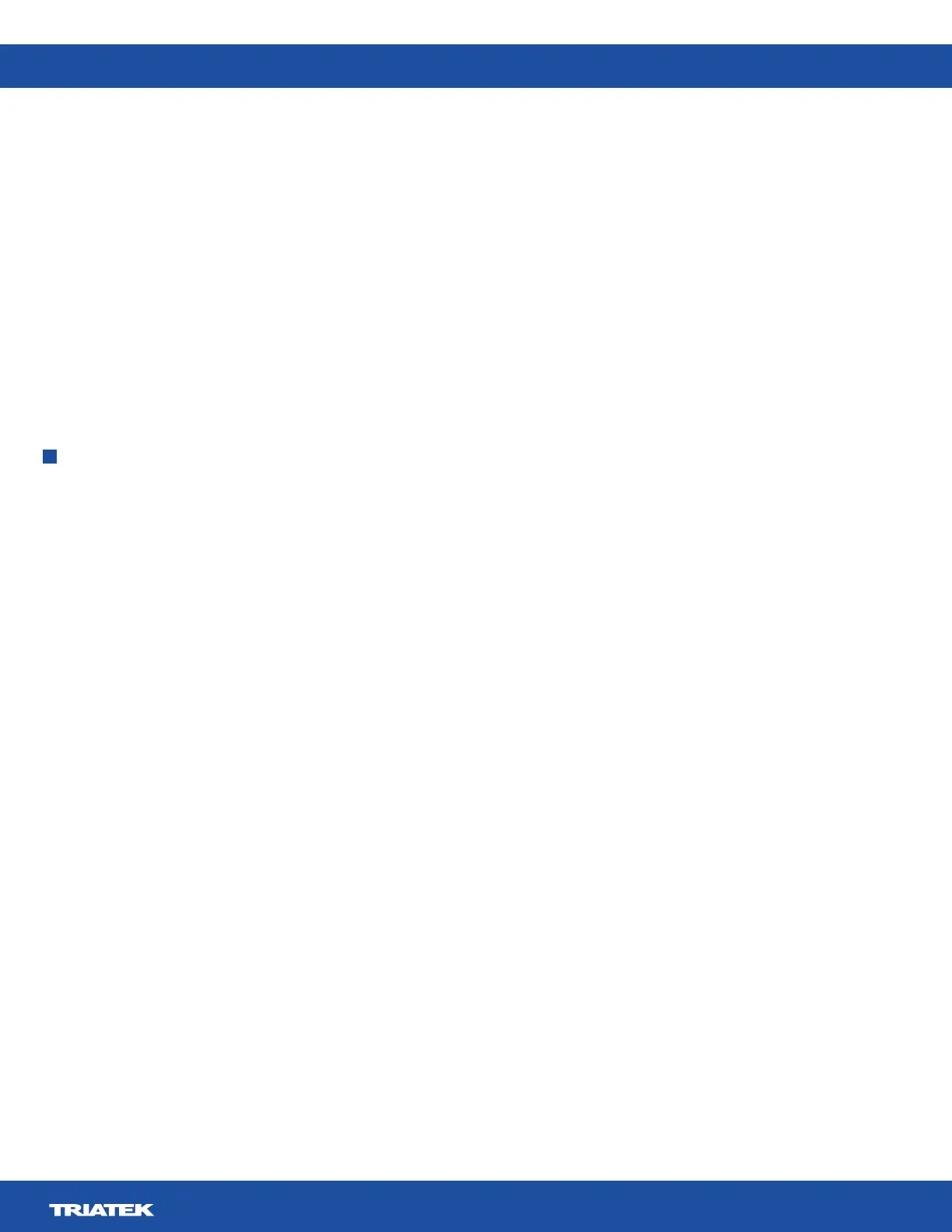FMS-2000M
LIT-12013580
24
Adjusting screen brightness
1. On the home screen, tap the User Menu icon.
2. On the user menu screen, tap Screen Brightness.
3. Move the slider to increase or decrease screen brightness.
4. Checkmark icon.
Changing the isolation mode
device. You can choose from one of the following isolation modes:
• Positive and Neutral
• Negative and Neutral
• Positive, Negative, and Neutral
To change the isolation mode, complete the following steps:
1. On the home screen, tap the User Menu icon.
2. Optional: To change the isolation mode quickly on single sensor models, tap the isolation mode quick link on the Home screen.
3. On the user menu screen, tap Isolation Mode.
4. Tap one of the available isolation modes.
5. Checkmark icon.
Use the quick link icons on the home screen to quickly access the isolation mode, 360° Safety Halo, and alarm mode.
Adjusting the 360° Safety Halo and brightness
1. On the home screen, tap the Halo icon.
2. On the Safety Halo screen, switch on Enabled and expand it.
3. To adjust the brightness, move the slider.
4. Checkmark icon.
Adjusting the alarm mode quick links
1. On the home screen, tap the Alarm icon. A pop up appears and you can choose from the following alarm modes:
• Audible Alarm
• Muted Alarm
• Night Mode
2. To change the setting, tap one of the alarm modes.
Adjusting the isolation mode quick link
1. On the home screen, tap the Isolation Mode quick link.
2. To change the isolation mode, tap Positive, Negative or Neutral.
Checkmark icon.
Quick links
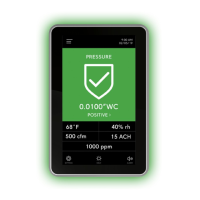