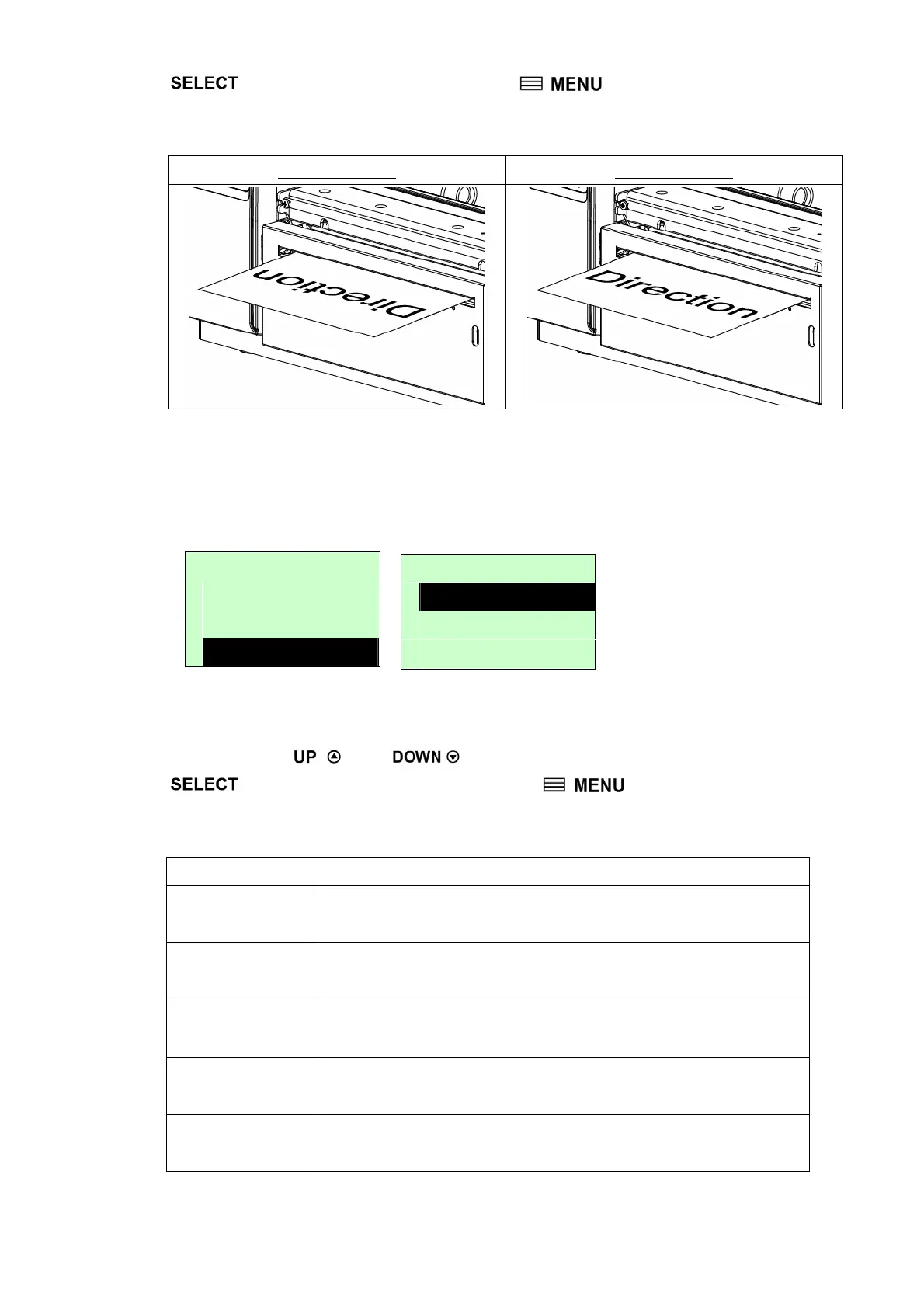key to enable the setting. Press key to cancel the setting and
return to the previous menu.
The following 2 figures are the printouts of DIRECTION 0 and 1 for your reference.
DIRECTION 0 DIRECTION 1
Note: If printing from enclosed software/driver, the software/driver will send
out the command, which will overwrite the setting set from the front
panel.
3.1.1.4 Print Mode: (None/Batch Mode/Peeler Mode/Cutter Mode/Cutter Batch)
Print Setup 4/12
Density
Direction
> Print Mode
Print Mode 2/6
> Batch Mode
Peeler Mode
Cutter Mode
This option is used to set the print mode. Printer default setting is Batch Mode.
When enter this list, the print mode in the right side of " >" icon is the printer current
setting. Press
and to select the different print mode and press
button to enable the setting. Press key to cancel the setting
and return to the previous menu.
Printer Mode Description
None
Next label top of form is aligned to the printhead burn line
location. (Tear Off Mode)
Batch Mode
Once image is printed completely, label gap/black-mark will
be fed to the tear plate location for tear away.
Peeler Mode Enable the label peel off mode.
Cutter Mode Enable the label cutter mode.
Cutter Batch Cut the label once at the end of the printing job.
19