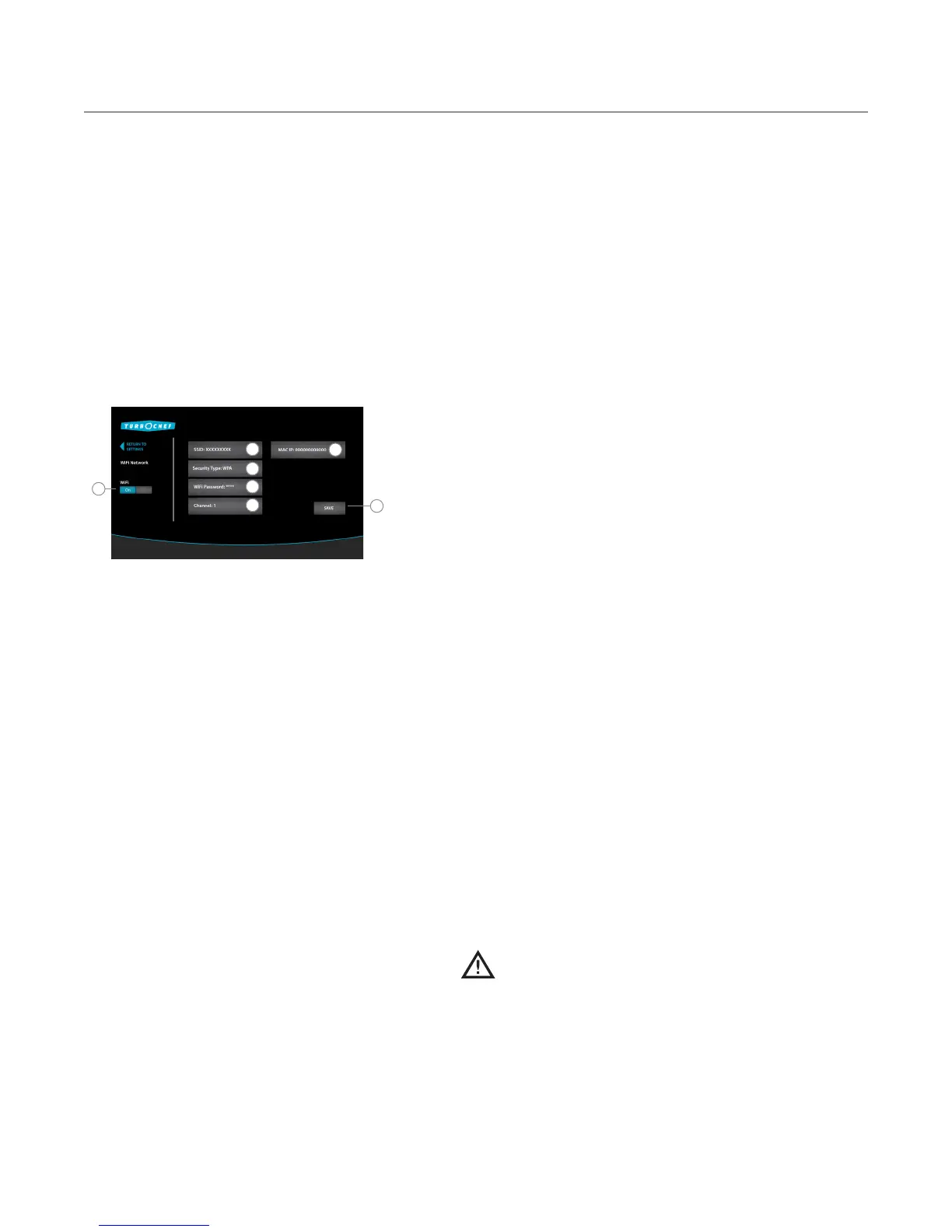18 THE INFO MODE
WiFi Network:
NOTE: Feature or service may not be available.
Connecting the oven to a WiFi network and utiliz-
ing TurboChef’s connectivity service will allow you
to remotely update the menu and firmware for one
or all of your ovens and will enable access to report-
ing tools and live data streams to view what is being
cooked and when.
Special instructions for corporate/chain customers
may be required. Contact your facility administrator
for more information.
From the WiFi Network setup screen (Figure 10,
above), the following information may be entered to
configure the oven for networking:
- WiFi On/Off
- SSID
- Security Type
- WiFi Password
1. WiFi On/Off
Toggle this option to enable/disable the oven’s WiFi
capabilities.
2. SSID
The SSID is the case sensitive name of the WiFi net-
work that you wish the oven to join. After touching
the SSID button, use the on-screen keyboard to type
in the WiFi network name and touch Enter.
If you are unsure of the SSID for the network, con-
tact your network administrator. In some instances,
the SSID may be printed on a label on the bottom of
your WiFi router.
3. Security Type
The Security Type is set by your WiFi router. After
touching “Security Type,” match one of the four dis-
played security types to the one your router is using
by selecting one of the following options from the
screen: Open, WPA, WPA2, WEP
After selecting the correct Security Type, press the
Enter key.
If you are unsure of the Security Type used by the
network, contact your network administrator. In
some instances, the Security Type may be printed on
a label on the bottom of your WiFi router.
4. WiFi Password
The WiFi Password is the case sensitive password
needed to join the WiFi network. After touching the
WiFi Password button, use the on-screen keyboard to
type in the WiFi network password and touch Enter.
If you are unsure of the WiFi Password for the net-
work, contact your network administrator. In some
instances, the WiFi Password may be printed on a
label on the bottom of your WiFi router.
NOTE: “Open” networks do not use WiFi pass-
words. Clear or leave this field empty when using the
oven on an “Open” network.
5. Channel
The Channel is determined and assigned by the WiFi
router.
NOTE: If you are experiencing difficulty obtaining
or keeping WiFi connectivity, TurboChef recom-
mends setting the WiFi router’s channel to 1.
Change the network channel by logging into your
router. For help with your WiFi router, contact your
network administrator.
6. MAC IP
The MAC IP is automatically assigned.
7. SAVE Button
After entering or updating any of the settings on the
WiFi Network screen, press the SAVE button.
Failure to press the SAVE button will result in
the loss of any changes that have been made.
1
2
3
4
5
6
7
Figure 10: WiFi Network Setup
