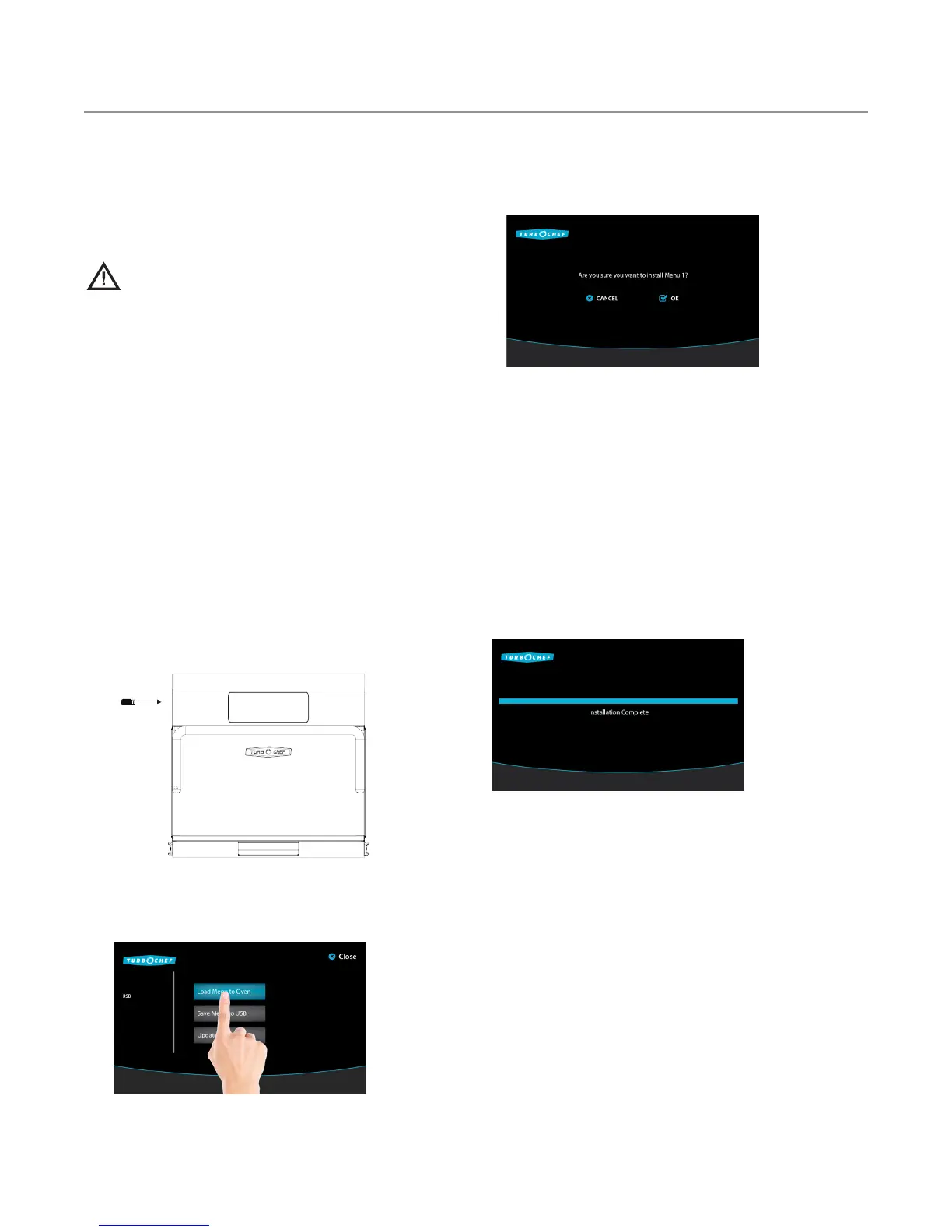Info Mode: Manufacturing (MFG)
Only qualified service technicians should access
the MFG options, unless otherwise instructed by
TurboChef.
CAUTION: Changing the oven model will
result in the oven not cooking properly and
a non-warranty service call.
Load Menu from USB
NOTE: To update a menu, you may need to verify
that access to the Load Menu screen is turned on.
See page 16 for details.
USB setup: When loading from USB, the menu can
be in XTM (ChefComm) or BIN (binary) format.
The files must be loaded on the root of the USB.
The oven will also detect menus if they are stored in
a folder named TC_Menus.
To load a menu to the oven,
1. When the oven is off or cooling down, insert
the USB (see below). The oven will automati-
cally detect the device. Touch “OK” to proceed.
2. Load the menu:
a. Touch “Load Menu to Oven.”
b. Touch “OK” to confirm the selection and
begin the installation.
NOTE: When loading a menu from a USB,
a copy of the current menu will be saved to
the USB.
c. Touch the menu to load.
NOTE: If multiple menus are on the USB,
the oven will display the menu names.
Otherwise this step will be bypassed.
3. Once installation is complete, the oven
will display “Installation Complete.”
Save Menu to USB
NOTE: To save a copy of the oven menu, you may
need to verify that access to the Load Menu screen
is turned on. See page 16 for details.
1. When the oven is off or cooling down, insert
the USB (see adjacent). The oven will automati-
cally detect the device. Touch “OK” to proceed.
Continued on next page...
20 THE INFO MODE
