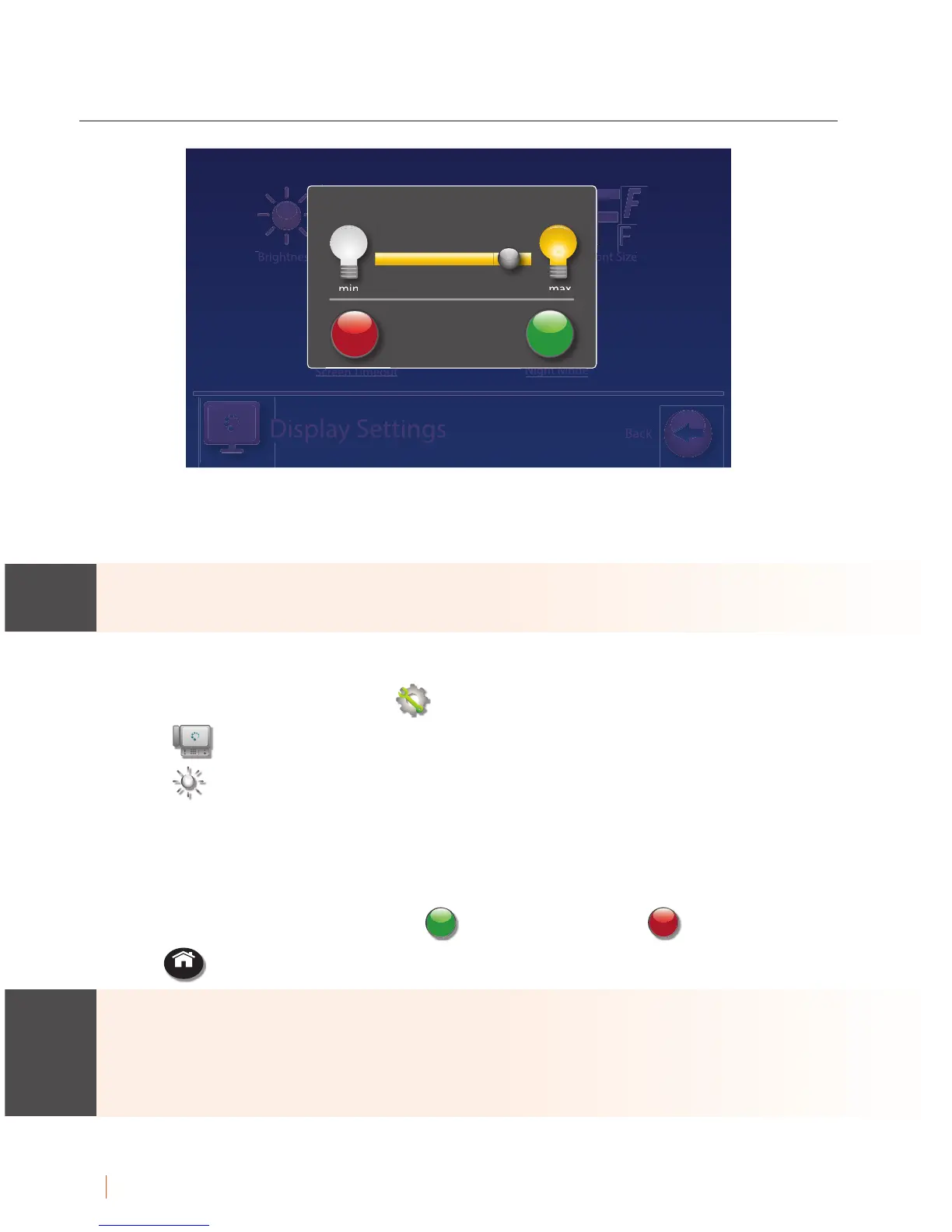48 VIEWING CAPTIONS Customer Service: 888-269-7477
Adjusting the Brightness of the Display Screen
You can adjust the brightness of your CapTel 2400iBT display screen to
make it easier to read in well-lit or dimly-lit environments.
You need to adjust the brightness of the Display Screen before or after a call.
You cannot set the display screen brightness during a live captioned call.
To adjust the brightness of the Display Screen:
1. On the display screen, touch
(Settings).
2. Touch
(Display).
3. Touch
(Brightness)
4. Touch and drag the slide bar to adjust the brightness to the setting that
you would like. Sliding left makes the display screen dimmer. Slide right
to make the display screen brighter.
5.
When the brightness is set, touch
accept
cancel
(Cancel) to exit.
6. Press
HOME
(HOME button) to exit.
After 60 seconds of non-use, the CapTel display screen will start becoming
more dim and gradually go completely dark as an energy-saving measure.
To re-illuminate the screen, simply touch the display screen or any button on
the dialing keypad.
Brightness Line by Line Scrolling Font Size
Screen Timeout
Night Mode
Display Settings
Back
