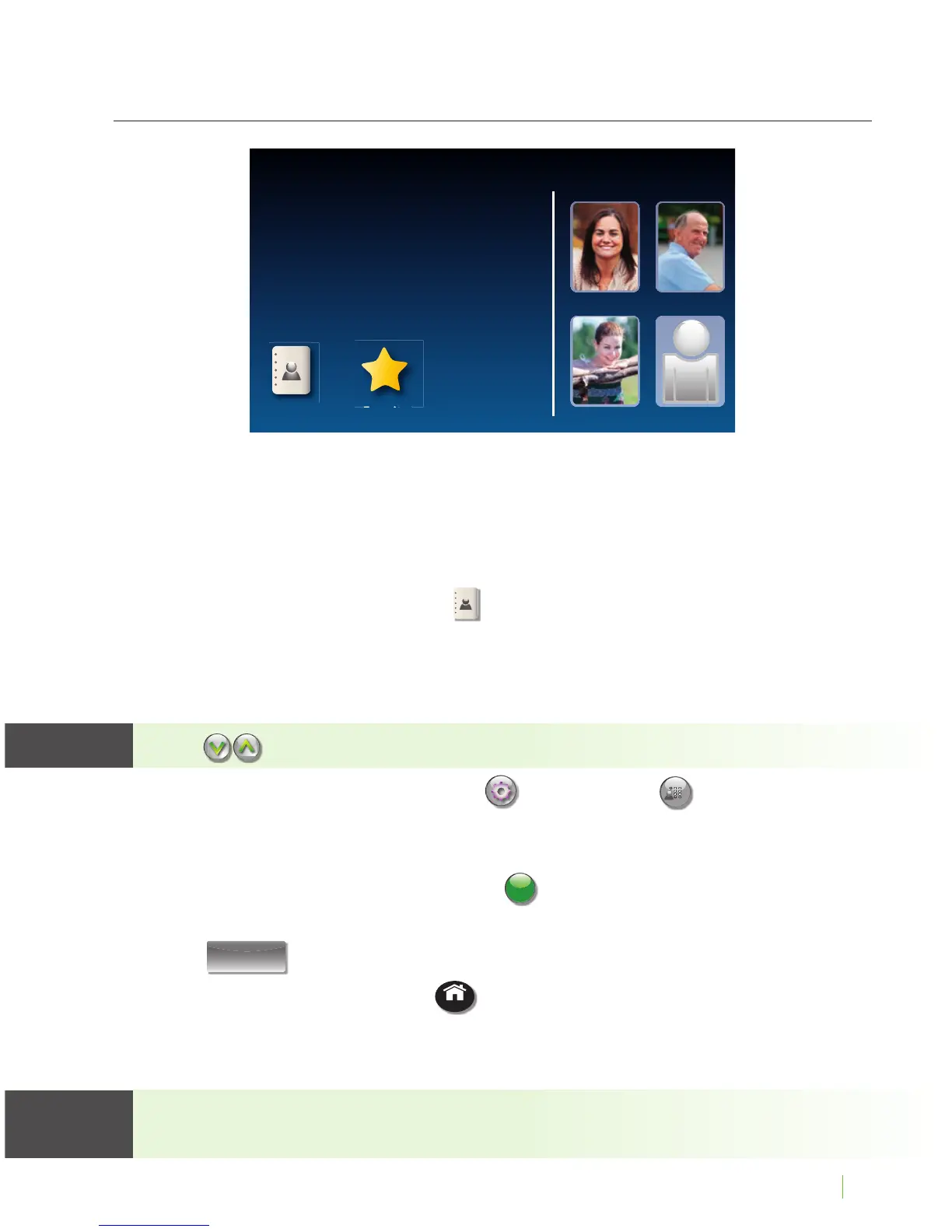85
Adding a Contact to Speed Dial
You can set up to four (4) Contacts to be added to Speed Dial. Speed Dial entries
appear every time you lift the CapTel handset, for quick one-touch dialing.
You can even add photos to your Speed Dial entries for easy dialing by picture.
To add a Contact to Speed Dial:
1. From the display screen, touch
(Contacts).
2. In the Contacts list on the left side of the display, nd and touch the
name of the person you want to add to Speed Dial. To see contacts
further down the list, touch and drag the scroll bar.
Touch
(Next/Prev) to move up/down through entries.
3. On the right side of display, touch
(Edit). Touch (Speed Dial).
4.
If there are multiple phone numbers for this contact, the display asks which
phone number (mobile, home, or work) you want to make a speed dial. Touch
the number(s) you want, then touch
accept
(save).
6. When you are nished, press
HOME
(HOME button) to exit.
Now, when you pick up the handset, this contact will appear automatically
on the display screen. Simply touch the person’s name or image to dial.
You can add a photograph of your contact person to each Speed Dial entry.
See instructions on page 73.
TIPTIP
Mary Johnson Joe Smith
Veronica Corner Pharmacy
Dial Number
Speed Dials
Contacts
Favorites
