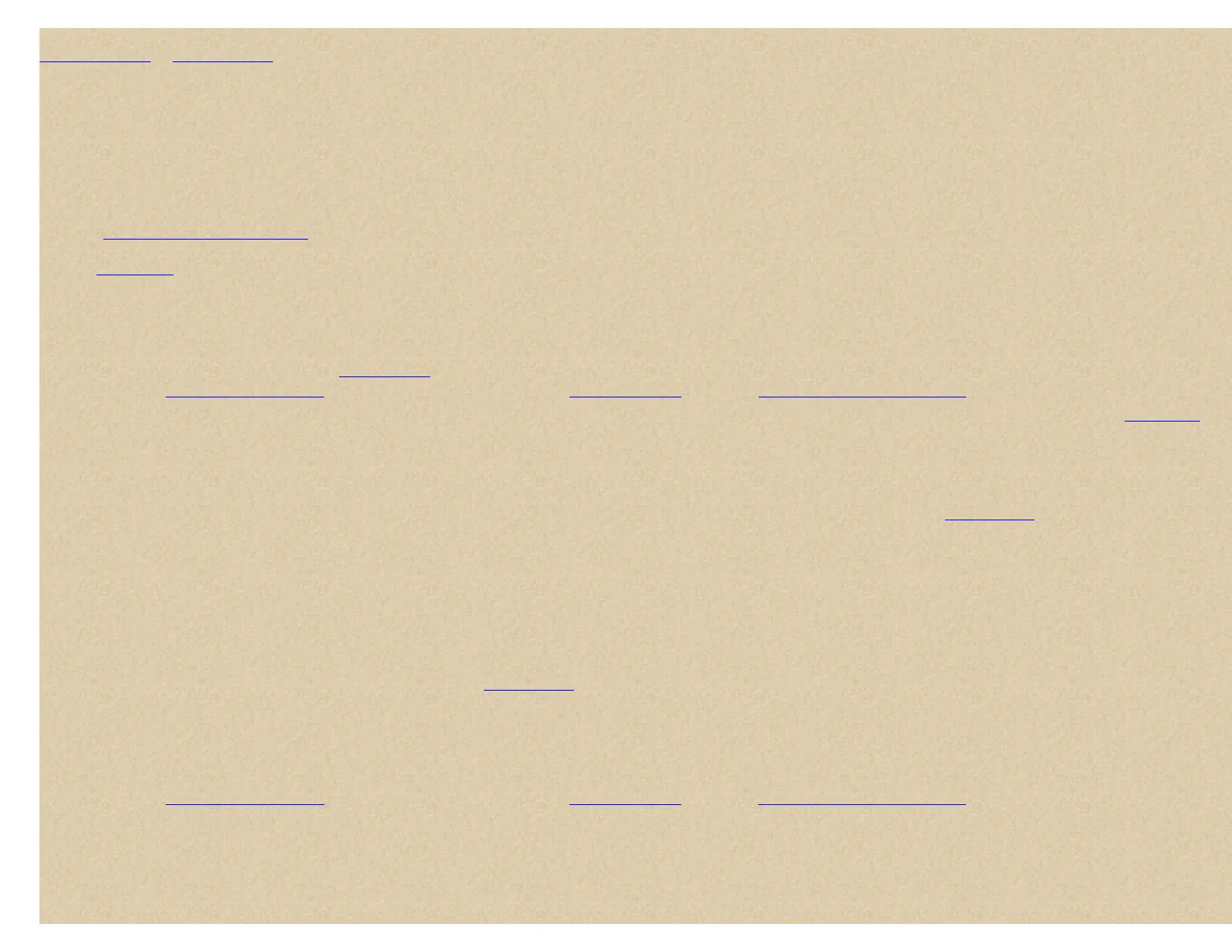You have to create systems first, create groups in the systems, create channels in the groups, then program your frequencies or IDs into the channels. Or, you can
Quickstore freqs or Quickstore IDs (only after you program the trunking system). Trunking IDs go into trunking system groups and conventional frequencies go into
conventional system groups. You can only store one trunking system per 'system'. You can store up to 400 systems, up to 20 groups per system, and up to 200 channels
or IDs per group. Note: Once a system has been created, the system type cannot be changed.
The (U)BCD396T will give you about 6000 tagged channels. Also, remember that conventional frequencies and IDs are considered as channels.
One suggestion; assign every group and every system to a quick key. You can assign as many systems you want to a system quick key and as many groups you want to a
group quick key. That way you can just turn systems and groups on and off and not have to worry about locking them out. If you don't assign a system or group to a quick
key, you have to lock it out if you don't want to scan it.
See also
Deciphering Trunked Systems at the Wiki.
Use the
worksheets to help you program your systems and groups.
To Create a new Conventional system, press Menu. At 'Program System' press E/yes.
At 'Select System' scroll to 'New System' and press E/yes.
At 'Select Sys Type' scroll to 'Conventional' and press E/yes. At 'Confirm?' press E/yes.
At 'Edit Name' press E/yes. See
Entering Text.
Then see
Editing System Options to customize the system. Then see Creating Groups. Then see Programming Frequencies/IDs to program frequencies.
Contents
To Program a new Motorola/P25 system, press Menu. At 'Program System' press E/yes.
At 'Select System' scroll to 'New System' and press E/yes.
At 'Select Sys Type' scroll to 'MOT' and press E/yes.
Scroll to the type of Motorola system you want to program and press E/yes.
Note for Motorola/P25 systems: If you are not sure if the system is Motorola or P25, look at the system voice in the
RR database for your system. Those
entries that say System Voice: Analog and APCO-25 Common Air Interface are not true Project 25 systems as they have one or more analog talkgroups. Program
these systems as a Motorola system and let the scanner detect the digital. If the System Voice says System Voice: APCO-25 Common Air Interface Exclusive
then the system is a true Project 25 system and program it as a P25 system.
Use '800MHz Standard' for 800 MHz systems that use the standard band plan.
Use '800MHz Custom' for rebanded 800 MHz systems that use a custom band plan.
Use '800MHz Splinter' for 800 MHz systems that use the splinter band plan (typically systems near the international borders).
Use 'p25' for a Motorola Astro APCO 25 system in any band.
At 'Confirm?' press E/yes.
At 'Edit Name' press E/yes. To name the system, see
Entering Text.
Scroll to 'Set Frequencies' and press E/yes.
At 'New Frequency' and press E/yes.
At 'Input Frequency' enter the frequency and press E/yes.
At 'Edit Frequency' press Menu and scroll down to 'New Frequency', then press E/yes. Repeat to program the rest of the trunking frequencies. Press
Scan to exit.
Then see
Editing System Options to customize the system. Then see Creating Groups. Then see Programming Frequencies/IDs to program IDs.
To Program a new EDACS system, press Menu. At 'Program System' press E/yes.
At 'Select System' scroll to 'New System' and press E/yes.
At 'Select Sys Type' scroll to 'EDCS' and press E/yes.
Scroll to 'WIDE', NARROW', or 'SCAT' and press E/yes. At 'Confirm?' press E/yes.
