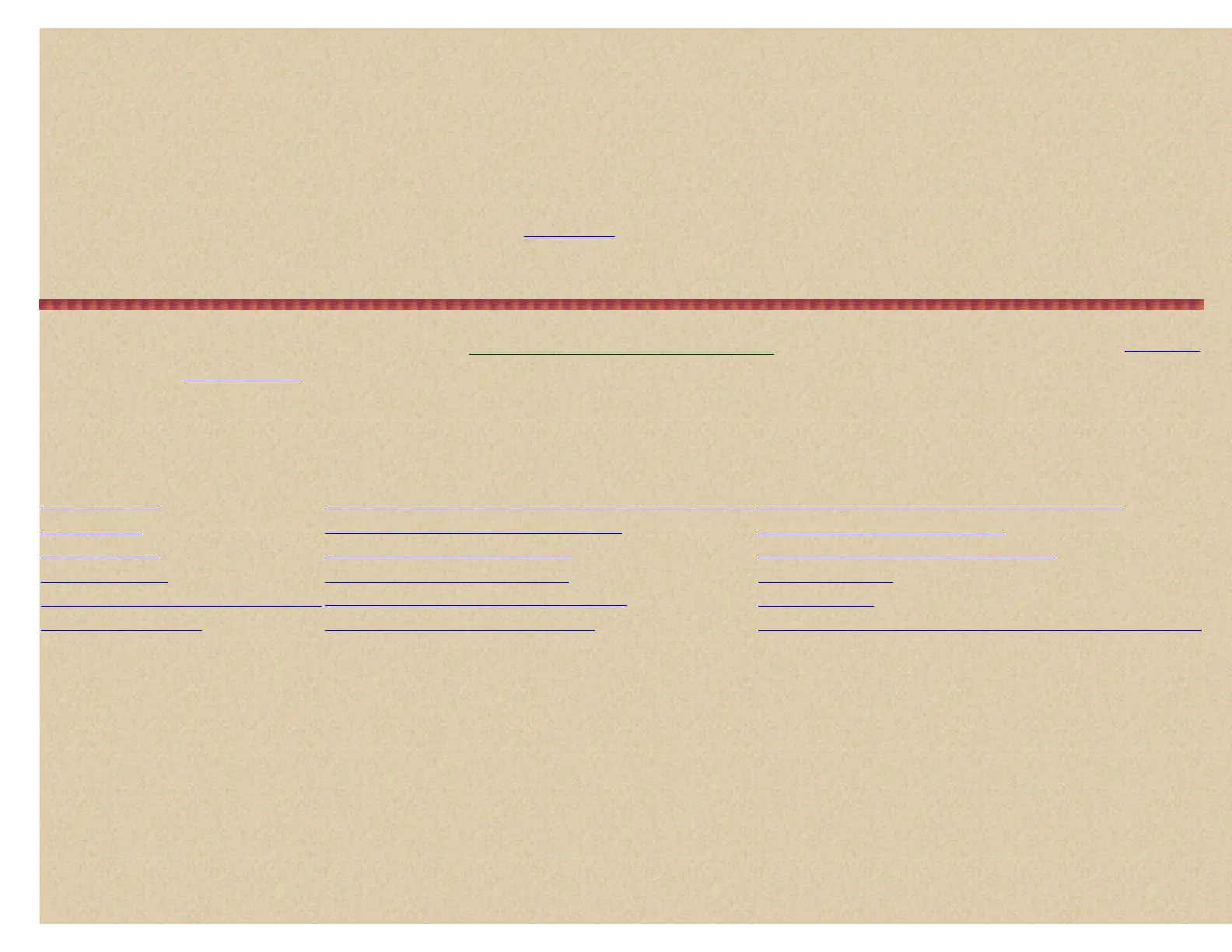To Delete a system, press Menu. At 'Program System' press E/yes.
At 'Select System' scroll to the system you want to delete and press E/yes.
Scroll to 'Delete System' and press E/yes.
At 'Confirm Delete?' press E/yes.
Press Menu to exit.
To Copy a system, press Menu. At 'Program System' press E/yes.
At 'Select System' scroll to the system you want to copy and press E/yes.
Scroll to 'Copy System' and press E/yes.
At 'New Sys Name?' enter a name for the new system. See
Entering Text.
Press Menu to exit.
Copying a system will copy all groups, channels, and settings including quick key assignments.
Edit System Options Menu
Contents
Once you have your
Systems Created you can configured your System options.
To Edit System Options press Menu. At 'Program System' press E/yes.
At 'Select System' scroll to the system that you want to edit and press E/yes.
Scroll to 'Edit Sys Option' and press E/yes.
Scroll to the options below and press E/yes. Press Scan/Srch to return to scanning when done with editing.
Set Quick Key
Edit Band Plan (Motorola Custom/VHF/UHF/P25 only)
Set Emergency Alert (Motorola/EDACS only)
Set Lockout
Edit Fleetmap (Motorola Type I only)
Set C-Ch Only (Motorola only)
Set Hold Time Set Status Bit (Motorola only) EDACS ID Format (no EDACS SCAT)
Set Delay Time Set End Code (Motorola only) Rvw ID:Srch L/O
Set Data Skip (Conventional only)
Digital End Code (P16 Motorola only)
Clr All L/O IDs
Set ID Scan/Search Set I-Call (Motorola/EDACS only) Adjusting the P25 Level (Motorola/Conventional only)
Set Quick Key assigns a system to a quick key and will be scanned when the key is turned on. The default setting is no quick key.
Scroll to 'Set Quick Key' and press E/yes.
Scroll to the quick key number (or . for no quick key) you want to assign to the system and press E/yes to save and exit.