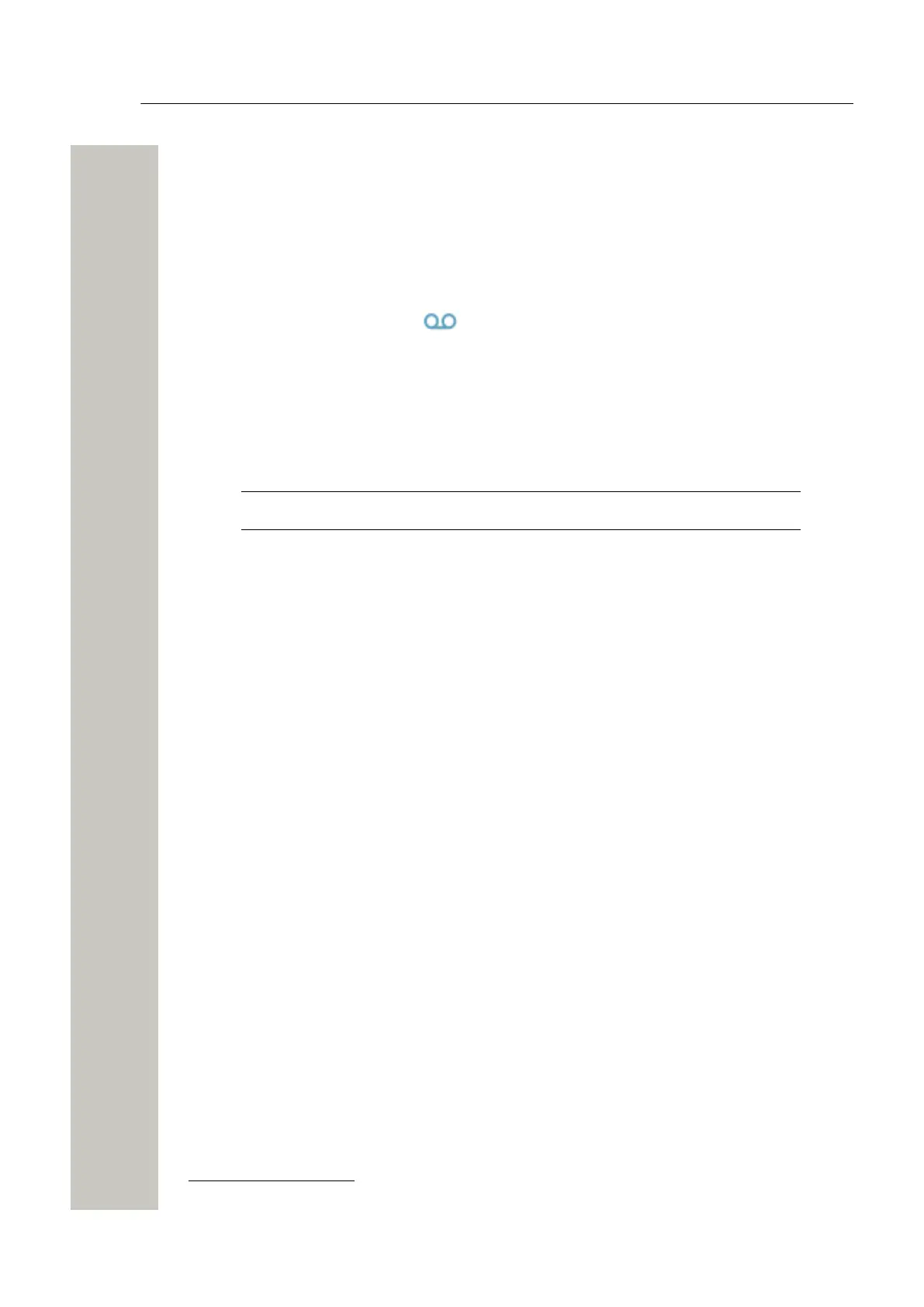Messaging
Voicemail
The left image shows the color indication in the opened message window. The right image
shows how system messages of different priorities look in the opened Inbox.
Figure 7: Example of a Colored Message
Voicemail
When receiving a voicemail, the voicemail notification is displayed automatically on the screen
and the Voicemail message icon appears in the Status bar
17
.
If the Voicemail message icon is displayed in the Status bar, press and hold the digit key 1 in
Idle mode to listen to the received voicemail message. If the extension number is not available, a
dialog window Voicemail number not defined is displayed.
Send Data
NOTICE: Applicable to WL4 Plus only.
Data entered by the user can be sent from the handset by pressing a pre-programmed hot key or
soft key, or through the Services menu. Such data can be used for opening a door, starting/stop-
ping a machine, and etc. If prefix for the service user data is set, such data can be used to send
information to an application in the system.
The data can be predefined when programming the soft/hot key or service, refer to the Define
Keys Functions on page 49, Define Hot Keys on page 49, or Add Services on page 50.
17
Only available if configured in the system.
A31003-M2000-U109-01-7619, 29/04/2020
40 OpenScape WLAN Phone WL4, User Manual
