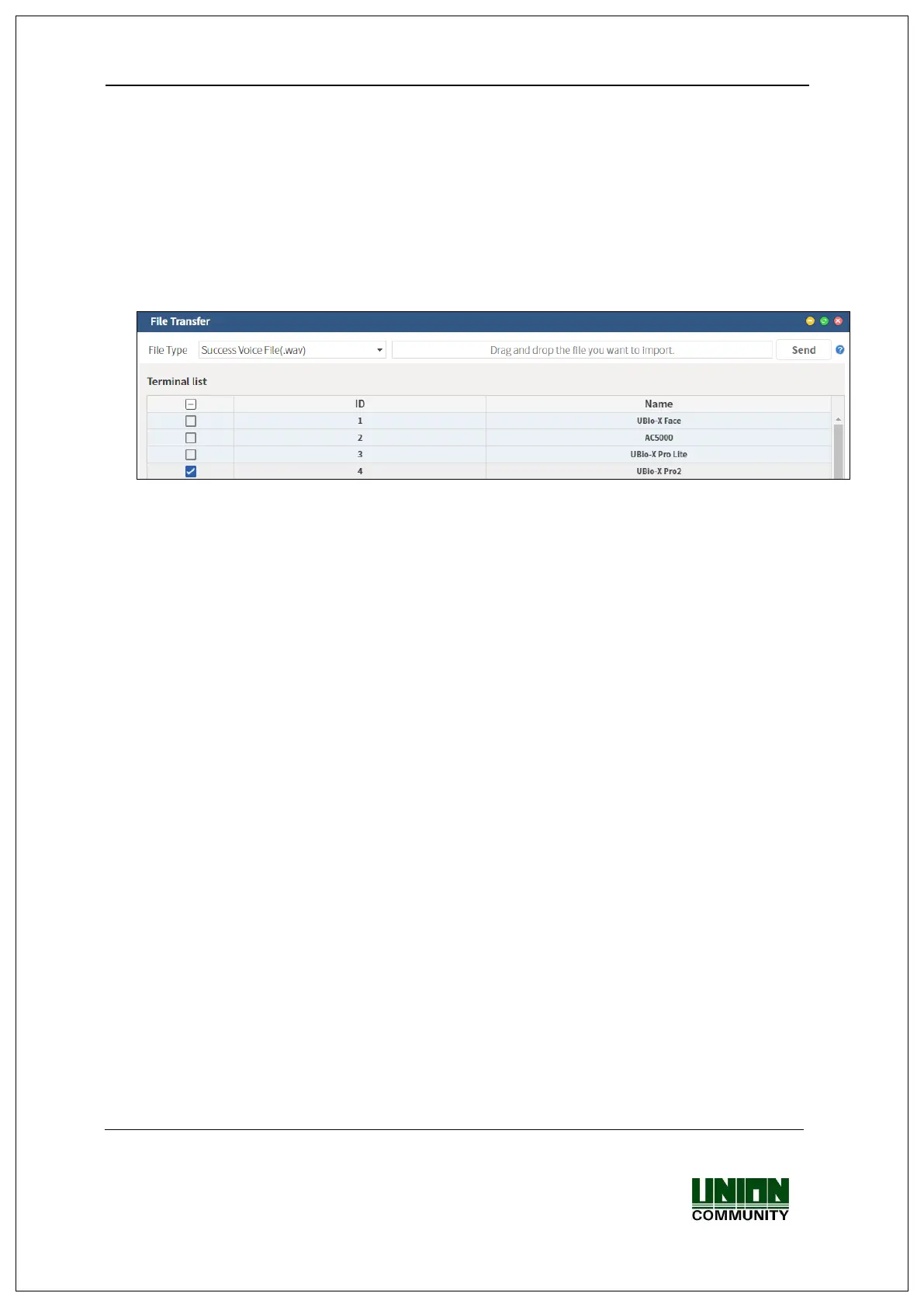UBio-X Pro2 User Guide 83
UNIONCOMMUNITY Co., Ltd.
Addr : 12F, Munjeong Daemyeong Valeon bldg, 127 Beobwon-ro Songpa-gu,
Seoul, Korea (zip code: 05836)
Tel: +82-2-6488-3000, Fax: +82-2-6488-3099,
E-Mail :sales@unioncomm.co.kr; http://www.unioncomm.co.kr
3.11. Download the user file
If needed, it is the feature that the user can change the voice message.
You can download or change it after downloading the user file from Alpeta server
program.
3.11.1. Change the voice message
If you select the ‘File Transfer’ in our server program, the following window appears.
If you select ‘Sound Voice File (.wav)’ as the file type and click [Send] button after
selecting the sound file (.wav or mp3), the terminal selecting window appears. If you select
the terminal in the terminal list window and click the [Send] button again, the file is sent and
the result of download appears.
In this time, the file name should be less than 15 letters (English, 15byte) including
extension and mp3 format.
In case of sound in failure also can be changed by selecting ‘Fail Voice File (.wav)’ with the
same manner.
If you want to change back to the basic sound from the user’s sound, uncheck the
checkbox “User Voice” at the 3.7.1 [Terminal] [Sound].
.
