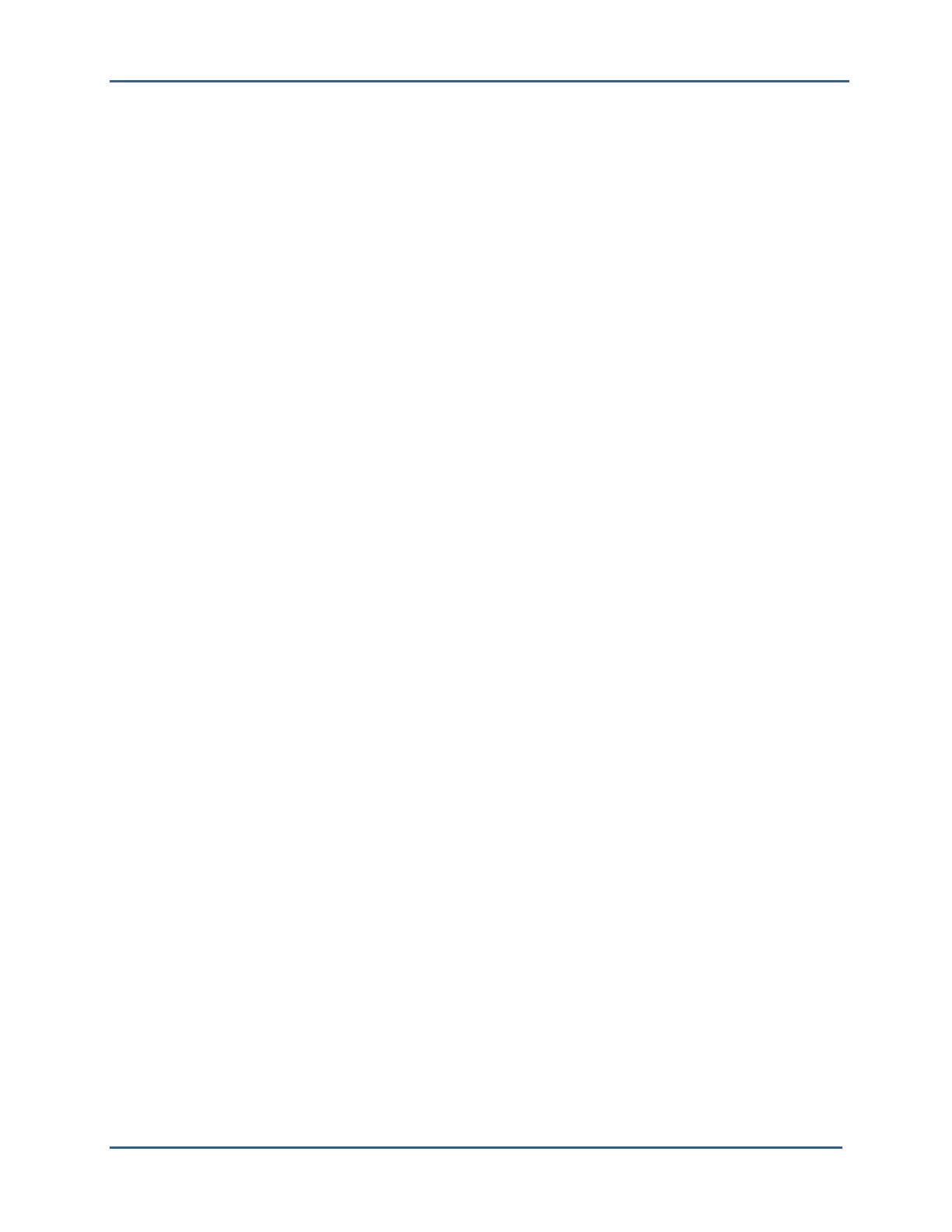High Definition LiDAR Sensor
Velodyne LiDAR, Inc.
©
2019
View Image
The sensor needs no configuration, calibration, or other setup to begin producing viewable data.
However, you need to apply the calibration file to set the accuracy of the data. Once the unit is mounted
and wired, supplying power to the sensor will cause it to start scanning and producing data packets.
Data points may be viewed by either of the following methods:
1. Use the included point-cloud viewer (DSR Viewer)
2. Develop you own application-specific point-cloud viewer
1. Use the Included Point-cloud Viewer
The quickest way to view the data collected as a live image is to use the included Digital Sensor Recorder
(DSR) application. DSR is Velodyne’s point-cloud processing data viewer software. DSR reads in the
packets from the sensor over Ethernet, performs the necessary calculations to determine point locations
and then plots the points in 3D on your PC monitor. Both distance and intensity data can be observed
through DSR. If you have never used the sensor before, this is the rec
ommended starting point. For
more on installing and using DSR, see Appendix C.
2. Develop Your Own Application-specific Point-cloud Viewer
Many users elect to develop their own application-specific point cloud tracking and plotting and/or storage
scheme, which requires these fundamental steps:
1. Establish communication with the sensor.
2. Create a calibration table either from the calibration data included in-stream from the sensor or
from the included .xml data file.
3. Parse the packets for rotation, block, distance and intensity data
4. Apply the calibration factors to the data.
5. Plot or store the data as needed.
The following provides more detail on each of the above steps.
1. Establish communication with the sensor.
The sensor broadcasts its data via UDP packets. By using a network monitoring tool, such as
Wireshark, you can capture and observe the packets as they are generated by the sensor. See
Appendix E for the UDP packet format. The default source IP address for the sensor is
192.168.3.43, and the destination IP address is 192.168.3.255. To change the IP configuration,
see the Define Sensor Memory IP Source and Destination Addresses section.
2. Create an internal calibration table either from the calibration data included in-stream from the
sensor or from the included .xml data file.
This table must be built and stored internal to the point-cloud processing software. The easiest
and most reliable way to build the calibration table is by reading the calibration data directly from
the UDP data packets. A MatLab example of reading and building such a table can be found in
Appendix D, and on the CD included with the sensor.
Alternatively, the calibration data can be found in the included .xml file found on the CD included
with the sensor. A description of the calibration data is shown in the following table.
