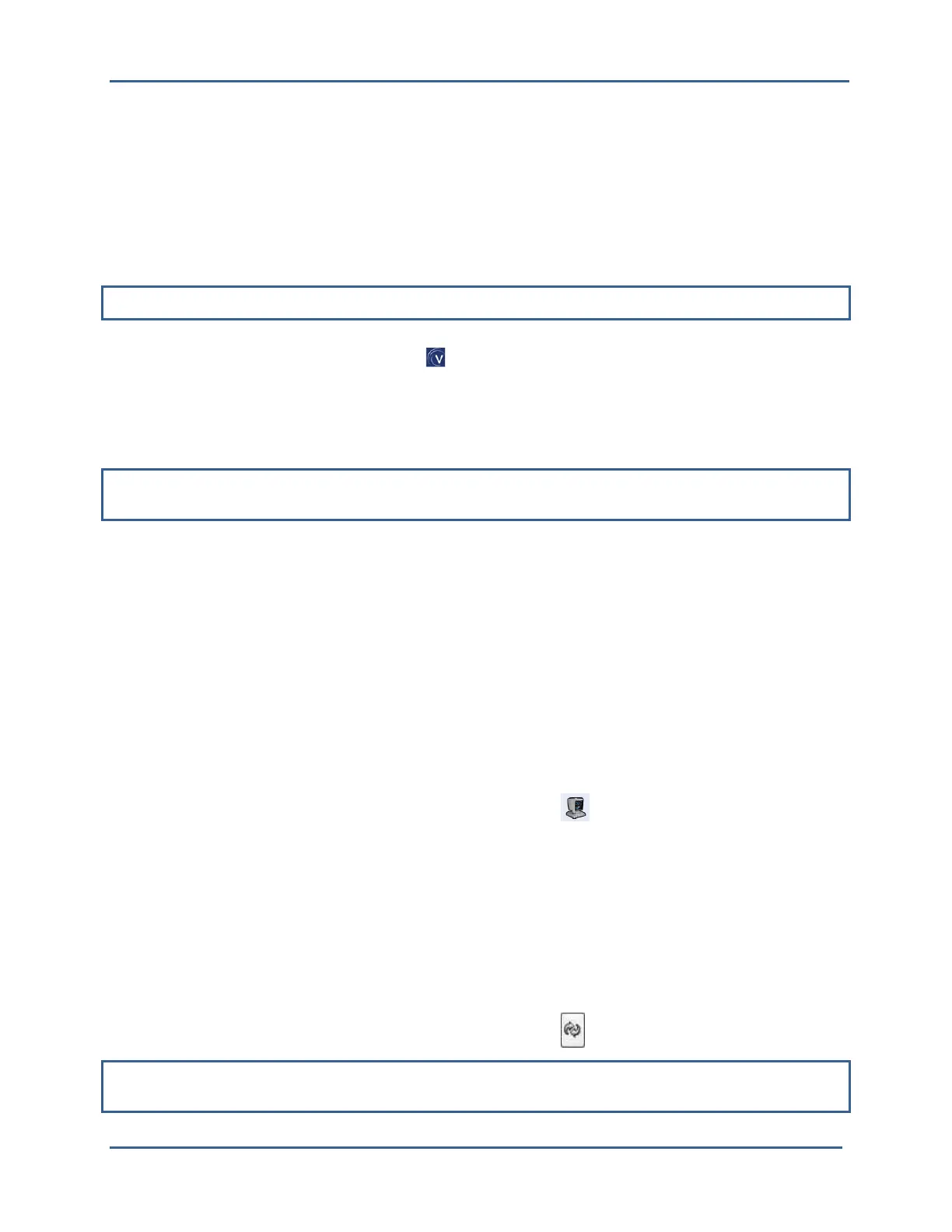High Definition LiDAR Sensor
Velodyne LiDAR, Inc.
©
2019
Appendix C: Digital Sensor Recorder (DSR)
DSR is a 3D point-cloud visualization software program designed for use with the sensor. This software is
an “out of the box” tool for the rendering and recording of point cloud data from the HDL unit.
You can develop visualization software using the DSR as a reference platform. A code snippet is
provided on the CD to aid in understanding the methods at which DSR parses the data points generated
by the HDL sensor.
Install DSR
To install DSR on your computer:
NOTE: Refer to the readme file on the CD for instructions specific to Windows Vista and Windows 7.
1. Locate the DSR executable program on the provided CD.
2. Double-click this DSR executable file to begin the installation onto computer connected to the
sensor. We recommend that you use the default settings during the installation.
3. Copy the .xml file supplied with the sensor into the same directory as the DSR executable
(defaults to c:\program files\ Digital Sensor Recorder). You may want to rename the existing
default .xml that comes with the DSR install.
NOTE: Failure to use the calibration .xml file supplied with your sensor will result in an inaccurate point
cloud rendering in DSR.
Calibrate DSR
The .xml file provided with the sensor contains correction factors for the proper alignment of the point
cloud information gathered for each laser. When implemented properly, the image viewable from the DSR
is calibrated to provide an accurate visual representation of the environment in which the sensor is being
used. Also use these calibration factors and equations in any program using the data generated by the
unit.
Live Playback
For live playback:
1. Secure and power up the sensor so that it is spinning.
2. Connect the RJ45 Ethernet connector to your host computer’s network connection. You may wish
to use auto DNS settings for your computers network configuration.
3. Open DSR from your desktop icon created during the installation.
4. Select Options from the menu.
5. Select the proper input device.
6. Go to Options again.
DSR desktop icon =
7. Deselect the Show Ground Plane” option. (Leave this feature off for the time being or until the
ground plane has been properly adjusted).
8. (Optional) Go to Options > Properties to change the individual settings for each LASER
channel.
9. Provided that your computer is now receiving data packets, click the Refresh button to start live
viewing of a point cloud. The initial image is of a directly overhead perspective. See page 28 for
mouse and key commands used to manipulate the 3D image within the viewer.
REFRESH
button
=
NOTE: The image can be manipulated in all directions and become disorienting. If you lose perspective,
simply press F1 to return to the original view.
