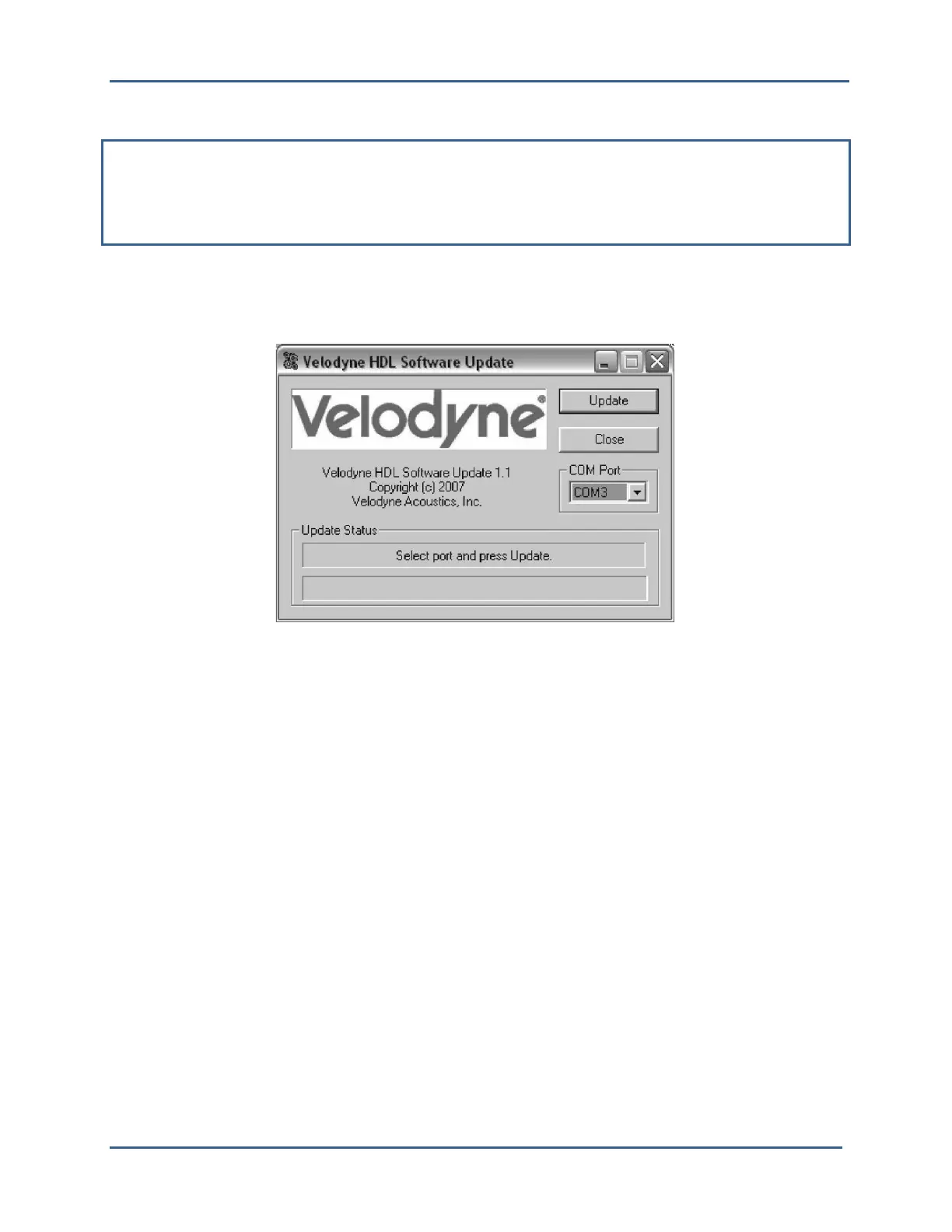High Definition LiDAR Sensor
Velodyne LiDAR, Inc.
©
2019
Firmware Updates
From time to time Velodyne issues firmware updates. To update the sensor’s firmware:
NOTE: Because the sensor has no physical indication that a firmware update was successful, Velodyne
recommends that you monitor the data packet during the update process. During the update process, the
data packets will drop suddenly to zero. Once the update is completed, the data packets will resume.
Alternatively, you can check the firmware version in the data packet to verify it reflects the firmware
update.
1. Obtain the update file from Velodyne.
2. Connect the wiring harness RS-232 cable to a standard Windows compatible PC or laptop serial
port.
3. Power up the sensor.
4. Execute the update file; the screen below appears.
Figure 3: HDL Software Update Screen
5. Select the appropriate COM Port.
6. Click Update.
7. The firmware is uploaded and check summed before it is applied to the flash memory inside the
sensor. If the checksum is corrupted, no update occurs. This protects the sensor in the event of
power or data loss during the update.
.
If the update is successful, the sensor begins to spin down for a few seconds and then
powers back up with the new firmware running.
.
If the update is not successful, try the update several times before seeking assistance from
Velodyne.
