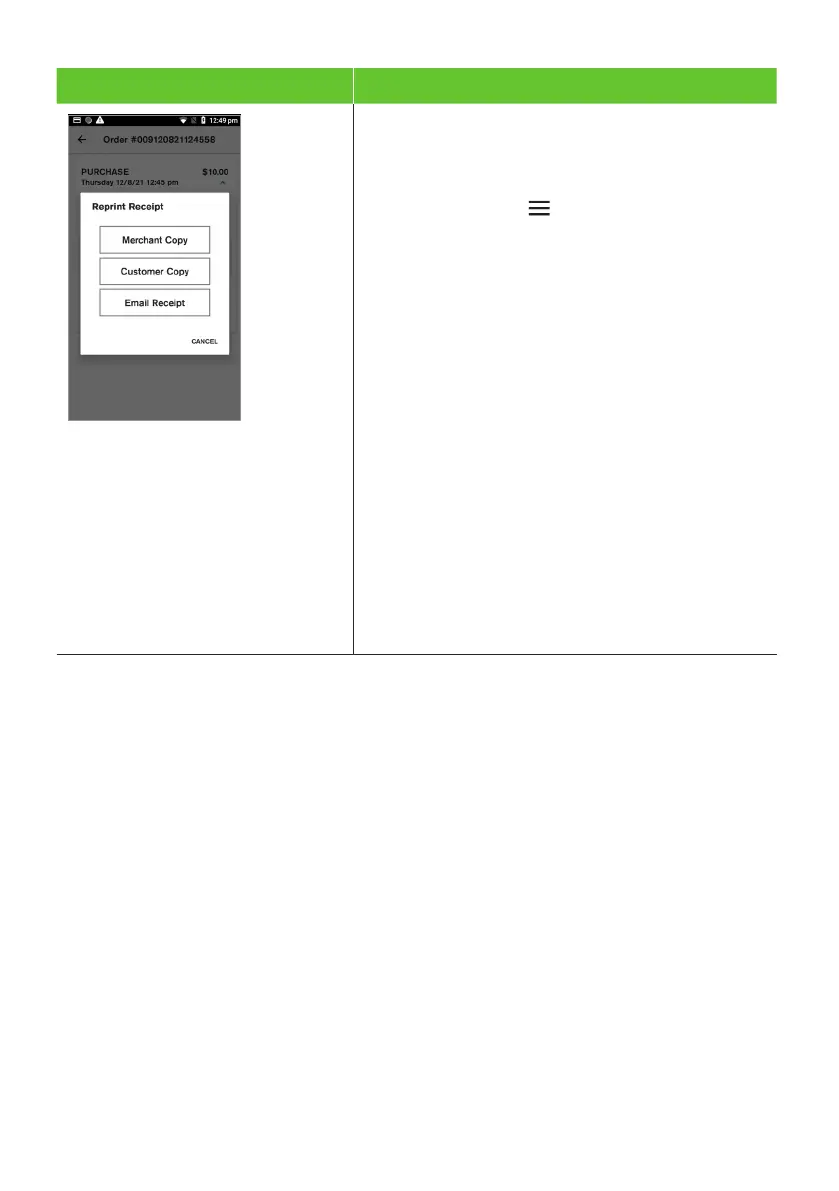27
Terminal Screen Next Step
If an email receipt is not received by the
cardholder, you can request a duplicate receipt
to be printed or emailed by searching through the
Transaction History.
6. Select the menu icon located at the top left
of the amount-entry screen.
7. Select Transaction History.
The Transaction History will be displayed.
You can scroll up and down the screen to see
more transactions.
To match a specific transaction, use the date,
time, or transaction amount.
Alternatively you can select the magnifying
glass at the top right of the screen and use
the search function.
To find a specific transaction or receipt, enter
the last 4 digits of the card used, or the STAN
displayed on the receipt. STAN is a six-digit ID
number found on the receipt.
8. Select the required transaction.
9. Select RECEIPT.
10. Select Merchant Copy or Customer Copy
or Email Receipt.
Note: Any email address or data collected is not retained for future use and is not
recorded anywhere.