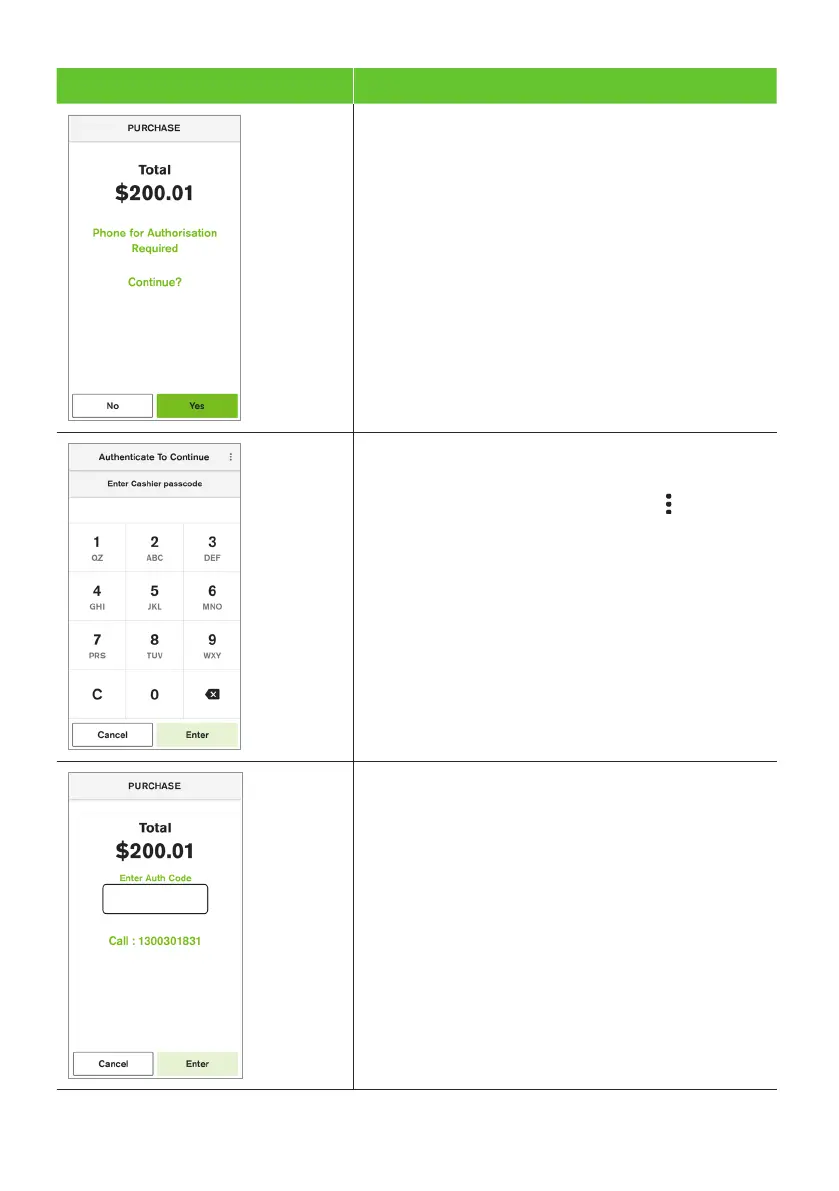89
Terminal Screen Next Step
1. If the ‘Phone for Authorisation Required
Continue?’ prompt is displayed, select Ye s to
continue the transaction or No to cancel the
transaction.
2. Enter the Cashier passcode and select Enter.
Note: to switch between the Manager and Cashier
passcode, select the More options icon
Important: The transaction will be declined
if Cancel is selected.
3. Phone 1300 301 831 to get authorisation for
the transaction. If approved, you will be provided
with a 6-digit authorisation code.
4. Tap in the ‘Enter Auth Code’ box. A keyboard will
appear at the bottom of the screen.
5. Enter your code and select the green tick
located bottom right of the keyboard.
6. Select Enter.
